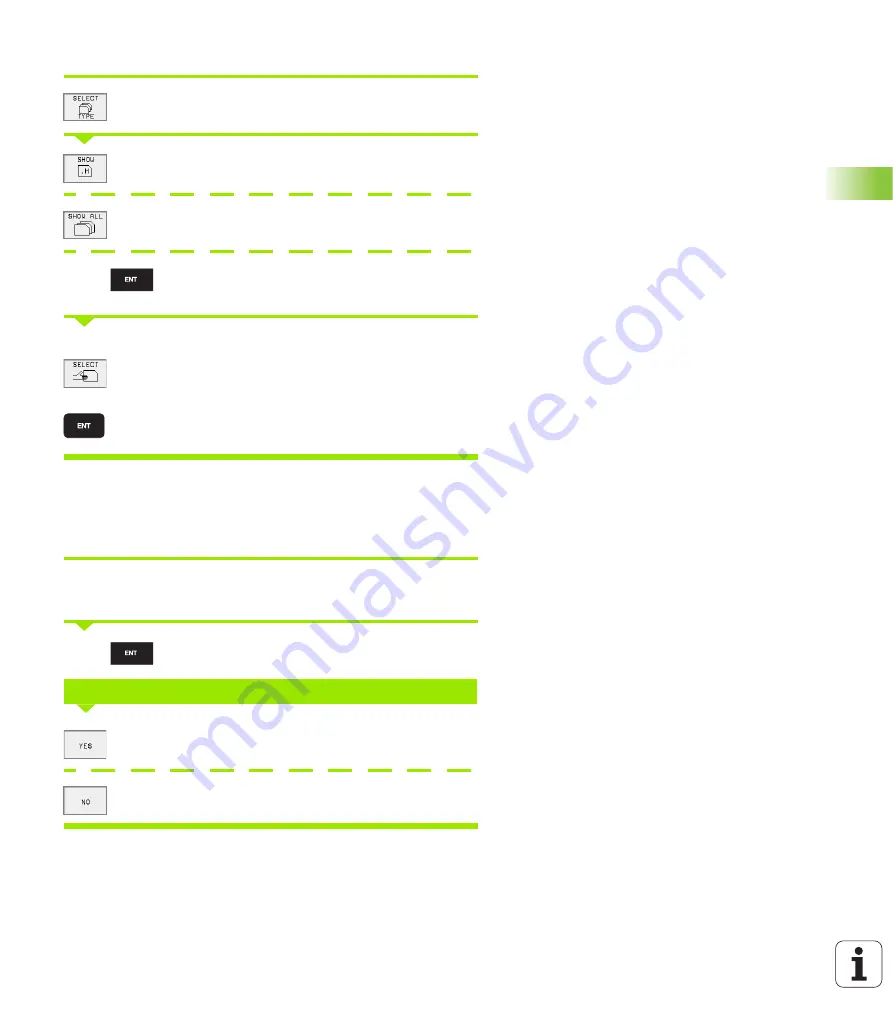
53
4.4 A
d
v
a
nced File Manag
e
ment
3rd step: select a file
Press the SELECT TYPE soft key.
Press the soft key for the desired file type, or
Press the SHOW ALL soft key to display all files, or
Use wild card characters, e.g. to show all files of the
file type .H that begin with 4.
Move the highlight to the desired file in the right window
The selected file is opened in the operating mode
from which you have the called file manager: Press
SELECT soft key or the ENT key.
Creating a new directory (only possible on the
drive TNC:\)
Move the highlight in the left window to the directory in which you
want to create a subdirectory.
Enter the new file name, and confirm with ENT.
Press the YES soft key to confirm, or
Abort with the NO soft key.
4*.H
or
Create \NEW directory?
NEW
Summary of Contents for TNC 426
Page 3: ......
Page 4: ......
Page 8: ...IV...
Page 10: ...VI...
Page 26: ......
Page 27: ...1 Introduction...
Page 41: ...2 Manual Operation and Setup...
Page 54: ......
Page 55: ...3 Positioning with Manual Data Input MDI...
Page 59: ...4 Programming Fundamentals of NC File Management Programming Aids Pallet Management...
Page 122: ......
Page 123: ...5 Programming Tools...
Page 153: ...6 Programming Programming Contours...
Page 201: ...7 Programming Miscellaneous functions...
Page 226: ......
Page 227: ...8 Programming Cycles...
Page 366: ......
Page 367: ...9 Programming Subprograms and Program Section Repeats...
Page 381: ...10 Programming Q Parameters...
Page 424: ......
Page 425: ...11 Test run and Program Run...
Page 443: ...12 MOD Functions...
Page 472: ......
Page 473: ...13 Tables and Overviews...
Page 496: ......






























