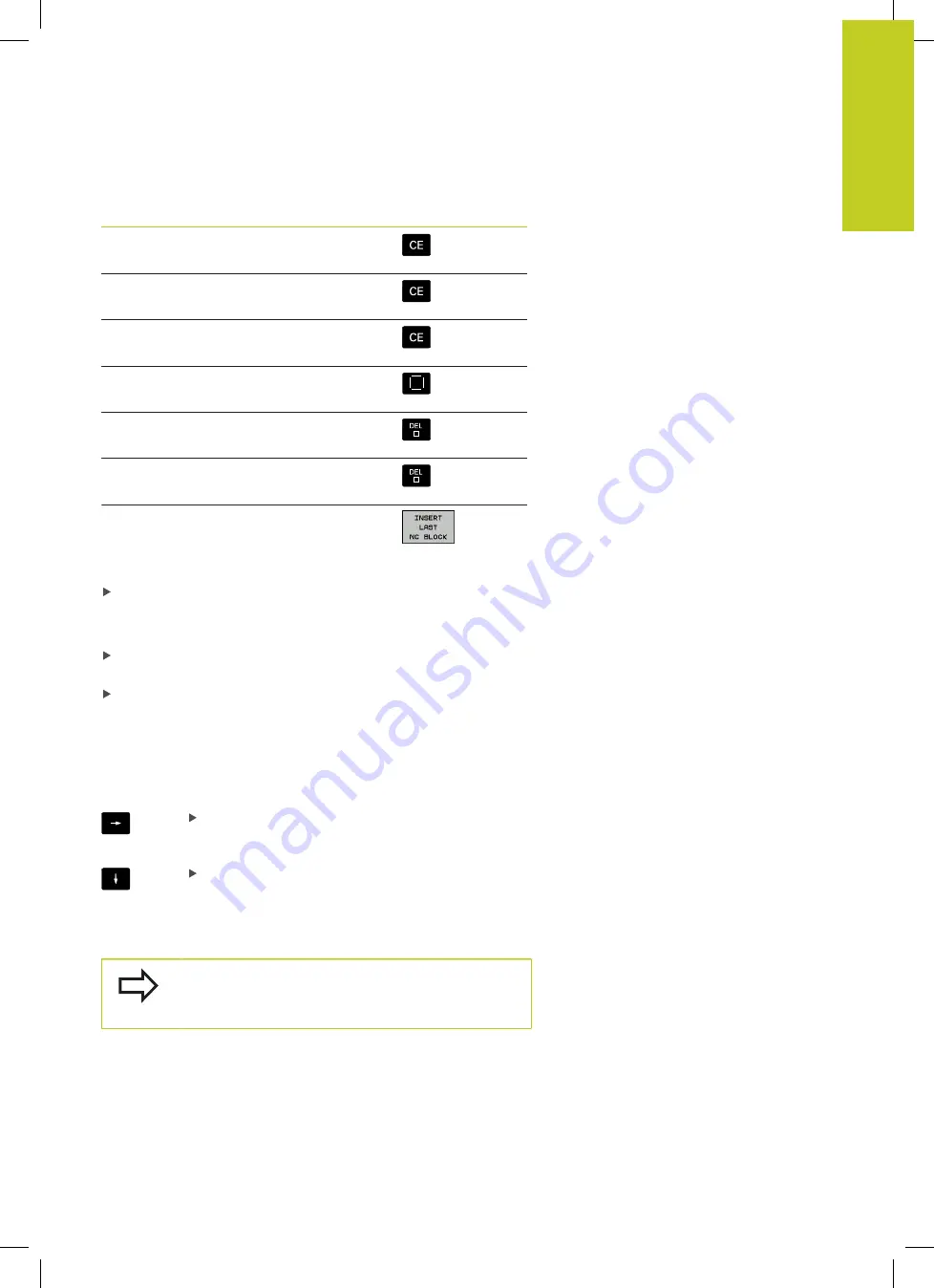
Opening programs and entering
3.2
3
TNC 320 | User's Manual
HEIDENHAIN Conversational Programming | 3/2014
95
Function
Soft key/Key
Set the selected word to zero
Erase an incorrect number
Delete the (clearable) error message
Delete the selected word
NO
ENT
Delete the selected block
Erase cycles and program sections
Insert the block that you last edited or
deleted
Inserting blocks at any desired location
Select the block after which you want to insert a new block and
initiate the dialog
Editing and inserting words
Select a word in a block and overwrite it with the new one. The
plain-language dialog is available while the word is highlighted
To accept the change, press the
END
key
If you want to insert a word, press the horizontal arrow key
repeatedly until the desired dialog appears. You can then enter the
desired value.
Looking for the same words in different blocks
Set the AUTO DRAW soft key to OFF.
To select a word in a block, press the arrow keys
repeatedly until the highlight is on the desired
word.
Select a block with the arrow keys
The word that is highlighted in the new block is the same as the
one you selected previously.
If you have started a search in a very long program,
the TNC shows a progress display window. You then
have the option of canceling the search via soft key.
Summary of Contents for TNC 320
Page 4: ...Controls of the TNC 4 TNC 320 User s Manual HEIDENHAIN Conversational Programming 3 2014 ...
Page 5: ...Fundamentals ...
Page 16: ...Contents 16 TNC 320 User s Manual HEIDENHAIN Conversational Programming 3 2014 ...
Page 43: ...1 First Steps with the TNC 320 ...
Page 63: ...2 Introduction ...
Page 81: ...3 Programming Fundamentals file management ...
Page 124: ......
Page 125: ...4 Programming Programming aids ...
Page 152: ......
Page 153: ...5 Programming Tools ...
Page 180: ......
Page 181: ...6 Programming Programming contours ...
Page 232: ......
Page 233: ...7 Programming Data transfer from DXF files or plain language contours ...
Page 251: ...8 Programming Subprograms and program section repeats ...
Page 267: ...9 Programming Q Parameters ...
Page 337: ...10 Programming Miscellaneous functions ...
Page 357: ...11 Programming Special functions ...
Page 379: ...12 Programming Multiple Axis Machining ...
Page 406: ......
Page 407: ...13 Manual operation and setup ...
Page 462: ......
Page 463: ...14 Positioning with Manual Data Input ...
Page 468: ......
Page 469: ...15 Test run and program run ...
Page 497: ...16 MOD functions ...
Page 525: ...17 Tables and overviews ...






























