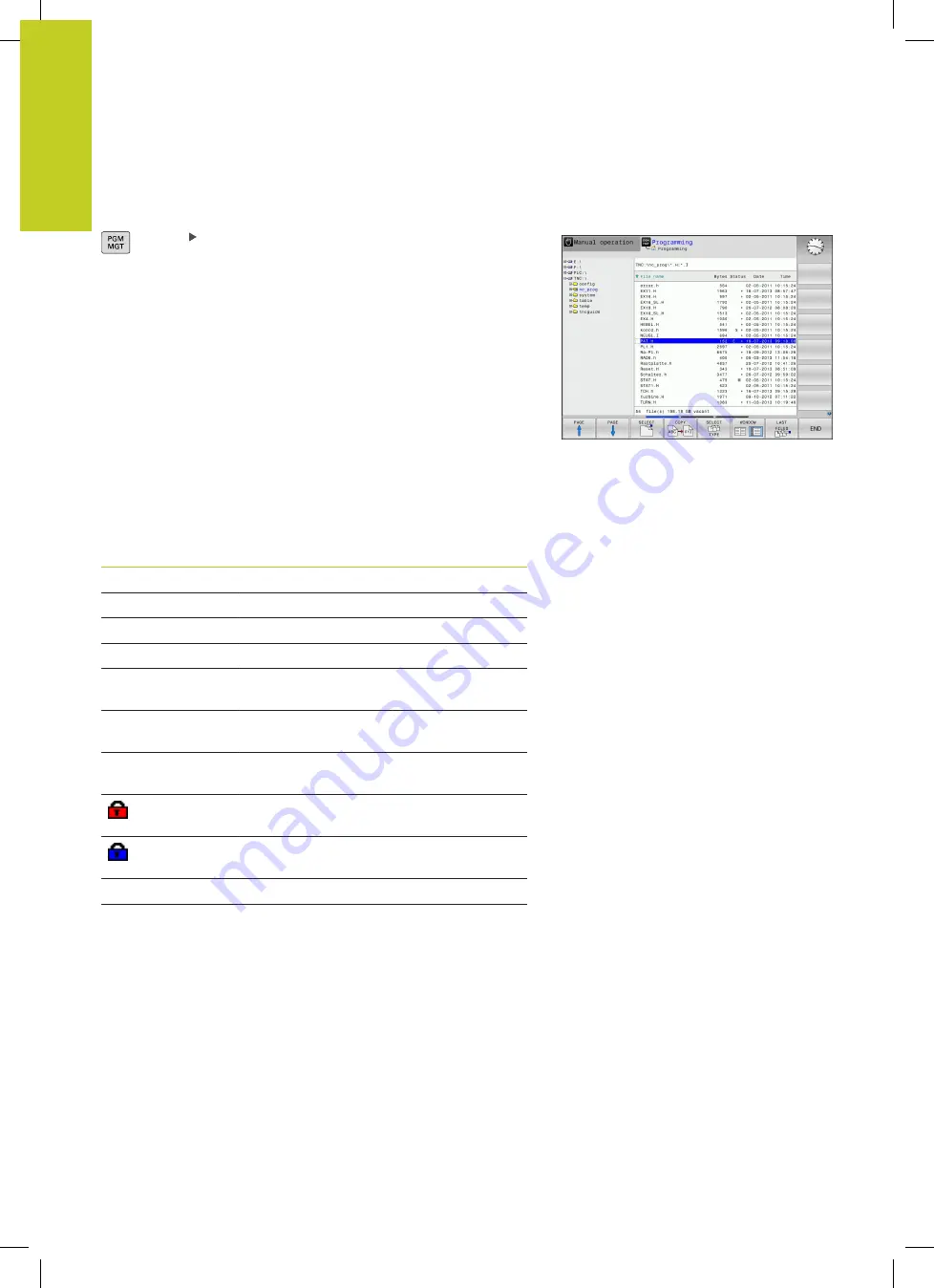
Programming: Fundamentals, file management
3.4
Working with the file manager
3
104
TNC 320 | User's Manual
HEIDENHAIN Conversational Programming | 3/2014
Calling the file manager
Press the PGM MGT key: The TNC displays the
file management window (see illustration for
default setting. If the TNC displays a different
screen layout, press the WINDOW soft key)
The narrow window on the left shows the available drives and
directories. Drives designate devices with which data are stored or
transferred. One drive is the hard disk of the TNC. Other drives are
the interfaces (RS232, Ethernet), which can be used, for example,
for connecting a personal computer. A directory is always identified
by a folder symbol to the left and the directory name to the right.
Subdirectories are shown to the right of and below their parent
directories. A triangle in front of the folder symbol indicates that
there are further subdirectories, which can be shown with the –/+
or ENT keys.
The wide window on the right shows you all files that are stored
in the selected directory. Each file is shown with additional
information, illustrated in the table below.
Display
Meaning
File name
Name with max. 25 characters
Type
File type
Bytes
File size in bytes
Status
File properties:
E
Program is selected in the Programming
mode of operation
S
Program is selected in the Test Run
mode of operation
M
Program is selected in a Program Run
mode of operation
File is protected against erasing and
editing
File is protected against erasing and
editing, because it is being run
Date
Date that the file was last edited
Time
Time that the file was last edited
Summary of Contents for TNC 320
Page 4: ...Controls of the TNC 4 TNC 320 User s Manual HEIDENHAIN Conversational Programming 3 2014 ...
Page 5: ...Fundamentals ...
Page 16: ...Contents 16 TNC 320 User s Manual HEIDENHAIN Conversational Programming 3 2014 ...
Page 43: ...1 First Steps with the TNC 320 ...
Page 63: ...2 Introduction ...
Page 81: ...3 Programming Fundamentals file management ...
Page 124: ......
Page 125: ...4 Programming Programming aids ...
Page 152: ......
Page 153: ...5 Programming Tools ...
Page 180: ......
Page 181: ...6 Programming Programming contours ...
Page 232: ......
Page 233: ...7 Programming Data transfer from DXF files or plain language contours ...
Page 251: ...8 Programming Subprograms and program section repeats ...
Page 267: ...9 Programming Q Parameters ...
Page 337: ...10 Programming Miscellaneous functions ...
Page 357: ...11 Programming Special functions ...
Page 379: ...12 Programming Multiple Axis Machining ...
Page 406: ......
Page 407: ...13 Manual operation and setup ...
Page 462: ......
Page 463: ...14 Positioning with Manual Data Input ...
Page 468: ......
Page 469: ...15 Test run and program run ...
Page 497: ...16 MOD functions ...
Page 525: ...17 Tables and overviews ...






























