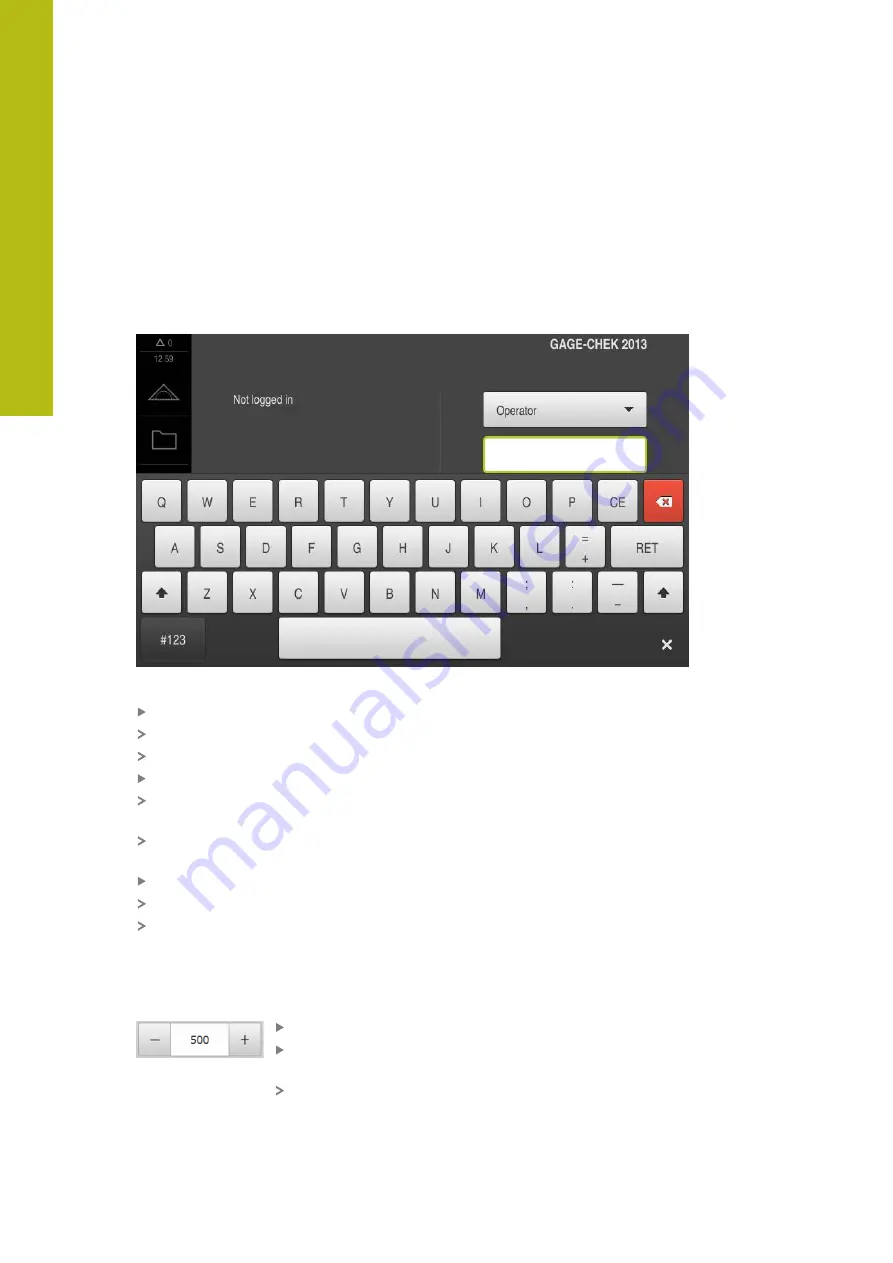
Basic operation | General operating elements and functions
6
6.3
General operating elements and functions
The operating elements described below are available for configuration and
operating the product via the touchscreen or input devices.
Screen keyboard
With the screen keyboard, you can enter text into the input fields of the user
interface. Depending on the input field, a numeric or alphanumeric screen
keyboard is shown.
Figure 11: Screen keyboard
To enter values, tap an input field
The input field is highlighted
The screen keyboard is displayed
Enter text or numbers
The correctness of the entry in the input field is shown with a green check
mark
If the entry is incomplete or incorrect, a red exclamation mark is displayed. In
this case, the entry cannot be completed
To apply the values, confirm the entry with
RET
The values are displayed
The screen keyboard disappears
Input fields with plus and minus buttons
To adjust a numerical value, use the
+
(plus) and
–
(minus) buttons to the left and
right of the numerical value.
Tap
+
or
–
until the desired value is displayed
Long-press
+
or
–
to scroll through the values more
quickly
The selected value is displayed
54
HEIDENHAIN | GAGE-CHEK 2000 | Operating Instructions | 08/2020
Summary of Contents for GAGE-CHEK 2000 Series
Page 1: ...GAGE CHEK 2000 Operating Instructions Evaluation Unit English en 08 2020 ...
Page 12: ......
Page 13: ...1 Fundamentals ...
Page 22: ......
Page 23: ...2 Safety ...
Page 28: ......
Page 29: ...3 Transport and storage ...
Page 34: ......
Page 35: ...4 Mounting ...
Page 41: ...5 Installation ...
Page 51: ...6 Basic operation ...
Page 74: ......
Page 75: ...7 Commissioning ...
Page 119: ...8 Setup ...
Page 154: ......
Page 155: ...9 Measuring ...
Page 169: ...10 File management ...
Page 176: ......
Page 177: ...11 Settings ...
Page 210: ......
Page 211: ...12 Servicing and maintenance ...
Page 220: ......
Page 221: ...13 What to do if ...
Page 225: ...14 Removal and disposal ...
Page 227: ...15 Specifications ...






























