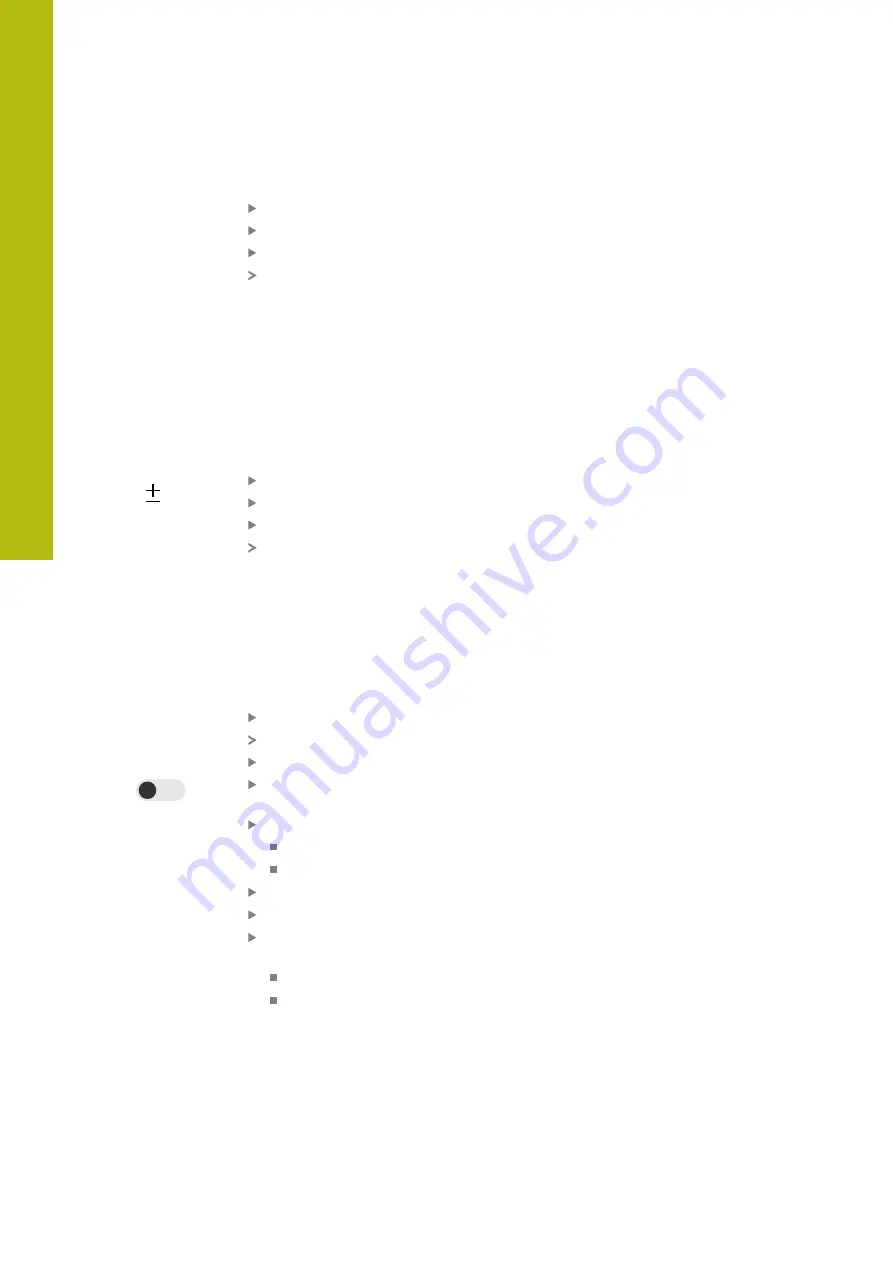
Setup | Single steps for setup
8
Enter values individually
Tap the input field
Enter the desired value
Confirm the entry with
RET
The entered value is applied
Enter values symmetrically
If your desired entry should have identical positive and negative limit values,
you can enter these values by means of
Warning limits
,
Tolerance limits
, and
Minimum/Maximum
input fields.
If you selected to use the
absolute
value input, then the respective values are
calculated based on the nominal value.
If you selected the
relative
value input, the entered value (positive and negative)
will be transferred directly.
Tap inside the desired input field
Enter the desired value
Confirm the entry with
RET
The entered value is applied
Activate the switching function
Precondition:
The output is assigned to the switching function in the settings
"Switching functions", Page 190
You can assign a switching function to the axes that generates a triggering signal
at the output X113.4 (Dout 0) when a limit you determined is exceeded. This way,
you can further process an exceedance of a limit value as trigger signal.
Tap the desired axis in the
dial gage
dialog
The dialog for entering the values is opened
Swipe right to left over the touchscreen
Activate the switching function with the slide switch for the
axis
Select the desired type of switching
High level on exceeding
Low level on exceeding
Activate
Pulse
with the slide switch if required
Enter
Pulse time
if required
Select the desired limit that generates the triggering signal
when exceeded
Warning limits
Tolerance limits
8.3.9
Creating a preset table
You can access the preset table on the status bar. The preset table contains the
absolute positions of the presets with respect to the reference mark. You can save
a maximum of 99 datums in the datum table.
138
HEIDENHAIN | GAGE-CHEK 2000 | Operating Instructions | 08/2020
Summary of Contents for GAGE-CHEK 2000 Series
Page 1: ...GAGE CHEK 2000 Operating Instructions Evaluation Unit English en 08 2020 ...
Page 12: ......
Page 13: ...1 Fundamentals ...
Page 22: ......
Page 23: ...2 Safety ...
Page 28: ......
Page 29: ...3 Transport and storage ...
Page 34: ......
Page 35: ...4 Mounting ...
Page 41: ...5 Installation ...
Page 51: ...6 Basic operation ...
Page 74: ......
Page 75: ...7 Commissioning ...
Page 119: ...8 Setup ...
Page 154: ......
Page 155: ...9 Measuring ...
Page 169: ...10 File management ...
Page 176: ......
Page 177: ...11 Settings ...
Page 210: ......
Page 211: ...12 Servicing and maintenance ...
Page 220: ......
Page 221: ...13 What to do if ...
Page 225: ...14 Removal and disposal ...
Page 227: ...15 Specifications ...






























