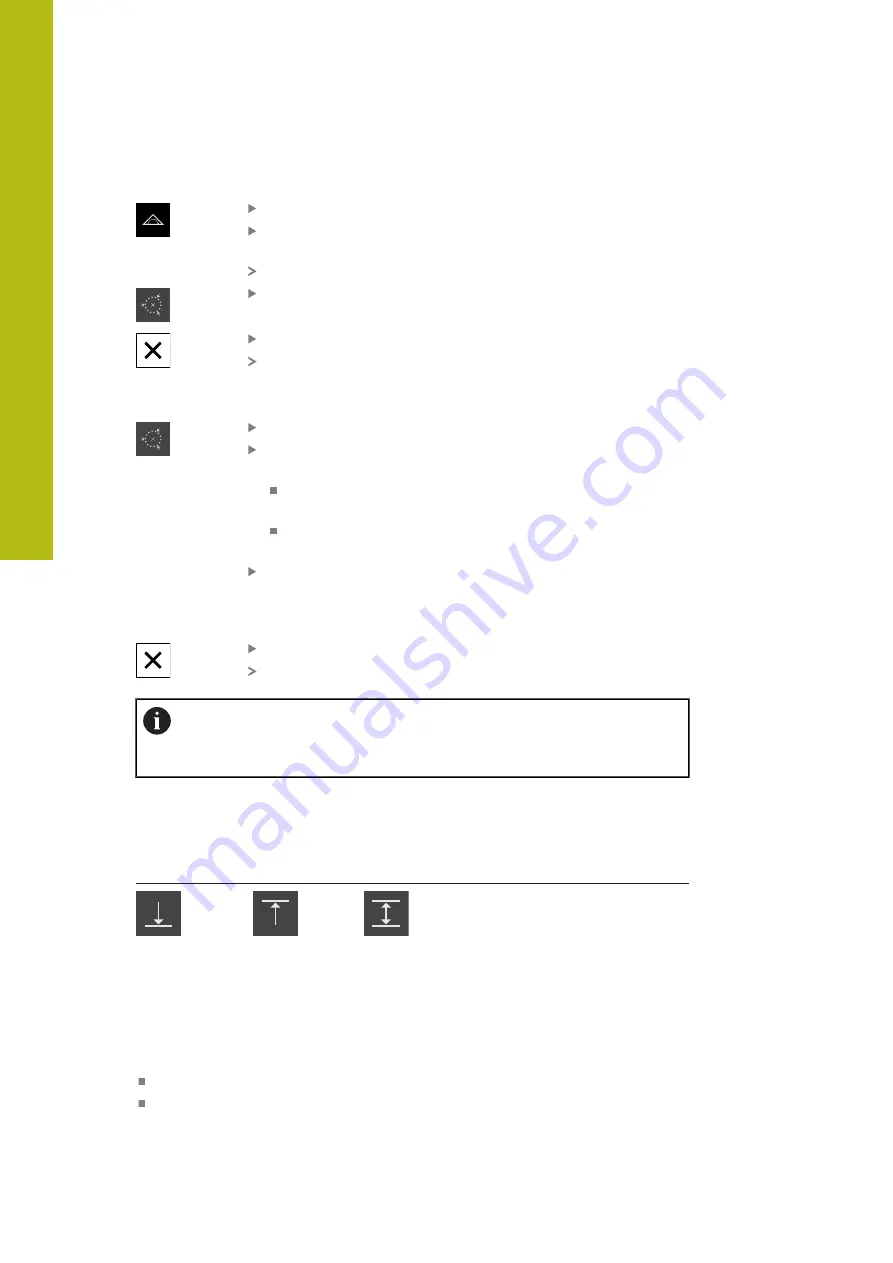
Setup | Single steps for setup
8
Adding a function element
Tap
Measure
in the main menu
Drag an empty field of the Inspector to the left into the
workspace
A dialog box for selecting the function element appears
Tap the desired function element, e.g.
Determining the
circle center
(probing)
Tap
Close
The function element is available in the Inspector
Configuring a function
Drag the function element to the left in the workspace
Use the
ON/OFF
sliding switch in the dialog to activate the
desired functions:
MVO
: The measured value is automatically transferred to
the computer
Select preset
: Once probing has completed, you can use
the acquired coordinates as preset
When using the
Determining the circle center
probing
function, select the plane of the circle via the drop-down
lists;
default: plane of the
X
and
Y
axes
Tap
Close
The selection is saved
The product uses the data format for measured value output that is
selected for manual data transmission in the product settings.
"Selecting a data format", Page 143
8.3.4
Configuring the
MinMax
function
The
MinMax
function helps you to acquire the following measured values:
Minimum
Maximum
Range
You activate and deactivate the function by tapping the
MinMax
function element
in the Inspector. If the function is active, the measured values will be captured
and shown in the position display. You can then transfer the measured values to
a computer via the measured value output. If you activate the
MinMax
function
again, then the existing measured values will be overwritten.
The following steps are necessary in order to configure the
MinMax
function:
Add the
MinMax
function element to the Inspector
Select measured values that are to be captured and displayed when the
MinMax
function is active
132
HEIDENHAIN | GAGE-CHEK 2000 | Operating Instructions | 08/2020
Summary of Contents for GAGE-CHEK 2000 Series
Page 1: ...GAGE CHEK 2000 Operating Instructions Evaluation Unit English en 08 2020 ...
Page 12: ......
Page 13: ...1 Fundamentals ...
Page 22: ......
Page 23: ...2 Safety ...
Page 28: ......
Page 29: ...3 Transport and storage ...
Page 34: ......
Page 35: ...4 Mounting ...
Page 41: ...5 Installation ...
Page 51: ...6 Basic operation ...
Page 74: ......
Page 75: ...7 Commissioning ...
Page 119: ...8 Setup ...
Page 154: ......
Page 155: ...9 Measuring ...
Page 169: ...10 File management ...
Page 176: ......
Page 177: ...11 Settings ...
Page 210: ......
Page 211: ...12 Servicing and maintenance ...
Page 220: ......
Page 221: ...13 What to do if ...
Page 225: ...14 Removal and disposal ...
Page 227: ...15 Specifications ...






























