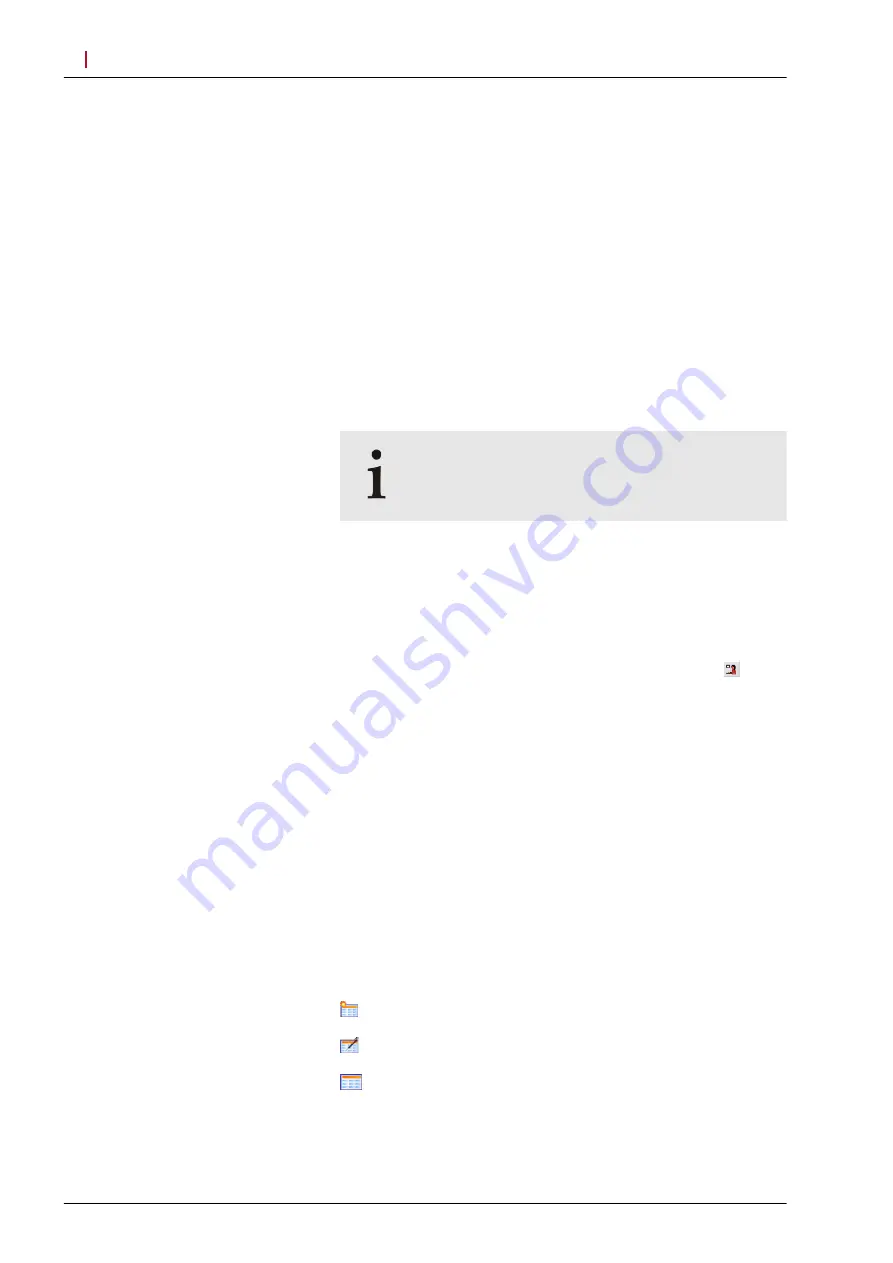
5.3
Acquiring Images
The following section shows you how to acquire images with the
SPECTRALIS Ultra-Widefield Module. An introduction on how to
start an examination is followed by an introduction on how to align
the cSLO image. This procedure is similar regardless of the
imaging modality that you select. The acquisition of cSLO images,
simultaneous IR and BAF images, and the performance of
angiographies are described in the following sections.
5.3.1
Starting New Examinations
The following section describes how to start a new examination.
For additional details on functionalities such as creating a new
patient, please refer to your HEYEX User Manual. Depending on
the installed version of the HEYEX software, the procedure varies.
Please have your respective HEYEX User Manual and the
SPECTRALIS Product Family User Manual on hand.
The following steps presume that the patient has
already been created within HEYEX
Start the HEYEX software.
Switch on the device.
Prepare the device.
Prepare the patient.
From the patient list, select the desired patient and select from
the tool bar of the database window.
A message is displayed asking whether you really want to
reexamine the selected patient.
To confirm, click
“Yes”
.
The
“Examination Data”
window opens.
Enter the required information and click
“OK”
to confirm.
For further information, please refer to the HEYEX User Manual.
The
“Eye Data”
window opens.
Enter the required information and click
“OK”
to confirm.
From the
“Patients”
list, select the desired patient.
From the ribbon bar, select the
“Examination”
tab.
In the
“Examination”
section, click one of the following options:
▪
“New”
, if you are not working with a patient management
system (
”, p. 21).
▪
“Orders”
, if you want to call the orders for all modalities within
▪
“Start”
, if you want to call the orders for your modality
HEYEX, version 1.10
HEYEX 2, version 2.5.1 or higher
Acquiring Images
Acquiring Images
5
©
Heidelberg Engineering GmbH, Article No. 230134-002 INT
20
Summary of Contents for SPECTRALIS
Page 35: ...Heidelberg Engineering GmbH Article No 230134 002 INT 35...
Page 36: ...Heidelberg Engineering GmbH Article No 230134 002 INT 36...
Page 37: ......
Page 38: ......






























