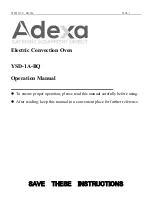Classic 9800
A
Function Pads Use to program the oven for wall
oven.
B
Quickset pads Use to select options in display
window (next to display window
on both sides).
C
Display
window
Displays oven functions, options
and time of day.
D
Favorites
Use to access, program or save
baking cycles.
E
Help
Press for on-screen help
F
Setup
Use to view or change factory
default.
G
Number Pads
Use to enter time and temperature,
or to enter Favorites names.
Quickset Pads
Quickset pads are located on each side of the display
window and are used to select the desired function or option
in the display window. To select the option or function, press
the Quickset pad next to the word.
If you need to back out of a function or option in the display,
press the Back pad. When your programming is complete,
press the Enter pad or wait four seconds and the function
will start automatically.
Up or Down arrows indicate additional screens with
additional options. Press the Quickset pads next to the
arrows to scroll through the display.
Note: Four seconds after entering the function, option,
number or letter, the function will automatically be
entered. If more than 30 seconds elapse between steps
in programming, the function will be canceled and the
display will return to the previous display.
Clock
Setting the Clock:
Press the Setup pad.
Select Clock using the Quickset pads.
Select Time.
Enter the time using the number pads.
Press Enter.
Select AM or PM in 2 hour mode. (For 24 hour clock,
see page 2.)
Select Set.
To exit the Setup mode, press Setup.
Entering the day of the week:
Press Setup pad.
Select Clock.
.
2.
3.
4.
5.
6.
7.
8.
.
2.
Oven Cooking
Control Panel
The control panel is designed for ease in programming. The display window shows options for each function and moves
from step to step through the programming process.
Cancel
Bake
Oven
Light
More
Options Clean
Broil
Timer 1
Timer 2
Help
Favorites
Setup
1
2
3
4
5
6
7
8
9
0
On/Off
On/Off
abc
def
jkl
ghi
mno
tuv
Space
pqrs
wxyz
Back
Lock
Enter
HEARTLAND
Convect
A
B
C
D E
F
G
Summary of Contents for Classic 9800
Page 39: ...38 Classic 9800 Notes ...