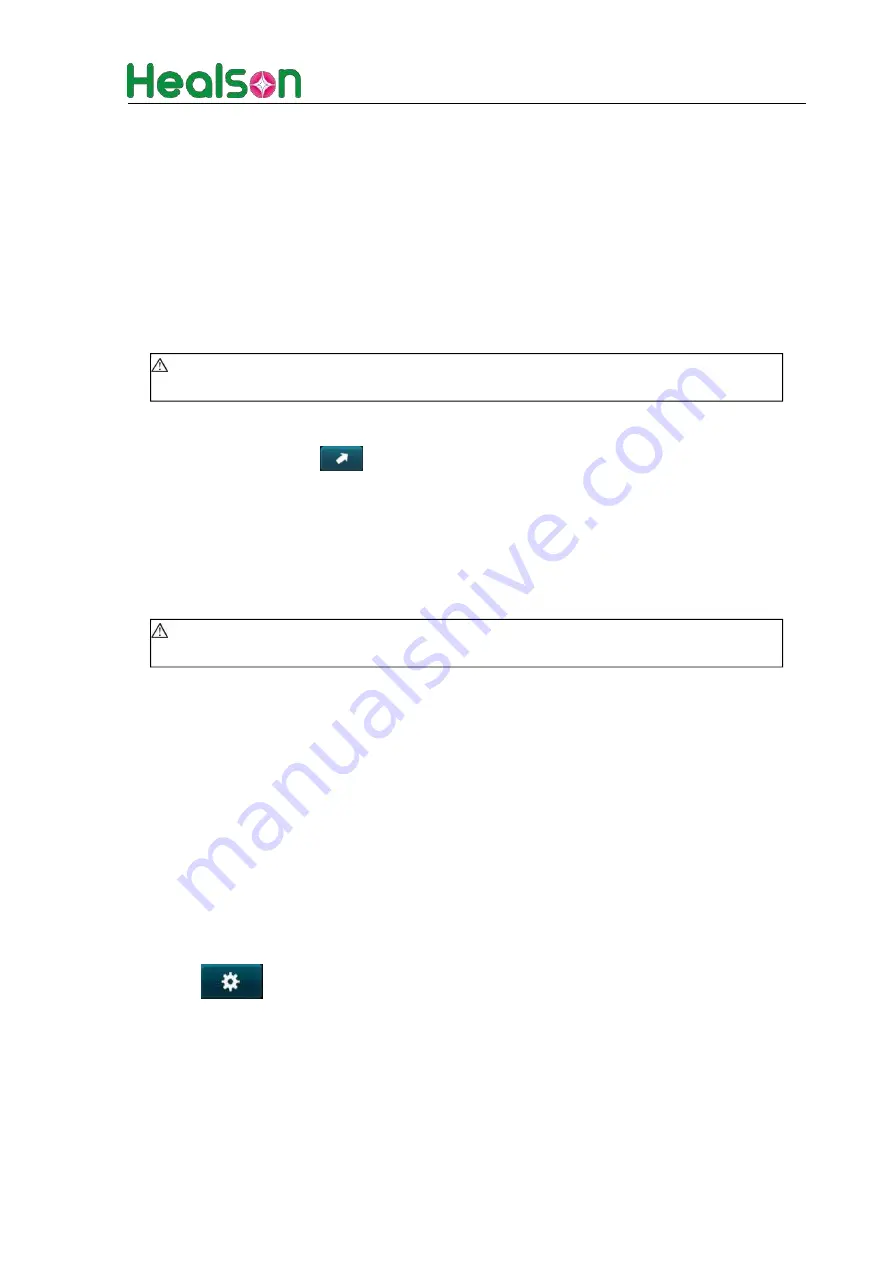
Healson Technology Co.,Ltd.
34
Warning: the annotation added must be correct. A wrong annotation may result t
misdiagnose!
Warning: the direction of arrow must be correct. A wrong arrow may result t
misdiagnose!
probe location.
► The first image is black, which means body mark will be deleted if choosing it.
5.3.20 Annotation
► Click the annotation button to access the annotation status.
► Move mouse to the annotation point, and click the mouse to popup the dialog
box of
Annotation Input.
► Input annotation and click “Confirm” to finish.
►
o
5.3.21 Arrow
► Click the arrow button
to access the arrow annotation status.
► Move the mouse to the first endpoint of the arrow, click the mouse and up-spring it.
► Move the mouse to the second endpoint of the arrow, click the mouse and up-spring it to
finish the arrow annotation.
► The arrow annotation function is usually used together with the annotation function.
►
o
5.3.22 System Settings
► See 5.4
5.3.23 Medical Record Management
► See 5.5
5.3.24 Measurement and Calculation
► See 5.6
5.3.25 Print Report
► See 5.7
5.4 System Settings
Click
at the upper right corner of the screen to access to settings.
5.4.1 Basic Settings






























