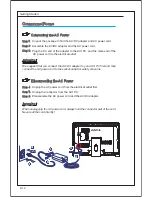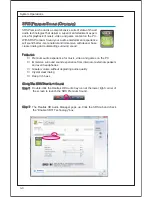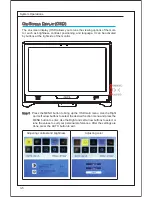3-2
System Operations
S
YSTEM
B
OOTING
S
ETUP FOR THE FIRST TIME
For the first-time use, you will need to go over the following steps to start using
your Beanstalk Ultima. The entire booting setup will take you around 30
minutes.
Step 1.
Windows setup starts running. Please wait until Windows setup finishes
the progress loading.
Step 2.
Select the language of the operating system and click [Next] to con-
tinue.
Step 3. Choose the “Country or region”, “Time and currency”, and “Keyboard
layout” you need. Click [Next] to continue.
Step 4.
Choose a user name for your account and name your computer to distin-
guish it on the network. Click [Next] to continue.
Step 5.
Set a password for your account to protect your user account from un-
wanted users. (Leave this field blank if no need for password.) Click
[Next] to continue.
Step 6.
Please read the license terms. Check the “I accept the license terms” box
and click [Next] to continue.
Step 7.
Select [Use recommended settings] for “Help protect your computer and
improve Windows automatically.”
Step 8.
Review your time and date settings. Click [Next] to continue.
Step 9.
Please choose a wireless network you intend to join from the provided
WLAN list. Click [Next] to continue. You may also click [Skip] to skip this
step and set up the WLAN later.
Step 10. Followingly comes the anti-virus software screen. Click [Agree] to ac -
cept the license agreement terms and activate the anti-virus software.
Alternatively, choose [No, I do not want to protect my PC.] to proceed
without activating the anti-virus software.
Step 11. The “Software Installation Menu” pops up. Click [Install] to continue.
Step 12. The software is being installed. Please do not turn of the computer
when software installation is running. When the progress bar completes
loading, click [Finish] to continue.
Step 13. The system enters the Windows 7 OS to start its personalized settings.
Get ready to explore your AIO PC after the personalized settings are
done. Have fun with it!
Summary of Contents for Beanstalk Ultima
Page 1: ...LEAF TOUCH PC USER MANUAL ...
Page 24: ...2 10 Getting Started Connecting the Communication Device ...
Page 25: ...2 11 ...