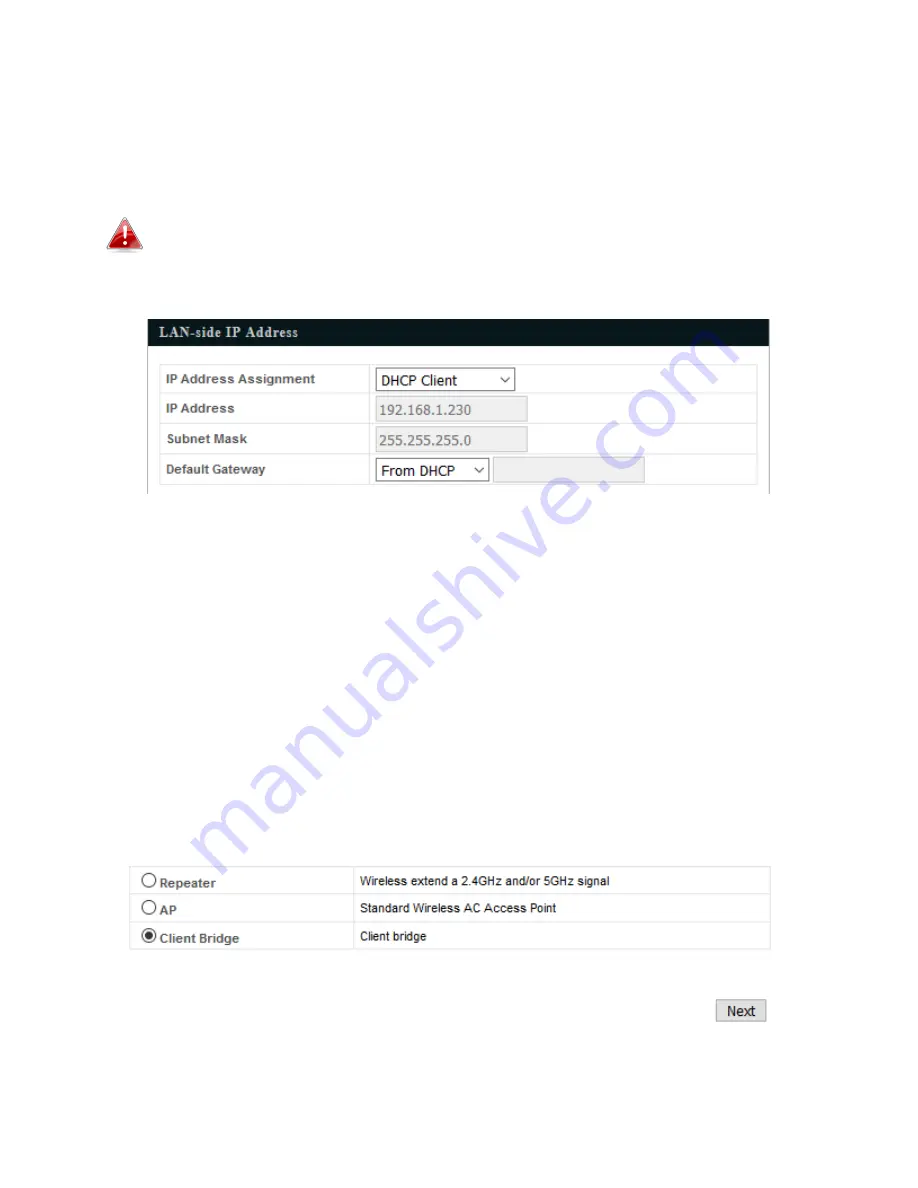
17
Enter the IP address settings you wish to use for your access point. You can use a dynamic (DHCP) or static
IP address, depending on your network environment. Go back to the previous section and click “Connect”
When you change your access point’s IP address, you need to use the new IP address
to access the browser based configuration interface instead of the default IP
192.168.1.230.
The basic settings of your repeater are now configured. DO NOT wire the HOW12ACM back into the same
network switch as the wireless source when in repeater mode as this will crash your network. Please refer
to Chapter 3 - Hardware Installation for guidance on connecting your access point to a router or PoE
switch.
2-1-3 Client Bridge Mode
The instructions below will help you to configure the following basic settings of the repeater:
Choose Repeater mode in the quick setup
To scan for your WiFi signal, click “Scan”
Summary of Contents for HOW12ACM
Page 12: ...7 Attention This product is installed in restricted access location by professionals ...
Page 26: ...21 ...
Page 32: ...27 ...
Page 39: ...34 4 1 4 DHCP Clients DHCP clients shows information of DHCP leased clients ...
Page 42: ...37 ADT ...
Page 48: ...43 ...
Page 89: ...84 4 Click Properties ...
Page 93: ...88 Click OK when finished ...
Page 98: ...93 ...






























