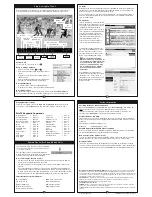1
2
3
4
PCTV 461e
Quick Install Guide
Contents of the Package
PCTV 461e DVB-S2 Stick
Power Supply 12 V DC / 1.5 A
( , outside - )
A
USB Extension Cable
B
C
Infrared Remote Control
with
Battery
(some models only)
D
WinTV v8 Download Docu-
ment with Activation Code
*
E
2. Connect the satellite antenna to the antenna input of the PCTV 461e stick.
3. Connect the small plug at the end of the cable on the power supply to the '12V, 1.5A'
connector on the side of the PCTV 461e stick. Plug the power supply unit into a wall
socket.
This step requires that the PCTV 461e stick is connected to the USB port.
It is recommended to disable your antivirus software during installation.
An Internet connection is required for software activation.
Open your web browser and enter the down-
load link from the WinTV v8 Download Docu-
ment into the address bar.
Or alternate, visit one of these sites:
www.hauppauge.co.uk
www.hauppauge.com
www.hauppauge.com.sg
click on “SUPPORT”, then “WinTV v8.5”.
Download the WinTV v8.5 Setup file to your
computer. After the download, the file is usu-
ally located in your personal ‘Downloads’
folder.
Run the WinTV 8.5 Setup file, for example
wintv85setup_36080.exe (the version num-
ber may vary, but should be 36080 or later).
Select your language and click “Next”. Fol-
low the instructions on your screen.
First, the device driver for the PCTV stick will
be installed.
In the window “Activation Required”, click on
the button “Enter Activation Code” and enter
the Activation Code from the WinTV v8
Download Document.
After successful activation, the WinTV appli-
cation will be installed. It is recommended to
use the default directories for the program
and data files.
After the installation, you will find a ‘WinTV
8.5’ icon on your desktop and a “Haup-
pauge WinTV” folder in the Windows Start
menu.
Need Help?
If you have questions or need help with soft-
ware download or activation, please don’t
hesitate to contact our technical support
staff, by phone or email, details can be
found in the head of this Quick Install Guide.
To start the WinTV appli-
cation, double-click on
the ‘WinTV 8.5’ icon on
your desktop.
On the first start of the application, the
Device Setup Wizard will appear.
Set the checkmark on “Digital DVB-
S/DVB-S2” and click
Next
.
You will need to specify which satellite
your dish is aligned with. In European,
English speaking countries this is typi-
cally '
28.2E ASTRA 2
'.
Click
Next
to start the scanning
process.
Channels will be found and listed dur-
ing the scan.
Once this is complete, click
Next
to
save the channel list and finish.
How to rerun the channel scan
later
To scan for channels again later, in the
main WinTV window click on the gear
icon, then select the “Devices” tab,
click on the PCTV device listet and
click on “Tuner Setup”.
Step 1: Install the Hardware
Step 2: Software Installation
Step 3: Run WinTV 8.5 and Scan for Channels
English
For the exact contents please refer to the packaging description on the box.
* Please keep the Activation Code in a safe place. It is required for future installations.
The PCTV 461e allows you to receive satellite TV / radio on your PC, and requires a
connection to a satellite dish with Universal LNB.
1. Insert the power plug into the power supply unit body. To do this, slide the top of the
plug into the designated slot on the power supply unit body as shown in figure a
below. Now push the plug (figure b) until it clicks into place (figure c).
4. Use the supplied USB Extension Cable to connect the PCTV 461e stick to a free
USB 2.0 or USB 3.0 port on your computer.
Indicator LED
The LED at the top of the PCTV 461e stick, close to the power connector, has the fol-
lowing meaning:
- LED off: The PCTV 461e tuner is not in use.
- LED green: The PCTV 461e tuner is used to watch TV or for recording.
- LED red: A current overload is detected on the antenna input.
- LED flashing red: Short circuit detected in the antenna cable or satellite system.
Subject to change
Hauppauge Digital Asia Pte Ltd
1093 Lower Delta Road #04-05
Tiong Bahru Industrial Estate
Singapore 169204
Phone: (+65) 62769163
Email: [email protected]
[email protected]
www.hauppauge.com.sg
Hauppauge Digital Europe Sarl
Crown House, Home Gardens,
Dartford, Kent DA1 1DZ,
United Kingdom
Phone: (+44) 203 405 1717
Email: [email protected]
www.hauppauge.co.uk
The plug may
vary depending
on the country.
Hauppauge Inc.
909 Motor Parkway
Hauppauge, NY 11788,
USA
Phone: (+1) 631-434-1600
Tech Support: (+1) 631-434-3197
Email: [email protected]
www.hauppauge.com