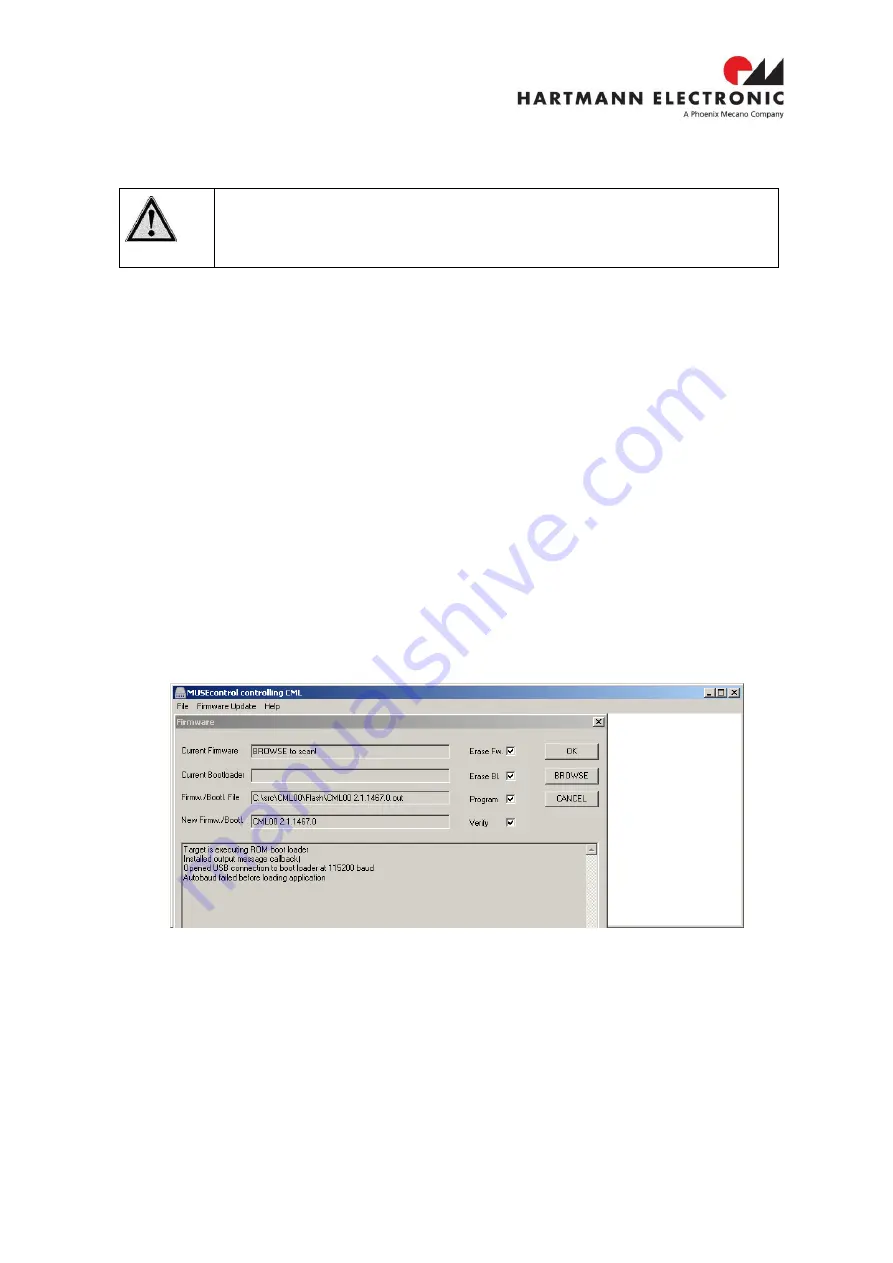
Rev. 1.5
22
www.hartmann-electronic.com
4 CML Setup via USB
The CML can be controlled with the MUSEcontrol software via USB.
Caution!
The USB interface is primarily to be used to configure the power supply. The
Ethernet connection is designated for remote control and monitoring.
Requirements
•
X86-Computer with USB connection (USB3 Cable required)
•
Microsoft Windows XP
Features
•
Save and reload of firmware.
4.1 Installation MUSEcontrol
The
installation software “MUSEcontrolInstall-x.x.x.x.exe” is part of delivery.
Then accept the “automatic install the software” selection by clicking “continue”
Now the USB driver software be installed. To access
your CML00, execute the “MUSEcontrol”
application via your start menu.
4.2 The Main Window MUSEcontrol
After starting the application
“MUSEcontrol” the main window shows the following overview.
Figure 4-1: Main Window MUSEcontrol
For firmware update please click the button "browse", select your new firmware and click the
button "OK"
If the firmware update is finish, you click the button "cancel"
After firmware update the CML must restart.






















