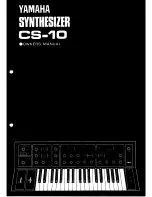HFS6801
+
Installation and Operation Manual
49
Appendix A: Communication and Control Troubleshooting Tips
If a module is plugged into the frame after a discovery,
+
Pilot Lite
does not automatically detect the module. Refresh
+
Pilot Lite (
File
>
Refresh
) to discover the newly installed module.
If a Legacy 6800 series product is in the frame,
+
Pilot Lite will not
detect it.
+
Pilot Lite cannot communicate with legacy 6800 series
products. They will not be discovered or controlled by
+
Pilot Lite
although they can be installed in the FR6802
+
XF frame and work using
card edge controls. For
+
Pilot Lite to find a module, it must be from
the 6800
+
product family.
+
Pilot Lite or CCS Software Application Not Responding
+
Pilot Lite and CCS applications such as Navigator or Pilot cannot run
on the same PC at the same time. Both applications can be installed, but
only one can be opened at a time.
+
Pilot Lite Cannot Control a Module Showing
in the Control Window
Consider these questions:
•
Did you physically set the jumper for local control? If so, set this
jumper to the REM position for remote control.
•
Does the card name in the control window physically match the
card type in the frame?
•
Is the module properly seated in the frame? Check the positioning
of the module in its slot in the frame.
•
Does the Control window indicate the device is “ready”? The
device may be powered off or disconnected from the network.
+
Pilot Lite Status Bar Reports “Not Ready”
+
Pilot Lite reports each device’s connection status in the status bar. If
the connection status message reads “Not Ready,” check the following:
•
Is the module properly seated in the frame? Check the position of
the module in the frame.
•
Is the frame connected to the network? Check the device’s network
connection.
If the status bar
still reports no status or “Not Ready” for the frame or
device, try restarting
+
Pilot Lite.
Summary of Contents for HFS6801+
Page 1: ......
Page 2: ......
Page 8: ...vi HFS6801 Installation and Operation Manual Contents...
Page 22: ...8 HFS6801 Installation and Operation Manual Chapter 1 Introduction...
Page 58: ...44 HFS6801 Installation and Operation Manual Chapter 4 Specifications...
Page 70: ...56 HFS6801 Installation and Operation Manual Index...
Page 71: ......