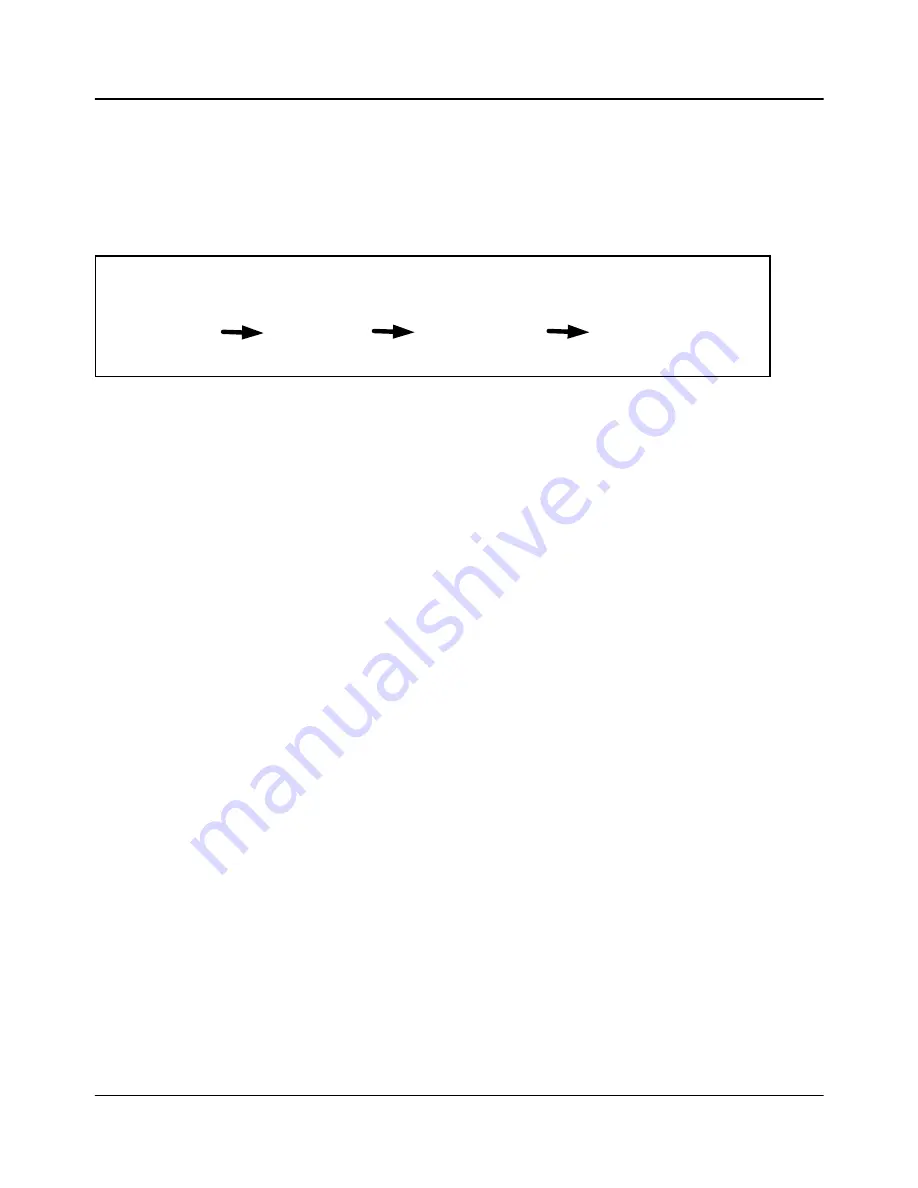
28
ACO6800
+
Installation and Operation Manual
Copyright © 2009, Harris Corporation
Chapter 3: Configuration and Operation
Logos used by the ACO6800
+
ISCST must be created or saved in the .mg2 file
format, and initially stored on a micro-SD card that is inserted into the slot
located at the card edge of the module. The ACO6800
+
ISCST supports
SanDisk, LEXAR, and Kingston 1G and 2G microSD cards.The files must be
loaded onto the card directly at your PC workstation. (LogoCreator software is
provided as a utility to convert existing files to .mg2).
Figure 3-2. Progression of Logo to On-Air Signal
The files that you use as logos must be selected according to the video output
standard set on the ACO6800
+
ISCST (
System > Operation Standard
). When
the output standard changes on the module, the ACO6800
+
ISCST
automatically loads files that use the selected output standard.
Basic Steps to Installing Logo Files
If you are starting with existing graphics files, these basic steps are as follows:
1. Install the LogoCreator conversion software from the
IconSoft Tools
CD-ROM.
2. Convert the logos to an .mg2 format.
3. Transfer the files to the microSD card directly from the PC.
Step 1: Install LogoCreator Software
All logos used by the ACO6800
+
ISCST must either be generated as .mg2 files
or converted to that format. A version of LogoCreator (located on the
IconSoft
Tools
CD-ROM) is provided with the manual for this purpose.
For best results, LogoCreator requires a PC with the following system
specifications:
•
Intel Pentium III processor at 500 MHz or faster
•
512 MB or more of physical memory (RAM)
•
Microsoft
®
Windows
®
XP or Windows 2000
If a version of LogoCreator already exists on the PC, ensure that you first
uninstall the program and restart the computer. Then, proceed with the steps
below:
1. Close all other software applications running on the PC and then insert the
IconTools CD-ROM into the computer’s CD-ROM tray.
Logo Insertion on the ISCST
Existing logo
graphic with
alpha channel
Conversion to
.mg2 format using
LogoCreator
Storage of logo file
on a microSD card
via the USB port on
a PC
Loading of file into
ISCST
module for on-air use






























