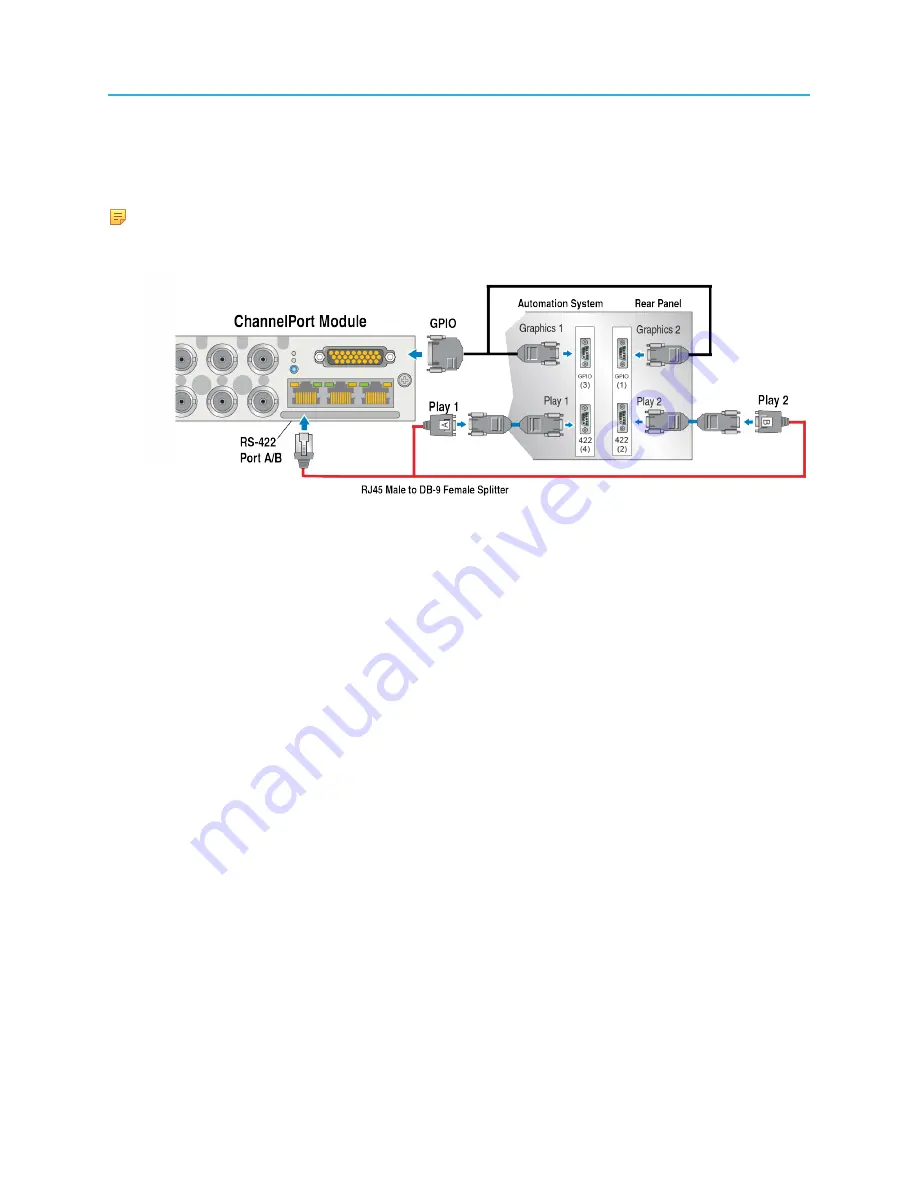
Connecting reference video
Connecting a ChannelPort module to an automation system
If you are using an automation system, connect any ChannelPort modules you wish to control with
automation.
NOTE:
All automation systems differ in their array of control connectors and their methods
of interfacing with the Spectrum system. The following steps provide one example. Refer to
your automation system’s installation guide for interconnection details.
Figure 2-33: Connecting ChannelPort to an automation system
1. On the automation system chassis, ensure that you have properly connected the mouse, the
keyboard, and the SVGA monitor (all customer-supplied, or supplied with the automation system).
2. Connect your facility LAN to the Automation System’s Ethernet port if applicable.
3. Locate the RJ45/DB-9 Splitter Cable supplied with the Spectrum system list of accessories.
Customer-supplied cables include two DB-9 Male to DB-9 Male extension cables.
4. Attach the RJ45 connector of the RJ45/DB-9 Splitter Cable to the RS-422 A/B port on the
ChannelPort module. This will be the
Play 1
and
Play 2
port.
5. Attach the DB-9 connector (labeled A in the preceding figure) from the RJ45/DB-9 Splitter Cable to a
customer-supplied DB-9 Male to Male extension cable. Then connect the other end of the extension
cable to the
Play 1
port of the automation system chassis.
6. Attach the other DB-9 connector (labeled B in the preceding figure) from the same RJ45/DB-9 Splitter
Cable to a customer-supplied DB-9 Male to Male extension cable. Then connect the other end of the
extension cable to the
Play 2
port of the Automation System chassis.
7. Using a GPIO cable, connect the GPIO on the ChannelPort module to a DB-9 splitter cable. Connect
the DB-9 connections to the graphics control ports on the automation system (
Graphics 1
and
Graphics 2
in the preceding).
Connecting reference video
Make sure to connect reference video to at least one MediaPort or ChannelPort module in a MediaPort
7000 series, and at least one SDI I/O card in a Spectrum X.
Follow the procedure that applies to your Spectrum device.
65
Spectrum System 8.4 Installation Guide






























