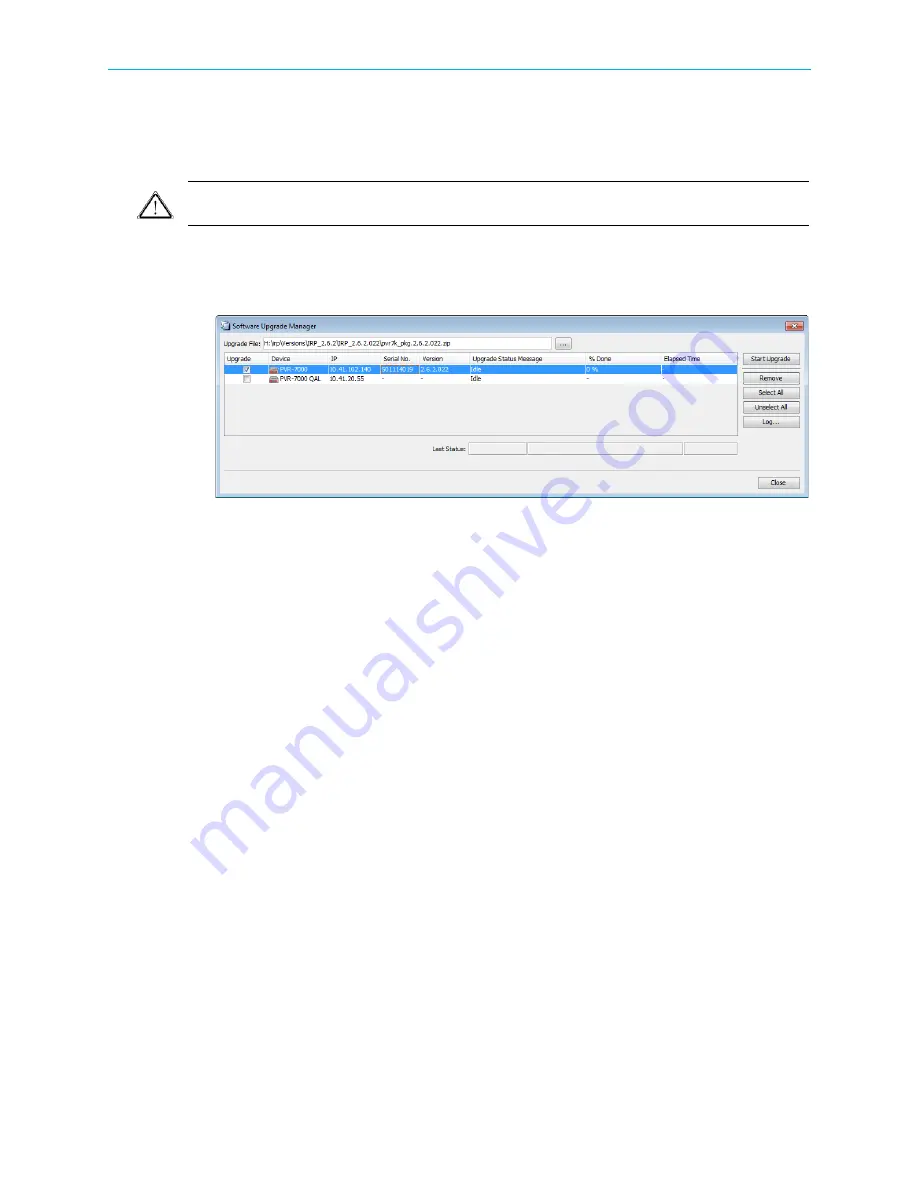
Appendix F Software Management
Software Upgrade Manager
© 2012 Harmonic Inc.
200
ProView 7000 v.2.6, Rev. E
F.2 Software Upgrade Manager
Use the EMS Software Upgrade Manager to perform a software version upgrade for all
selected devices.
CAUTION:
The BOOTP software upgrade option should be turned off when using the EMS to upgrade the
ProView 7000™ device. See
7.11.5 Device Software Upgrade Properties
To open the Software Upgrade Manager:
❖
Select
Tools > Firmware Software Upgrade Manager
.
The Software Upgrade manager enables you to select the update file source.
The manager lists all ProView 7000™ devices currently managed by the EMS and provides a
checkbox to the left of each device name for you to select which devices to upgrade.
The manager lists the following information for each device:
■
Device communication status (color coded):
❑
Disconnected (gray)
❑
No communication (red marked)
❑
Not logged-in (half red marked)
❑
Communicating (full colors)
■
Device IP, Serial number and Version number.
■
Upgrade status (idle or active), % of upgrade done and upgrade time.
At the right of the Software Upgrade manger dialog, a group of buttons are provided to
manage the upgrade operation:
■
[
Start Upgrade
] button – starts the upgrade session.
■
[
Remove
] button – remove a device from the displayed list.
■
[
Select all
] button – selects all devices for upgrade.
■
[
Unselect all
] – clear all devices from upgrade.
■
[
Log…
] button – displays the upgrade log.
■
[
Close
] button – closes the upgrade dialog.






























