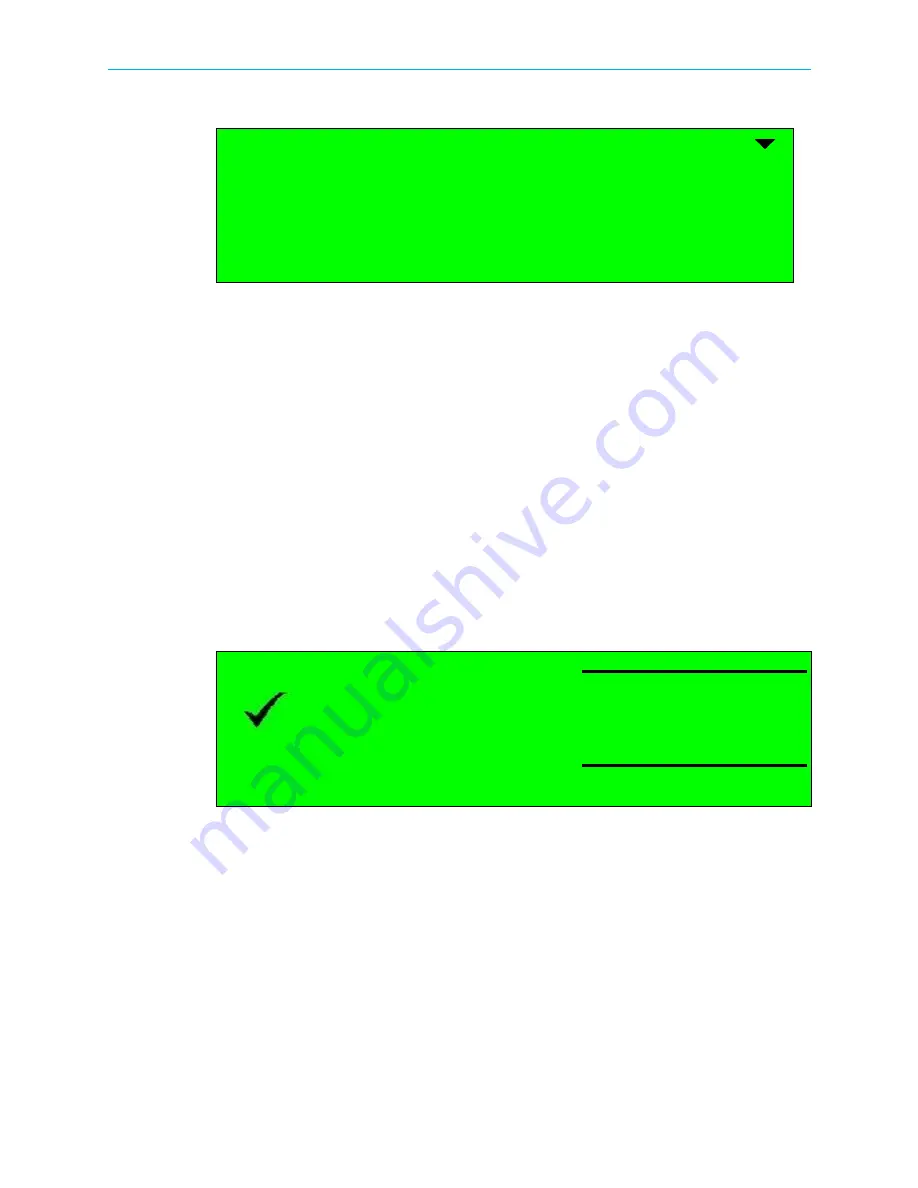
How to Configure and Monitor the ProView 7000
© 2010 Harmonic Inc.
7
ProView 7000, v.2.3, Rev. A
12. Navigate
Root > 2 Decoding > 1 Configuration> 3 Programs
.
The Programs menu displays a list of programs available on the input transport stream
and enables you to select the program to be decoded.
The screen displays the program name if the input stream provides an SDT table, the
program ID (decimal number), the program type (TV or Radio) and the program mode
(CAS/scrambled or FTA/free to air).
Only one program can be selected (radio button selection).
13. Navigate
Root > 2 Decoding > 1 Configuration> 4 Descrambling > 1 CAM Selection
.
14. Select the CAM slot.
Monitoring the ProView 7000 using the Front Panel
How to monitor the correct operation of the ProView 7000 device.
Status OK
When there are no errors the message
STATUS OK
displays on the LCD and the two
ProView 7000 front panel LEDs are lit green.
The following program information displays on the LCD:
■
The DVB program selected when SDT is received with the following, name, ID, type and
scrambling status.
■
The MPEG service selected with the ID and scrambling status.
Video picture displays on the monitor.
Audio channels left and right give correct sound, synchronized to the picture that is displayed.
Name
ID
Type
Mode
1 ƒ BBC
4301
TV
CAS
2 ‚ CNN
4302
TV
CAS
3 ‚ IBA 2
4308
AUDIO
FTA
Status OK
BBC
ID: 4301
TV
CAS

































