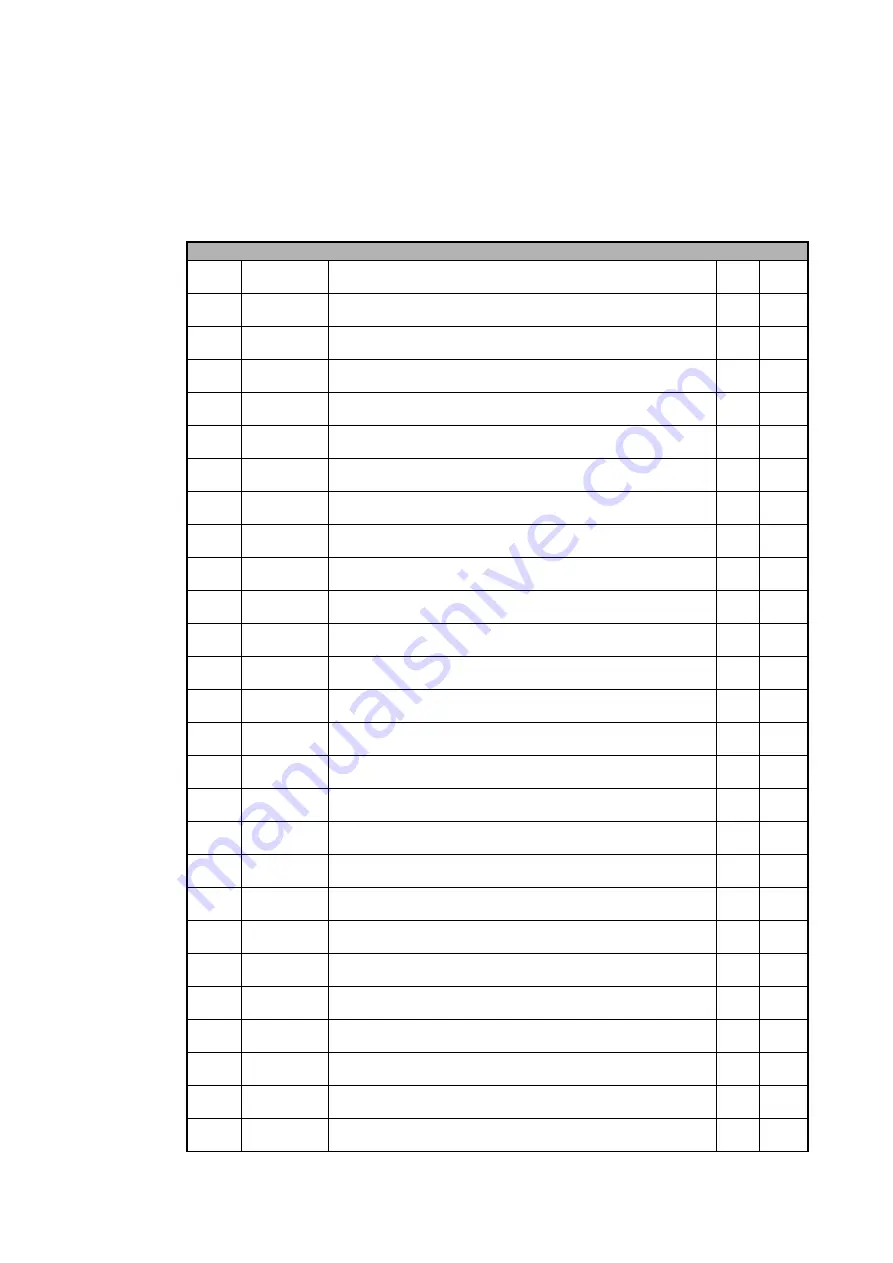
DMX protocol
31
Extended DMX Mode
DMX channels 1 - 32 in Extended Mode are identical to Basic Mode. Note that, as in Basic Mode, channels
1 - 11 control the Beam only, and channels 24 - 32 control the Aura.
Channel
DMX Value
Function
Fade
type
Default
value
Beam pixel color (pixel color control of 19 x Beam LEDs, global Beam RGB channels are added using HTP)
33
0 - 255
Beam pixel 1 Red
0 - 100%
Fade
0
34
0 - 255
Beam pixel 1 Green
0 - 100%
Fade
0
35
0 - 255
Beam pixel 1 Blue
0 - 100%
Fade
0
36
0 - 255
Beam pixel 2 Red
0 - 100%
Fade
0
37
0 - 255
Beam pixel 2 Green
0 - 100%
Fade
0
38
0 - 255
Beam pixel 2 Blue
0 - 100%
Fade
0
39
0 - 255
Beam pixel 3 Red
0 - 100%
Fade
0
40
0 - 255
Beam pixel 3 Green
0 - 100%
Fade
0
41
0 - 255
Beam pixel 3 Blue
0 - 100%
Fade
0
42
0 - 255
Beam pixel 4 Red
0 - 100%
Fade
0
43
0 - 255
Beam pixel 4 Green
0 - 100%
Fade
0
44
0 - 255
Beam pixel 4 Blue
0 - 100%
Fade
0
45
0 - 255
Beam pixel 5 Red
0 - 100%
Fade
0
46
0 - 255
Beam pixel 5 Green
0 - 100%
Fade
0
47
0 - 255
Beam pixel 5 Blue
0 - 100%
Fade
0
48
0 - 255
Beam pixel 6 Red
0 - 100%
Fade
0
49
0 - 255
Beam pixel 6 Green
0 - 100%
Fade
0
50
0 - 255
Beam pixel 6 Blue
0 - 100%
Fade
0
51
0 - 255
Beam pixel 7 Red
0 - 100%
Fade
0
52
0 - 255
Beam pixel 7 Green
0 - 100%
Fade
0
53
0 - 255
Beam pixel 7 Blue
0 - 100%
Fade
0
54
0 - 255
Beam pixel 8 Red
0 - 100%
Fade
0
55
0 - 255
Beam pixel 8 Green
0 - 100%
Fade
0
56
0 - 255
Beam pixel 8 Blue
0 - 100%
Fade
0
57
0 - 255
Beam pixel 9 Red
0 - 100%
Fade
0
58
0 - 255
Beam pixel 9 Green
0 - 100%
Fade
0
59
0 - 255
Beam pixel 9 Blue
0 - 100%
Fade
0
Table 3: Extended DMX Mode
Summary of Contents for Martin MAC Aura PXL
Page 1: ...MAC Aura PXL User Guide ...
Page 46: ...www martin com ...
















































