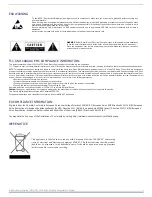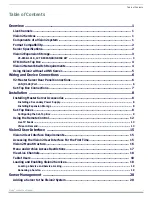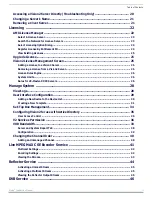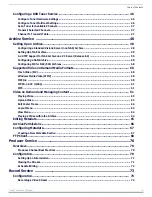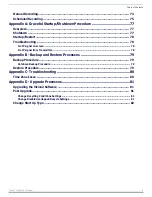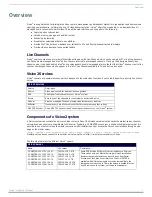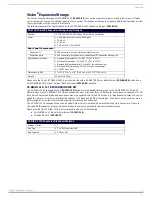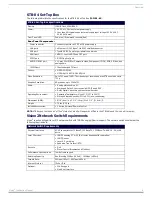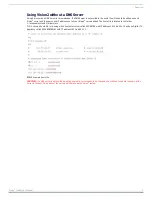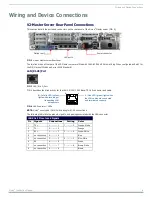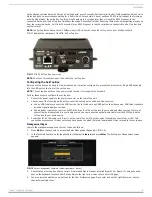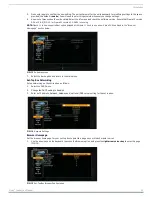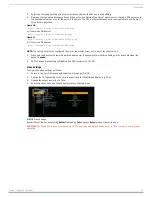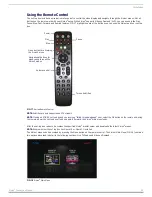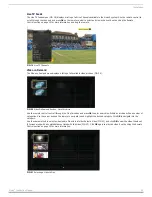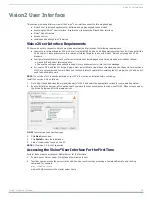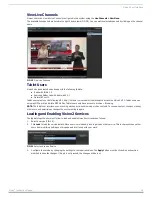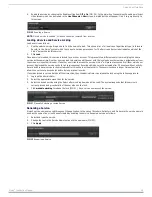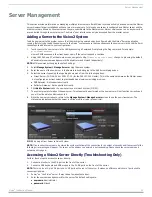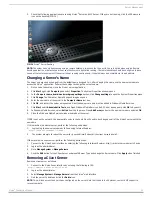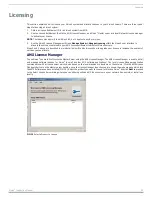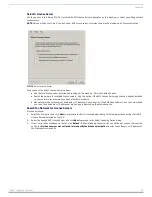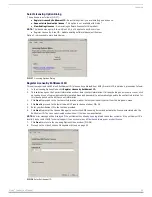Installation
9
Vision
2
Instruction Manual
Set-Top Boxes communicate with Vision2 by "calling home" every 5 seconds. During this call the Set-Top Box updates Vision2 on its
status and picks up any messages waiting for it from Vision2. For example, if a user sends an RS232 serial request, that message
will wait with Vision2, the Amino Set-Top Box will call home up to 5 seconds later, then will send the RS232 request to the
connected device, and the Set-Top Box will update the status 5 seconds after that. Assuming there are no delays getting a response
from the connected device, it will take 10 seconds for an RS232 request to reach a serial device connected to a Set-Top Box and
confirm receipt.
NOTE: The Set-Top Boxes have a limit of 18Mbps. Heavy traffic loads can cause the set-top box to reset itself periodically.
FIG. 11 displays the rear panel of the STB-04 Set-Top box.
NOTE: Do not use the reset button on the back of your set-top box.
Configuring the Set-Top Box
Before a set-top box can be used to view a video source, it must be configured to access the Vision
2
server. Plug a USB keyboard
into the USB port on the front of the set-top box.
NOTE: The set-top-box will need to be power cycled to allow it to recognize the keyboard
.
Perform these steps to configure the set-top box:
1.
Connect the power supply to the power connector on the rear of the unit.
2.
Choose one of the following methods to connect the set-top box to audio and video sources:
Use an HDMI cable to connect the HDMI port on the set-top box to an HDMI port on the video source. HDMI also transmits
an audio signal in addition to video.
Use a breakout cable to connect the AUDIO VISUAL port on the set-top box to your audio and video sources. In place of
connecting the breakout cable to your audio source, you can connect an optical audio cable from the SPDIF port on the
set-top box to your audio source.
3.
Connect an RJ-45 LAN cable to LAN port 1 on the rear of the unit. The other end of the cable connects to your LAN. This
connection accesses your Vision
2
server and can be used to upload the latest firmware and Vision
2
menus to the set-top box.
Management Pages
Login to the management pages on your set-top box as follows:
1.
Press Alt-M on the keyboard to access the Enter Management Pages login (FIG. 12).
2.
In the Password text box, enter the password (the default is leaves) and press Enter. The Set-top box Management screen
appears.
3.
Check that your set-top box has the correct firmware and Opera browser installed (Opera 10 or Opera 11), using the arrow
keys on the keyboard to access User Prefs and press the right arrow cursor key to enter this page.
4.
You are prompted whether you want to enter the User Preferences page. Press enter and use the right/left cursor keys to
change this setting to Yes.
FIG. 11
STB-04 Set-Top Box (rear-view)
FIG. 12
Enter Management Password (default password - leaves)