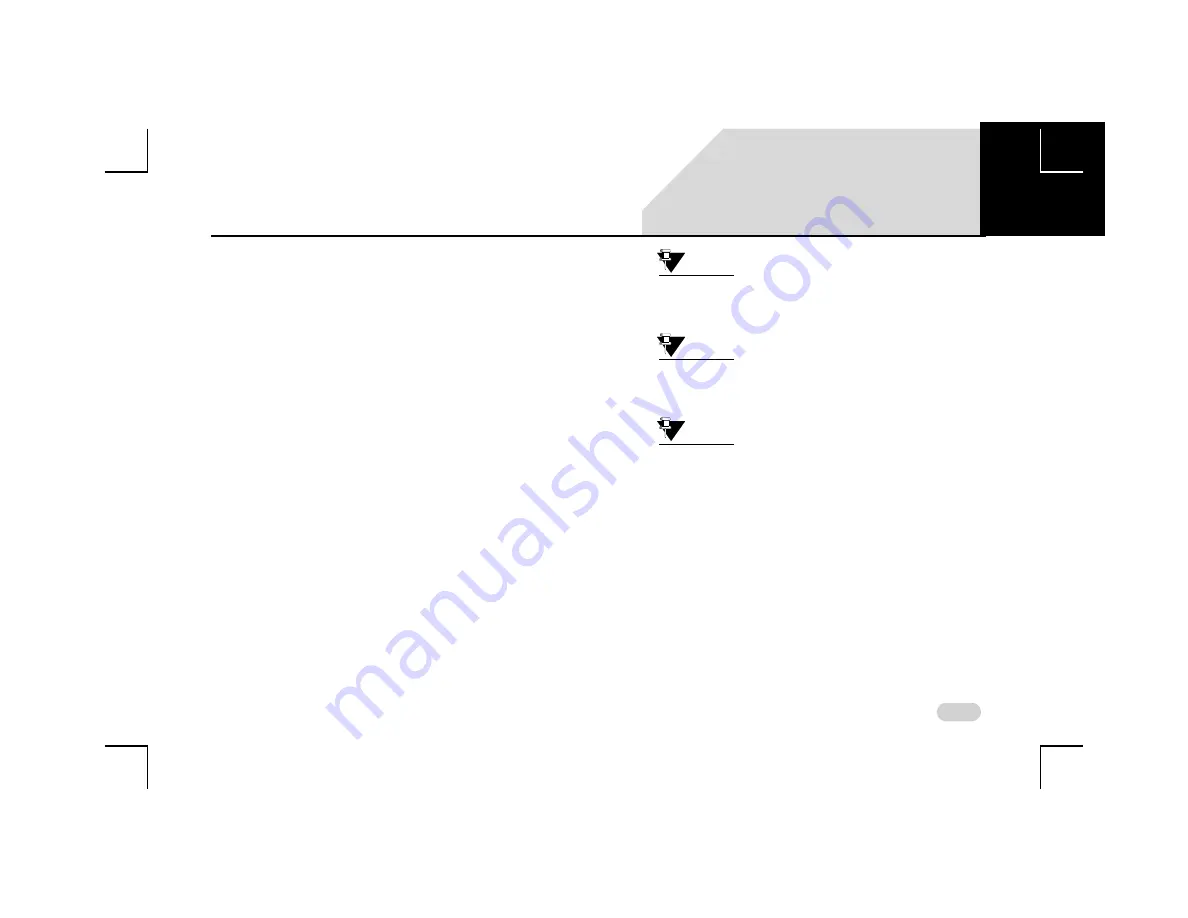
111
INFOTAINMENT SYSTEM APPS
ANDROID AUTO
2. Maps
3. Chrome
When you try to open Android Auto, your smartphone will
redirect you to the respective app screen for downloading
and upgrading the app.
C
ONNECT
A
NDROID
A
UTO
T
O
T
HE
I
NFOTAINMENT
S
YSTEM
Before you connect the Android Auto app on your
smartphone with the infotainment system, you need to
perform the following ONE TIME configuration steps:
1. Ensure your vehicle is in the parked condition and the
Park Brake is applied.
2. Open the Android Auto App.
3. Browse to the
Settings
option.
4. In Settings, select
Phone Screen Settings
and tap on
Enable Bluetooth
.
5. In Settings, select
General
->
Connected Cars
and tap
on
Enable Add new cars to Android Auto
.
NOTE:
Ensure you have enabled your Location in
the Phone settings for using Android Auto
Google Map navigation.
NOTE:
Android Auto settings can be accessed
from your phone only. Refer to your
phone for settings details.
NOTE:
For better usability of the Android Auto
app, the Internet connectivity must be
good.
To connect to the infotainment system and start the Android
Auto:
1. Once the above listed Android Auto app
configurations steps are completed, connect your
smartphone to the infotainment system, through USB,
using the original USB cable of your smartphone. On
the successful establishment of the connection, the
infotainment system projects/displays the Android
Auto screen.
07






























