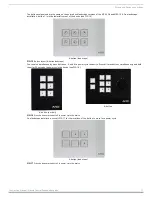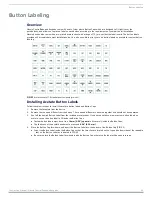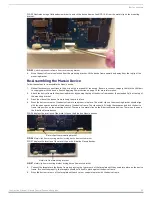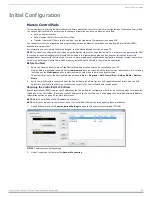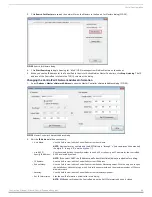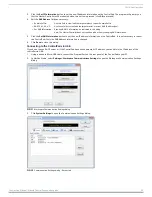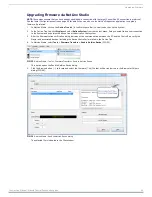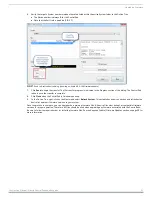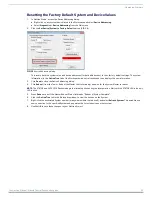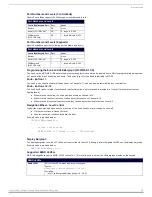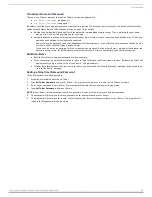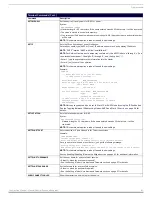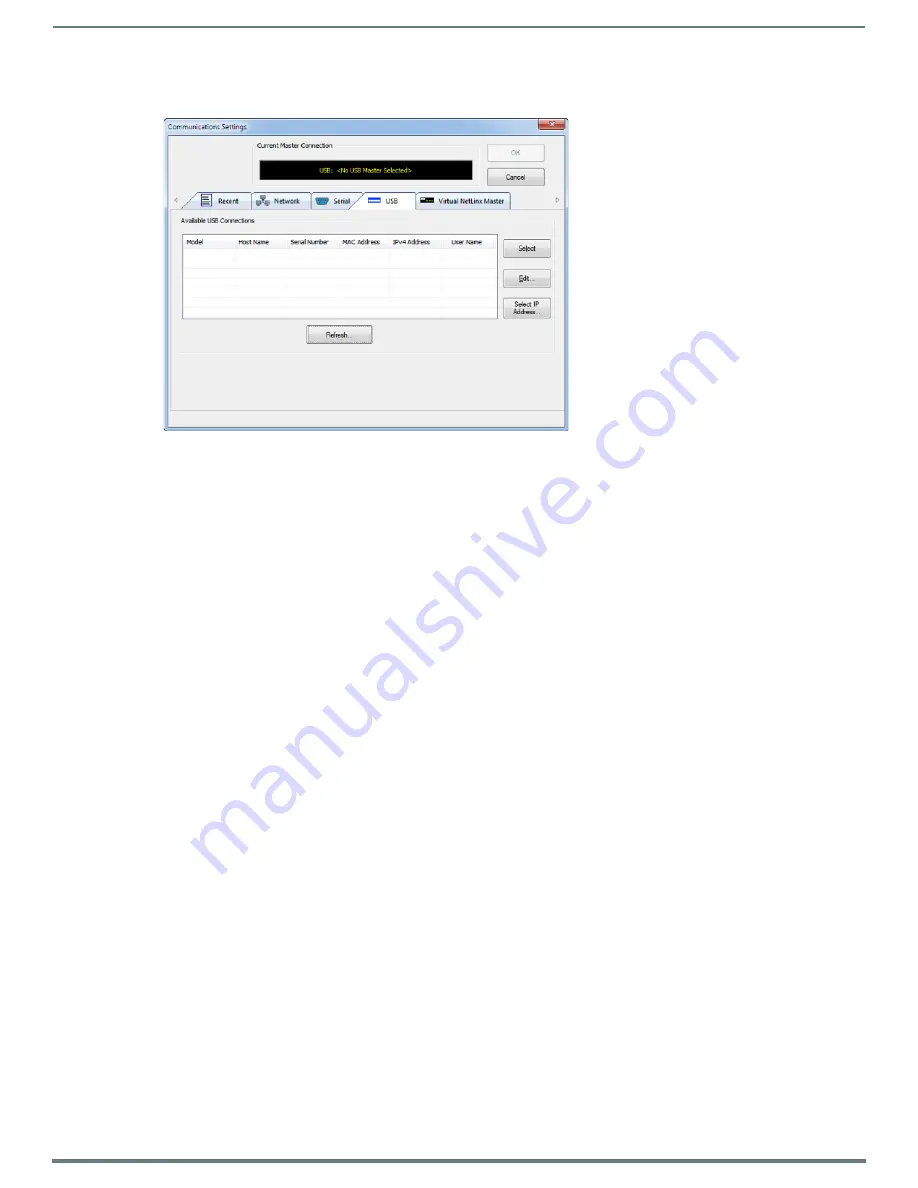
Initial Configuration
26
Instruction Manual - Massio ControlPads and Keypads
4.
Select the
USB
tab. The USB tab features a list of devices connected to your PC via USB. The IP address of the ControlPad
appears in the IPv4 Address column.
5.
Highlight your ControlPad and click
Select
to connect to it.
Toggling Between IP Addressing Modes: DHCP and Static IP
Massio ControlPads support both DHCP and static IP addresses. You can use a static IP address which you can set via a Telnet
command (SET IP), or you can use the factory default static IP address (192.168.1.3). The default static IP address can be recalled
at any time by resetting the unit to its factory default configuration.
You can toggle between the DHCP and Static IP modes by pressing the ID Pushbutton located on the bottom of the ControlPad.
After the ControlPad boots, press and hold the ID Pushbutton for 10 seconds. While pressing the ID pushbutton, disconnect and
reconnect the cable from the LAN port on the rear panel of the ControlPad to toggle between IP addressing modes.
NOTE:
You must wait until the ControlPad is finished booting before toggling the IP address. Pressing the pushbutton while booting
will cause the ControlPad to restore its factory default settings.
When you release the Pushbutton, the switcher toggles either from static to dynamic (DHCP) IP addressing or vice versa and
remains in that mode until the you use ID Pushbutton to toggle the IP mode again or you perform a factory reset. The switcher
automatically reboots to complete the process.
In place of using the ID pushbutton, you can press buttons 1 and 2 simultaneously on the ControlPad to simulate the functions of
the ID pushbutton. You must keep both buttons pressed for 10 seconds as you would with the ID pushbutton to toggle between IP
section on page 16 for the button locations for each type of ControlPad.
Configuration and Programming
You can configure Massio ControlPads with RPM. RPM is a cloud-based configuration tool that allows you to easily configure an
AMX system by using a step-by-step wizard-based approach. You can get started using RPM by accessing it via the AMX Services
For more information on using RPM, see the RPM Instruction Manual available at
.
Programming
You can program ControlPads and Keypads using NetLinx Studio, available at
You can also send NetLinx commands
to a Massio ControlPad through a Terminal (Telnet) window (see the
section on page 36 for more
information.)
See the
section on page 33 for a list of programming commands unique to Massio ControlPads and Keypads. You can
find additional NetLinx Programming and Terminal (Telnet) commands in the NX-Series WebConsole and Programming Guide
WebConsole
Massio ControlPads have a built-in WebConsole that allows you to make various configuration settings via a web browser on any
PC that has access to the ControlPad. These pages are available by accessing the ControlPad via NetLinx Studio or any compatible
web browser.
Accessing the WebConsole
From any PC that has access to the LAN on which the target ControlPad resides:
1.
Open a web browser and type the IP address of the target ControlPad in the Address Bar.
2.
Press Enter to access WebConsole for that ControlPad. The initial view is the
Web Control
page.
FIG. 33
Communications Settings dialog - USB tab