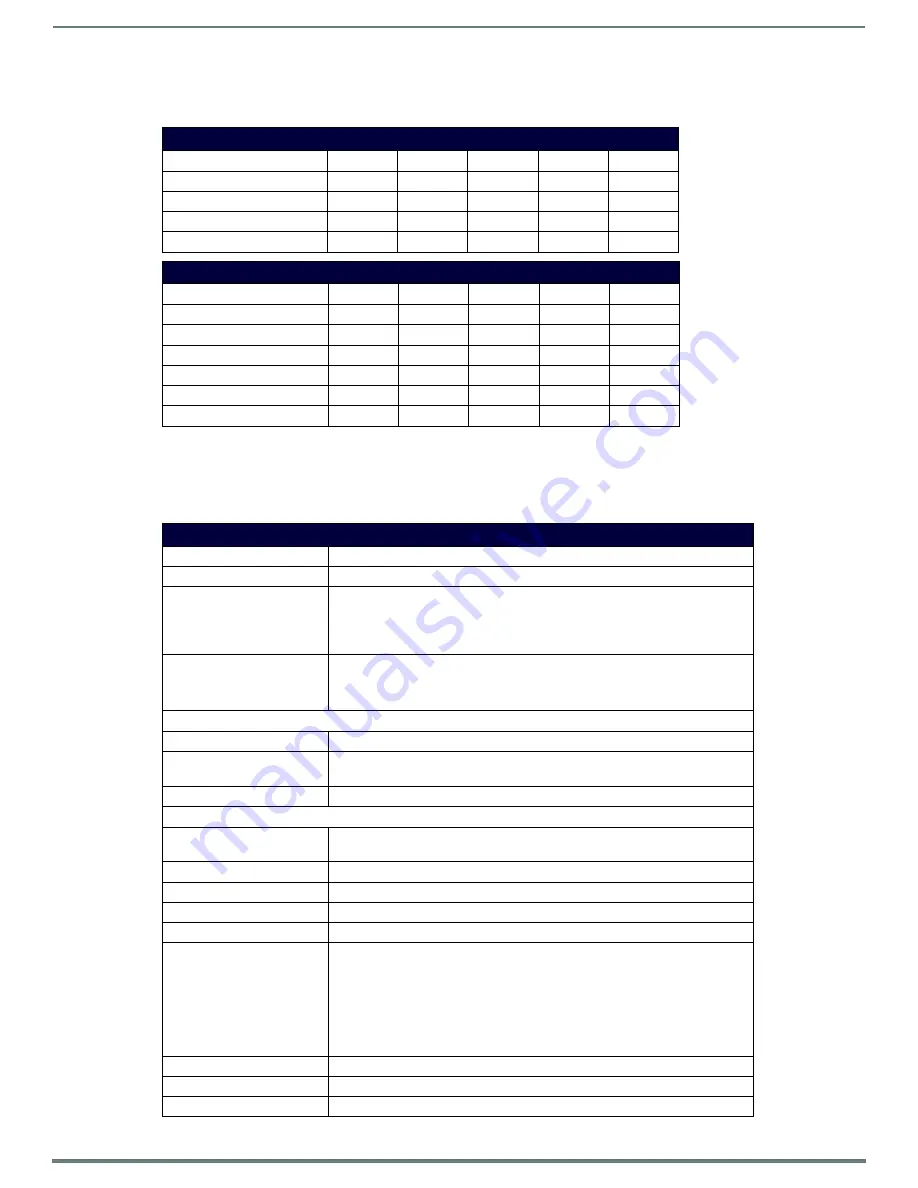
Overview
2
Vision
2
Instruction Manual
Format Compatibility
The following tables list the formats that are compatible with Live channels and Video on Demand.
* - Some Windows 7 Media Players support MP4.
Server Specifications
The following table lists the specifications for the V2-SERVER-0300 (
FG3106-03
), V2-SERVER-1200 (
FG3106-12
), V2-SERVER-
2400 (
FG3106-24
), and V2-SERVER-3600 (
FG3106-36
) servers:
Live Channel Compatibility
Amino
VLC
PC Client
WMP
Tablet
WMV
No
No
Yes
Yes
No
MPEG-2/MPEG-2 TS
Yes
Yes
Yes
Yes
No
H.264 (AVC)/MPEG-2 TS
Yes
Yes
No
No
No
H.264 (AVC)/MP4
Yes
Yes
No
No
No
Video on Demand Compatibility
Amino
VLC
PC Client
WMP
Tablet
WMV
No
Yes
Yes
Yes
No
MPEG-2/MPEG-2 TS
Yes
Yes
Yes
Yes
No
H.264 (AVC)/MPEG-2 TS
Yes
Yes
Yes
Yes
No
H.264 (AVC)/MP4
No
Yes
Yes
No*
Yes
FLV (On2 VP6/FLV)
No
Yes
Yes
Yes
No
MP3
Yes
Yes
Yes
Yes
Yes
V2-SERVER Specifications
Processor:
2 x Intel
®
Xeon
®
E5-2620, 2.00 GHz processors
Memory:
16GB RAM
Storage (available):
• 1.8 TB (7.2K RPM) (V2-SERVER-0300,
FG3106-03
)
• 9.1 TB (7.2K RPM) (V2-SERVER-1200,
FG3106-12
)
• 18.2 TB (7.2K RPM) (V2-SERVER-2400,
FG3106-24
)
• 27.3 TB (7.2K RPM) (V2-SERVER-3600,
FG3106-36
)
Power:
1100W (100-240 VAC), 50/60 Hz
NOTE:
You can add one additional power supply (V2-POWER-1100) to your
server to provide power supply redundancy.
Front Panel Components:
USB ports
2 USB 2.0 ports for mouse, keyboard, or external peripheral devices
Video connector
1 15-pin (female) video connector for connecting a video output device such as a
PC monitor
Power button
Press to power on server.
Rear Panel Components:
Video connector
2 15-pin (female) video connectors for connecting a video output device such as a
PC monitor
Serial connector
1 9-pin (male) serial connector
USB port
3 USB 2.0 ports for mouse, keyboard, or external peripheral devices
LAN connectors
4 RJ-45 LAN ports for connecting to a network router (10/100/1000 Ethernet)
Rack Mount
Sliding Ready™ rails with Cable Management arm
Operating Environment:
• Operating Temperature: 10º C to 35º C (50º F to 95º F)
• Storage Temperature: -40º C to 65º C (-40º F to 149º F)
• Operating Relative Humidity (non-condensing twmax=29º C): 10% to 80% non-
condensing
• Maximum Humidity Gradient: 10% per hour, operational and non-operational
• Storage Relative Humidity: 5% to 95% non-condensing (twmax=38º C)
• Heat Dissipation: 4100 BTU/hr max
Dimensions (HWD):
3 7/16" (8.73cm) H x 19" (48.24cm) W x 29 3/4" (75.5cm) D
Weight:
71.5 lbs (32.5 kg)
Certifications:
CE, NRTL, FCC Class A









































