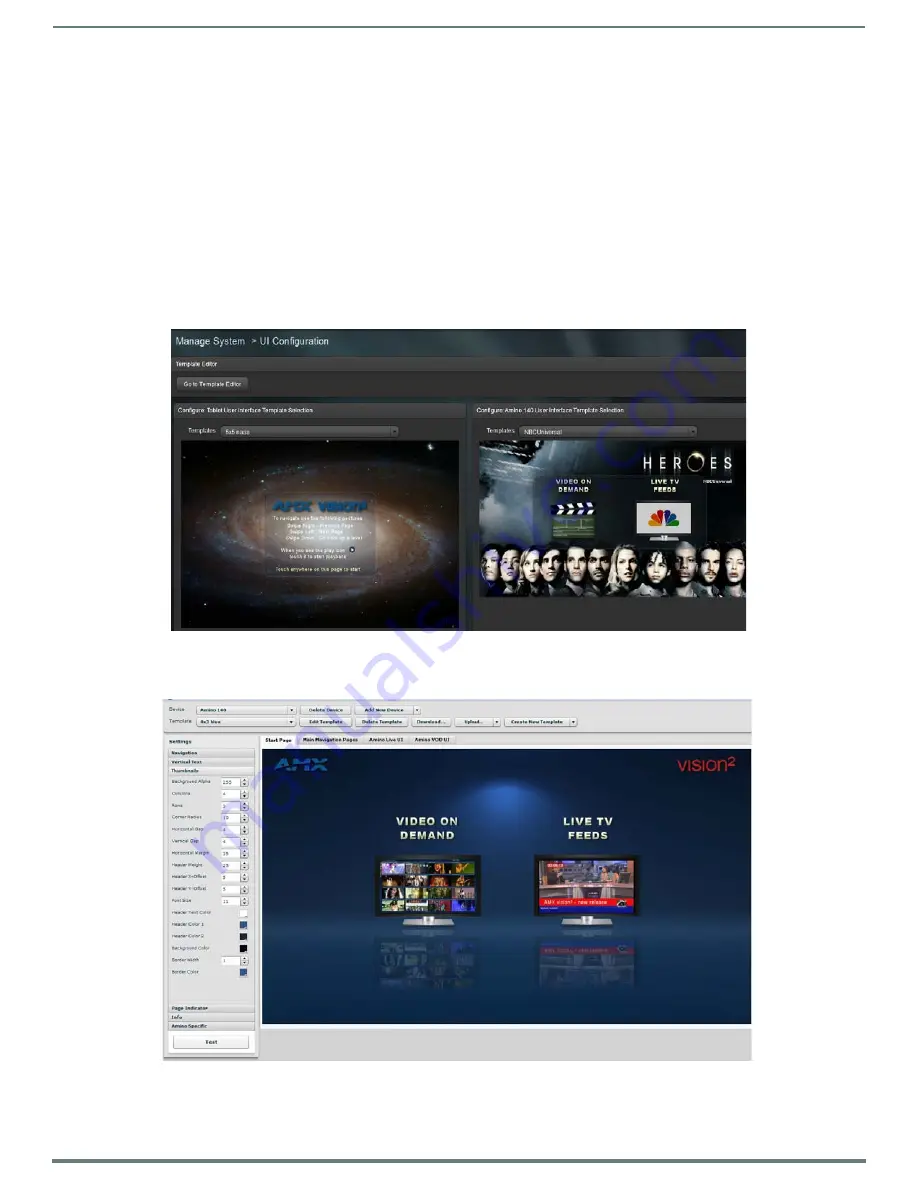
Manage System
28
Vision
2
Instruction Manual
User Interface Configuration
The
User Interface Configuration
screen allows the administrator to configure the background screen and cursor colors, etc for
Set-top box and tablet users. This is known as the template. There are two columns in this screen:
On the left is a column used to configure the Tablet background. Use the Templates drop down menu to select a new
template. Click
Apply
to update the template. Tablet users will see the new Template next time they login to the Vision
2
system.
On the right is a column used to configure the Set-top box templates. Use the Templates drop down menu to select a new
template. Click
Apply
to update the Template. Exit the main Set-top box menu and press and hold the menu button to force
it to refresh the Template.
Templates are loaded from C:\inetpub\wwwroot\v2Services\ui\Generic\Templates on the master server. Each template has its own
folder. Template folders can be renamed to change the names of the templates and change the images used by the template if
required.
Note the template image filenames, dimensions, and file types must remain the same if you make any changes.
Vision
2
contains a Template Editor application to create custom user interfaces for set-top box and tablet users. Click
Go To
Template Editor
to access the editor. FIG. 43 displays the main screen.
FIG. 42
UI Configuration Screen
FIG. 43
Template Editor - Main screen
















































