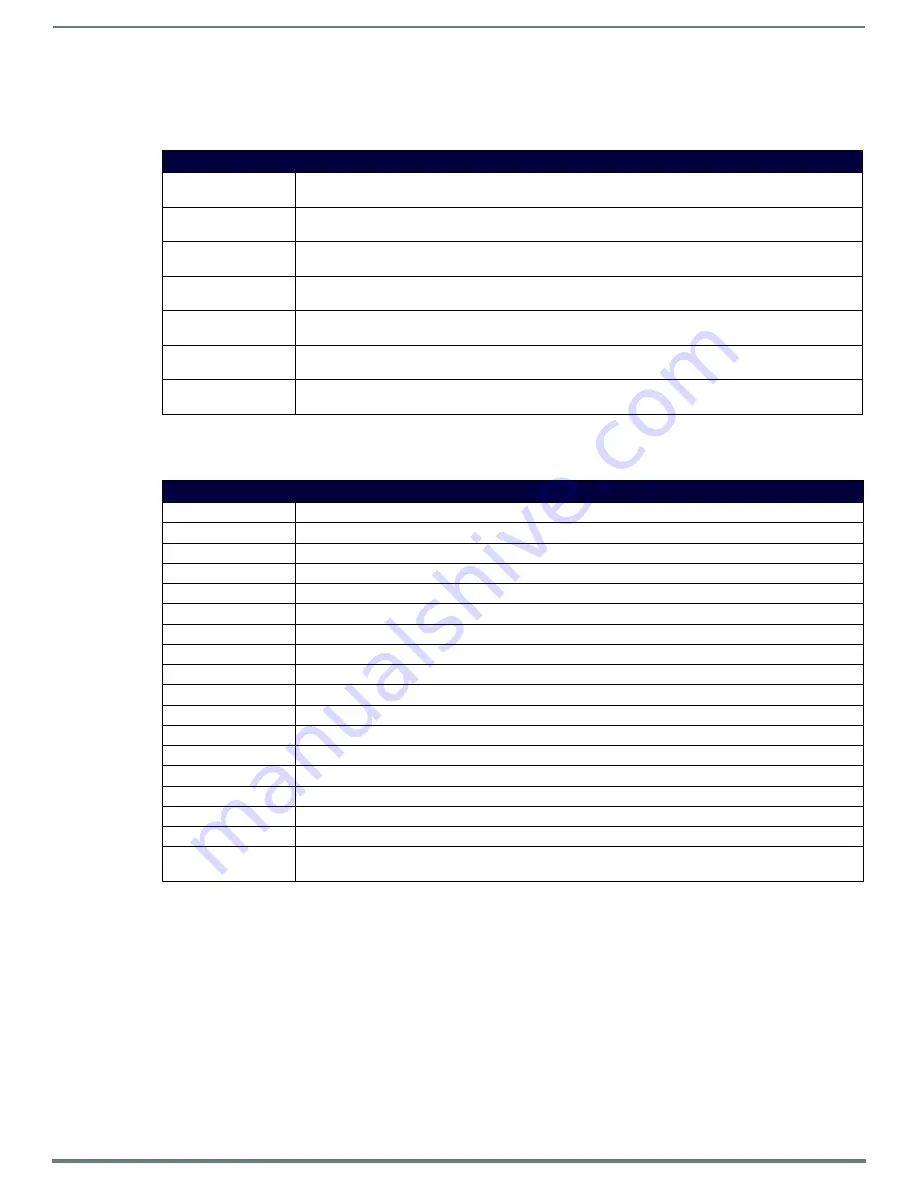
Audio/Video Configuration
61
Instruction Manual - Enova DVX-325xHD/22xxHD All-in-One Presentation Switchers
Switch Menu
Press the SWITCH button to access the Switch menu for switching between the available audio and video devices. Use the UP and
DOWN navigational buttons to scroll through the menu options. Use the RIGHT and LEFT navigational buttons to selected the
desired input and output. Press the TAKE button to execute the switch.
Status Menu
Press the STATUS button to access the Status menu and display system information on the LCD display. Use the UP and DOWN
navigational buttons to scroll through the menu options. These options are view-only.
Switch Menu
Switch Level
Use the SWITCH button to indicate whether you want to switch the Video, Audio or Both. The subsequent
options in this menu depend on your choice with this option (see below).
Select A+V Input
Use the SWITCH button to cycle through the available inputs. This option is only available if you select Both on
the Switch Level option.
Select A+V Output
Use the SWITCH button to cycle through the available outputs. This option is only available if you select Both
on the Switch Level option.
Select Video Input
Use the SWITCH button to cycle through the available video inputs. This option is only available if you select
Video on the Switch Level option.
Select Video Output
Use the SWITCH button to cycle through the available video outputs. This option is only available if you select
Video on the Switch Level option.
Select Audio Input
Use the SWITCH button to cycle through the available audio inputs. This option is only available if you select
Audio on the Switch Level option.
Select Audio Output
Use the SWITCH button to cycle through the available audio outputs. This option is only available if you select
Audio on the Switch Level option.
Status Menu
Vid Status
Displays which video input is associated with each output.
Aud Status
Displays which audio input is associated with each output.
Mic Status
Displays the active status of each microphone output.
System Number:
Displays the system number of the All-In-One Presentation Switcher.
Serial Number:
Displays the serial number of the All-In-One Presentation Switcher.
MAC Address:
Displays the MAC address of the All-In-One Presentation Switcher.
IP Address:
Displays the IP address of the network.
IP Address Type:
Displays whether the IP address is static or DHCP.
Subnet Mask:
Displays the subnet mask of the network.
Gateway:
Displays the gateway address of the network.
Hostname:
Displays the hostname of the device.
DNS Address:
Displays the IP or DNS address of the device.
Master Version:
Displays the version number of the firmware the Master is using.
Switcher Version:
Displays the version number of the firmware the switcher is using.
Device Version:
Displays the version number of the firmware the device is using.
Fan:
Displays the speed in Revolutions per Minute (RPM) for each fan.
Temperature:
Displays the temperature of the device in degrees Celsius (C).
Enter Standby Mode:
Use the left and right buttons to toggle whether Standby Mode is active. Select either Off or On. The default
setting is Off.






























