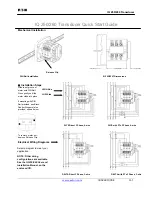IRL File Transfers
44
Hardware Reference Manual – DXLink™ Twisted Pair 4K Transmitters/Receivers
d.
Click OK.
7.
Determine the Device Number assigned to the target Module when it was bound. For the Device Number location, see FIG. 24
on the previous page.
The Module is ready for the IRL file transfer (see page 44).
Transferring IRL Files
The
File Transfer
tool in NetLinx Studio is used to map IRL files to DXLink Modules. The instructions below assume that the
preparations on the previous pages have been completed.
To send an IR Library (*.IRL) file to a Module:
1.
In NetLinx Studio, select Tools > File Transfer to open the File Transfer dialog box.
2.
Click Add to open the Select Files for File Transfer dialog box.
3.
Open the Other tab (if the file you want to transfer is not included in the open workspace.)
The Other tab consists of a display of different types of files that can be transferred to a Master or System devices on the bus.