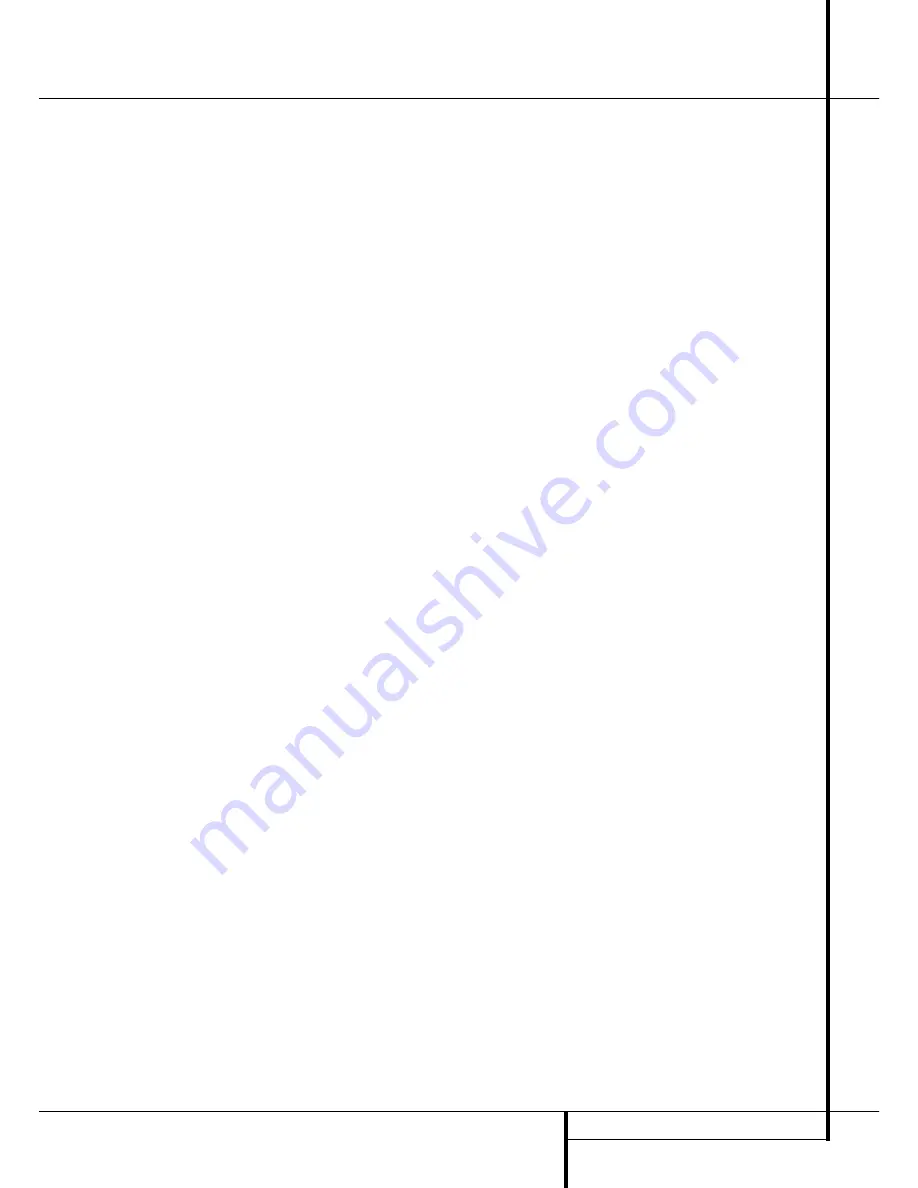
OPERATION
35
Operation
Important Note:
When a digital surround
source (Dolby Digital, DTS) is played, the letters
SBL/SBR for the Surround Back channels will
appear only when a DTS ES DISCRETE 6.1 source
is played. Then this surround mode will be
indicated in the front display and on-screen
display. With all other recordings the icons for the
surround back speakers may light (when those
speakers have been configured) to indicate that a
signal will be fed to them (Matrix decoded with
NEO:6, LOGIC 7 or 7 CH Stereo), but no letters
inside will light as the unit will not receive an
input signal for the surround back channels.
The letters used by the
Speaker/Channel Input
Indicators
Ú
also flash to indicate when a bit-
stream has been interrupted. This will happen
when a digital input source is selected before the
playback starts, or when a digital source such as
a DVD is put into a Pause mode. The flashing
indicators remind you that the playback has
stopped due to the absence of a digital signal
and not through any fault of the AVR. This is nor-
mal, and the digital playback will resume once
the playback is started again.
Night Mode
A special feature of Dolby Digital is the Night
mode, which enables Dolby Digital input sources
to be played back with full digital intelligibilty
while reducing the maximum peak level and lift-
ing the low levels by
1
/
4
to
1
/
3
. This prevents
abruptly loud transitions from disturbing others
without reducing the impact of the digital source.
The Night mode is available only when the Dolby
Digital mode is selected.
The Night mode may be engaged when a Dolby
Digital DVD is playing by pressing the
Night
Button
B
on the remote. Next, press the
⁄
/
¤
buttons
E
to select either the middle range or
full compression versions of the Night mode. To
turn the Night mode off, press the
⁄
/
¤
buttons
E
until the message in the lower third of the
video display and the
Lower Display Line
˜
reads
D-RANGE OFF
.
The Night mode may also be selected to always
be on as soon as the Dolby Digital mode is
activated at either level of compression using the
options in the
Surround Select
menu.
See page 24 for information on using the menus
to set this option.
IMPORTANT NOTES ON DIGITAL PLAYBACK:
• When the digital playback source is stopped, or
in a pause, fast forward or chapter search mode,
the digital audio data will momentarily stop, and
the channel position letters inside the
Speaker/
Channel Indicators
Ú
will flash. This is nor-
mal and does not indicate a problem with either
the AVR or the source machine. The AVR will
return to digital playback as soon as the data is
available and when the machine is in a standard
play mode.
• Although the AVR will decode virtually all DVD
movies, CDs and HDTV sources, it is possible that
some future digital sources may not be compatible
with the AVR.
• Note that not all digitally encoded programs
and not all audio tracks on a DVD contain full
5.1 or 6.1 channel audio. Consult the program
guide that accompanies the DVD or laser disc to
determine which type of audio has been record-
ed on the disc. The AVR will automatically sense
the type of digital surround encoding used, indi-
cate it in the
Channel Input Indicators
Ú
and adjust to accommodate it.
• When a Dolby Digital or DTS source is playing,
you normally may not be able to select some of
the analog surround modes such as Dolby Pro
Logic II, Dolby 3 Stereo, Hall, Theater, 5CH/7CH
Stereo or Logic 7, except with specific Dolby
Digital 2.0 recordings that can be played with
the Pro Logic II modes too (see page 34).
• When a digital source is playing, it is possible
to make an analog recording using the
Tape
or
Video 1
or
Video 2
or
record outputs,
even if the source is connected to any digital
input of the AVR only, as long as "Surround Off"
mode is selected (possible with a PCM source
only). But the analog two channel signal, even of
a Dolby Digital (not DTS) source, the ”Downmix”
to Stereo or Dolby Surround, can be recorded by
connecting its analog audio outputs to the
appropriate analog inputs (e.g. DVD) of the AVR.
Additionally, the digital signals will be passed
through to the
Digital Audio Outputs
.
Tape Recording
In normal operation, the audio or video source
selected for listening through the AVR is sent to
the record outputs. This means that any program
you are watching or listening to may be recorded
simply by placing machines connected to the out-
puts for
Tape Outputs
or
Video 1
or
2
Outputs
in the record mode.
When a digital audio recorder is connected to
any of the
Digital Audio Outputs
, you are
able to record the digital signal using a CD-R,
MiniDisc or other digital recording system.
Note that all digital signals will be passed
through to both, coaxial and optical, digital
outputs simultanously, no matter which kind of
digital input was selected.
Front Panel In/Outputs
In addition to the rear panel digital outputs, the
AVR offers Harman Kardon’s exclusive config-
urable front panel output jack feature. For easy
connection of portable devices, you may switch
the front panel
Digital Coax 3 jack
Ó
or the
Video 4
jack
Ô
from an input to an output by
following these steps:
1. Press the
OSD
button
L
to view the
MASTER MENU
(Figure 1).
2. Press the
Set
button
F
to enter the
IN/OUT SETUP
menu (Figure 2).
3. Press the
¤
button
E
so that the on-screen
›
cursor is next to
VIDEO 4
or
COAXIAL 3
depending on which input you
wish to change to an output. Either input, or
both may be changed at any time.
4. Press either of the
‹
/
›
buttons
E
so that
the word
OUT
is highlighted.
5. Press the
OSD
button
L
to exit the menus
and return to normal operation.
Note that once the setting is made, the appropri-
ate
Input/Output Status Indicator
(
will
turn red, indicating that the selected analog or
digital jacks are now an output, instead of in the
default setting as an input. Once changed to an
output, the setting will remain as long as the
AVR is turned on, unless the setting is changed in
the OSD menu system, as described above. Note,
however, that once the AVR is turned off, the set-
ting is cancelled. When the unit is turned on
again, the front panel jacks will return to their
normal default setting as an input. If you wish to
use the jacks as an output at a future time, the
setting must be changed again using the OSD
menu system, as described above.
NOTES:
• The digital outputs are active only when a digital
signal is present, and they do not convert an ana-
log input to a digital signal, or change the format
of the digital signal (e.g. Dolby Digital to PCM or
vice versa, but coaxial digital signals are converted
to optical signals and vice versa). In additon, the
digital recorder must be compatible with the
output signal. For example, the PCM digital output
from a CD player may be recorded on a CD-R or
MiniDisc, but Dolby Digital or DTS signals may not.
• To make an analog recording from a digital
source is possible, but only from a PCM source
(not Dolby Digital or DTS) and correctly only with
"Surround Off" mode (with any Surround mode
only the L/R front signals will be fed to the record
outputs).
















































