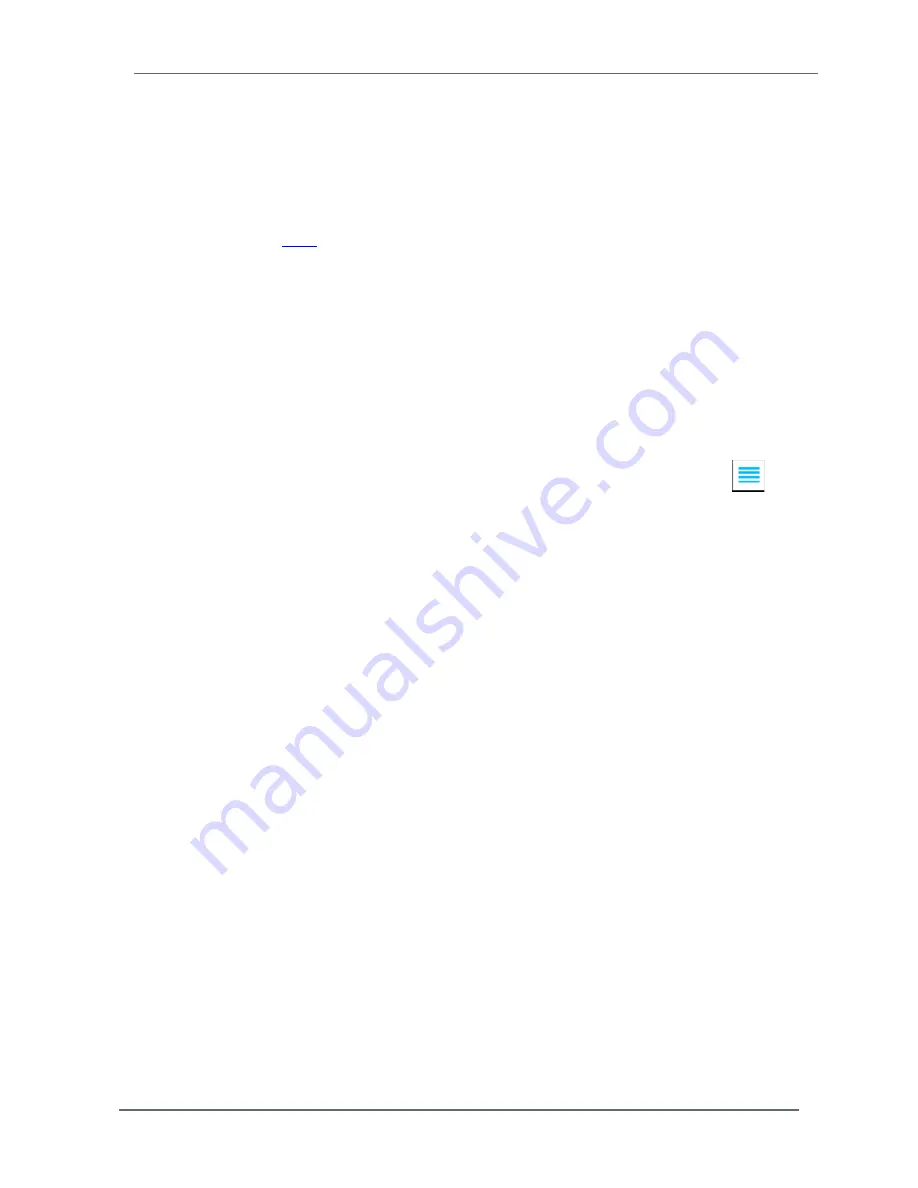
Chapter 5 – Configuration
Hardy H6800 Series Application Controllers User Guide
59
1. With the application controller turned on and the Home screen displayed on the front
panel, press the hamburger menu at the top right of the Home screen.
2. With the Operation Menu displayed, touch
Communication
under
Setup
.
3. Under
Auto IP assignment
, touch
ON
next to
DHCP
.
4. If required, enter a
DNS
field.
5. Touch the disk icon at the top right to save the settings.
5.1.3.2 Fixed IP Configuration Using the Front Panel
The HM6800 Application Controller can be configured to use any fixed IP address. Fixed IP
addresses must be carefully selected to avoid accidentally configuring two devices with the
same address. Consult with the network administrator to obtain the fixed IP address to use,
and then perform the following procedure.
1. With the application controller turned on and the Home screen displayed on the front
panel, press the menu icon at the top right of the Home screen.
2. With the Operation Menu displayed, touch
Communication
under
Setup
.
3. Under
Manual IP assignment
, enter the fixed IP address, netmask, and gateway in the
appropriate fields.
4. Touch the disk icon at the top right to save the settings.
5.1.4 Using a Direct Connection
This configuration method allows the application controller to be configured using an
embedded web browser, even if an Ethernet network is not part of the normal installation. A
desktop or laptop may be used on location as necessary.
To establish a working connection, both sides of the link require their IP addresses to be
configured.
1. Use a standard Ethernet cable with RJ-45 connectors at each end to connect the
HM6800 Application Controller to a PC. A crossover cable is not required.
2. Find the application controller’s fixed IP address:
a. With the application controller turned on and the Home screen displayed on the front
panel, press the menu icon at the top right of the Home screen.
b. With the Operation Menu displayed, touch
Communication
under
Setup
.
c. Under
Manual IP assignment
, note the fixed IP address, netmask, and gateway
shown.






























