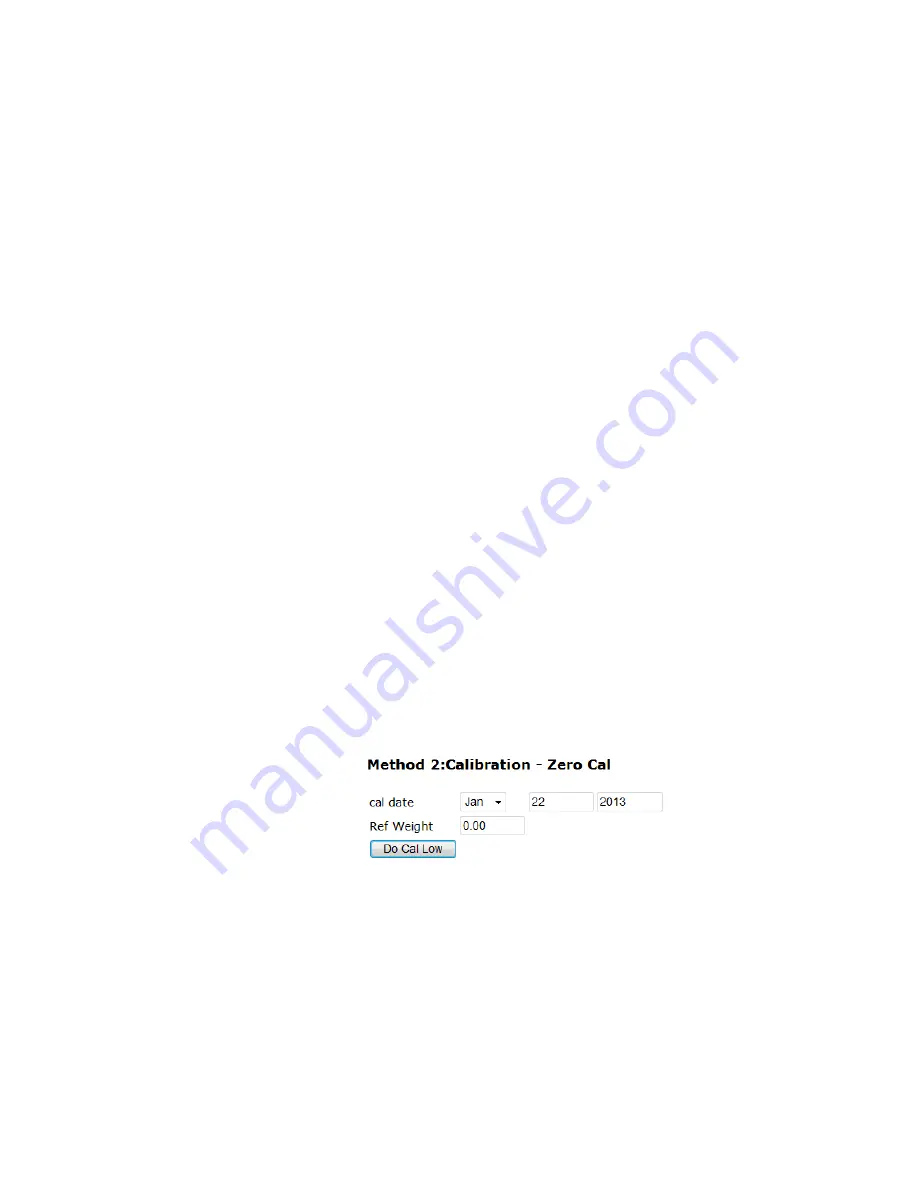
Calibration
123
•
•
•
•
•
•
Hard Calibration
Hard Calibration is the method of calibration that uses test weights. We recommend
that the span total 80 to 100% of the scale live load capacity and the weights be
distributed uniformly on/in the scale.
Step 1. Put a load (weight) on the scale or vessel. For a full load test you can put 80% to
100% of the expected weight you will see in your process on the scale or vessel.
Step 2. Check to see if the weight reading changes on the display in the proper direction.
For example, if the display reads 100 pounds and a 20 pound load is placed
on the vessel or scale, the display should read 120 or some value over100.
If the display reads 80 pounds after a 20 pound load is placed on the vessel
or scale, the reading is going in the wrong direction and indicates some
problem with the system. (See Chapter on Troubleshooting for corrective
action)
If the display is reading improperly or shows no change there is something
wrong with the configuration wiring or the load cells.
Step 3. If the display changes in the proper direction, remove the weight and proceed to
calibrate the Weight Processor.
Hard Calibration from the Web page
Step 1. Hard Calibration requires a zero point and the physical placement of test
weights on the scale. To set the Zero Value, if all “live load” weight is
removed from the Scale, the Zero Value should be 0.00. If any product weight
is on the scale when setting this value, the reference weight must be equal to
the amount of load on the scale.
Step 2. Wait 12 seconds or more for the scale to stabilize. Turn off as much vibration and
production equipment as possible to achieve the best calibration.
Step 3. Click in the Ref Weight text field and enter the reference weight you want to use.
Summary of Contents for HI 6500 Series
Page 10: ...viii Contents ...
Page 20: ...10 Chapter 2 ...
Page 72: ...62 Chapter 4 ...
Page 96: ...86 Chapter 5 Profibus DP Commands and Parameters ...
Page 97: ...Instrument Configuration 87 Serial Option Termination ...
Page 126: ...116 Chapter 5 ...
Page 156: ...146 Chapter 8 ...
Page 163: ...Troubleshooting 153 General Troubleshooting Flow Chart Index ...
Page 164: ...154 Chapter 9 A Guideline Instability Electrical and Mechanical review ...
Page 165: ...Troubleshooting 155 A1 Checking for Unstable Components in a Weighing System ...
Page 166: ...156 Chapter 9 B Guidelines for Electrical Mechanical or Configuration Issues ...
Page 167: ...Troubleshooting 157 B1 Guidelines to Verify Electrical Installation ...
Page 168: ...158 Chapter 9 B2 Guidelines to Verify Mechanical Installation ...
Page 170: ...160 Chapter 9 C Integrated Technician and Stability Test Overview ...
Page 171: ...Troubleshooting 161 E Testing for Non Return to Zero System with IT Summing Card ...
Page 173: ...Troubleshooting 163 G Calibration Errors When Performing the Calibration ...
Page 174: ...164 Chapter 9 H Mechanical Installation ...
Page 175: ...Troubleshooting 165 J Electrical Inspection ...
Page 176: ...166 Chapter 9 K Installation Check Points ...
Page 177: ...Troubleshooting 167 M Weight Processor s Front Display is Blank or Locked ...
Page 178: ...168 Chapter 9 N Analog Out HI 6510 Only ...
Page 194: ...184 Appendix A Figure D1 Assembling the Swivel Mount Enclosure on the instrument pedestal ...
Page 196: ...186 Appendix A Dimensions ...
Page 200: ...4 HI 6500 Series USER GUIDE Index ...
Page 201: ......






























