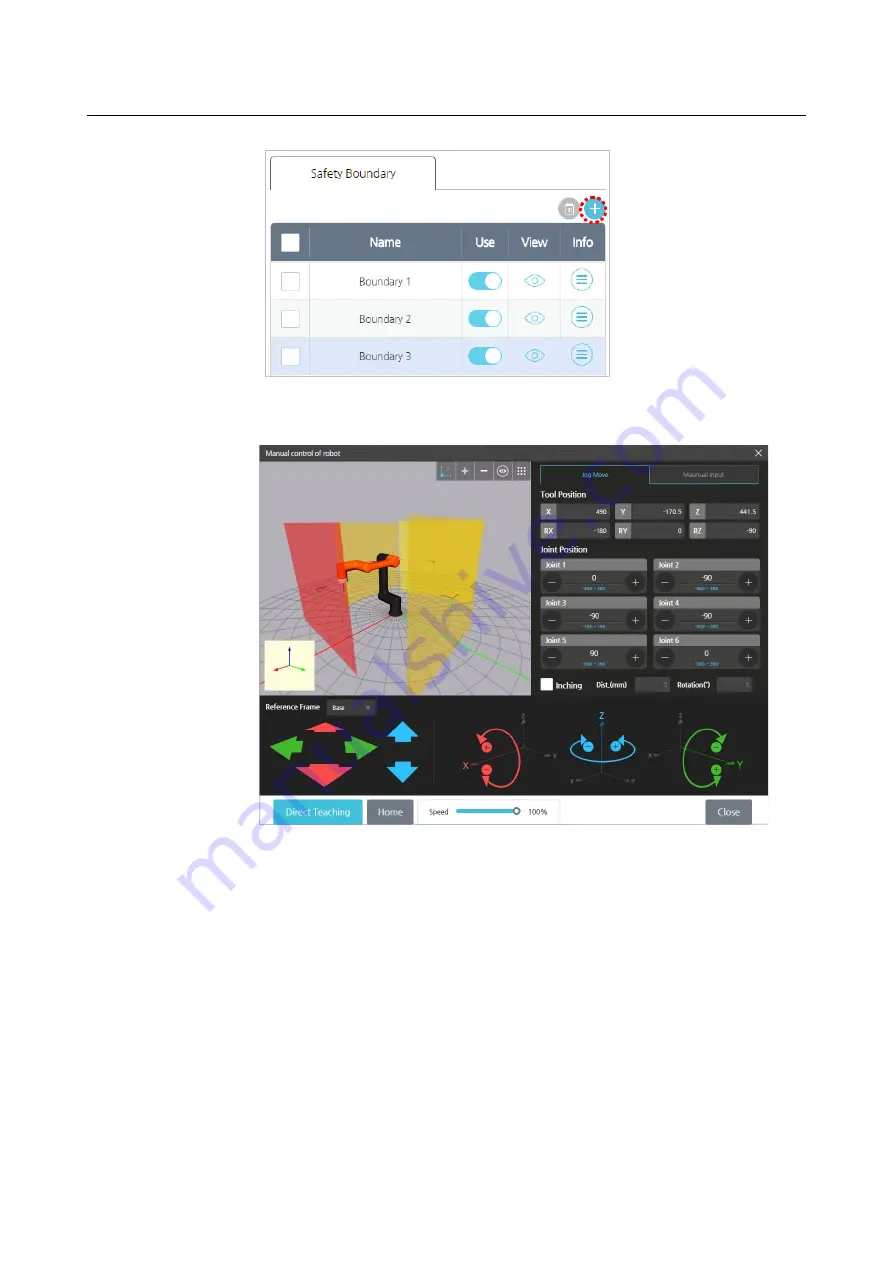
Chapter 8 Safety Settings
98
2.
In the
Manual Move
screen, use jog control and
Direct Teaching
button to set
the boundary position.
For more details on the
Manual Move
screen, refer to 5.3 Manual Move
Screen.
Your safety boundary will be created in a location that is separated from the
center axis of the flange as much as the TCP length set in the TCP.
3.
To save the settings, press the
OK
button.
Viewing safety boundary planes
Press the icon in the
View
column to hide or unhide the safety boundary plane in the
preview screen.
Summary of Contents for HCR-5
Page 1: ...HCR 5 Collaborative Robot User Manual Aug 2019 V 2 001 ...
Page 2: ......
Page 14: ......
Page 96: ...Chapter 8 Safety Settings 96 ...
Page 101: ...Chapter 8 Safety Settings 101 3 Press the OK button ...
Page 188: ...Chapter 15 Maintenance 188 4 When the confirmation window appears press YES ...
Page 192: ...192 Appendix B Certification Safety ...
Page 193: ...193 ...
Page 194: ...194 MD Machinery Directive ...
Page 195: ...195 LVD Low Voltage Directive ...
Page 196: ...196 EMC Electro Magnetic Compatibility ...
Page 197: ...197 Cleanroom Body ...
Page 198: ...198 Cleanroom Controller ...
Page 199: ...199 Appendix C Dimensions for Installation ...
Page 205: ......






























