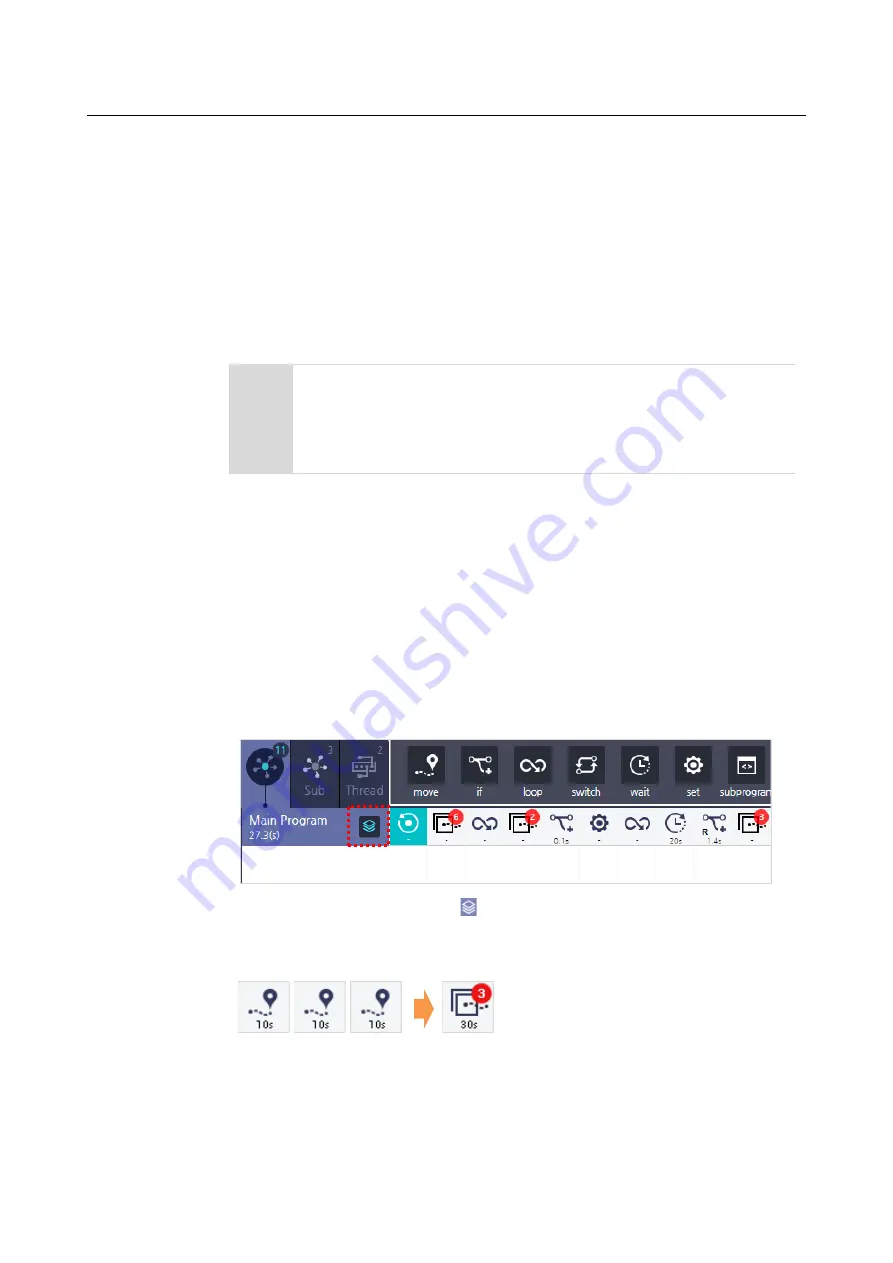
Chapter 9 Programming
130
Fixed Point
: The 3D coordinate is received from the robot's coordinate system and used
as the movement coordinate.
-
Press the
Set
button to launch the
Manual Move
screen. For more details about the
Manual Move
Relative
: You can set the movement coordinate with respect to the previous location.
Variables
: You can set the position variable specified as a local variable.
Note
The inputted coordinate is examined in the control software whether it
indicates an area where the robot can move to. Even if you entered an input
within the range, an error can occur when the area is prohibited by the
safety setting or physical restrictions.
After setting the coordinates, press the
Move
button to move the robot arm to the
coordinate where a tool is set.
Displaying as groups
If the move commands are repeated two or more times, then you can use one icon to
indicate them all.
In the flow chart, press the group button, then they will be grouped as one. The
number of commands in a group will be indicated by a number at the right top of the
group icon.
Summary of Contents for HCR-5
Page 1: ...HCR 5 Collaborative Robot User Manual Aug 2019 V 2 001 ...
Page 2: ......
Page 14: ......
Page 96: ...Chapter 8 Safety Settings 96 ...
Page 101: ...Chapter 8 Safety Settings 101 3 Press the OK button ...
Page 188: ...Chapter 15 Maintenance 188 4 When the confirmation window appears press YES ...
Page 192: ...192 Appendix B Certification Safety ...
Page 193: ...193 ...
Page 194: ...194 MD Machinery Directive ...
Page 195: ...195 LVD Low Voltage Directive ...
Page 196: ...196 EMC Electro Magnetic Compatibility ...
Page 197: ...197 Cleanroom Body ...
Page 198: ...198 Cleanroom Controller ...
Page 199: ...199 Appendix C Dimensions for Installation ...
Page 205: ......






























