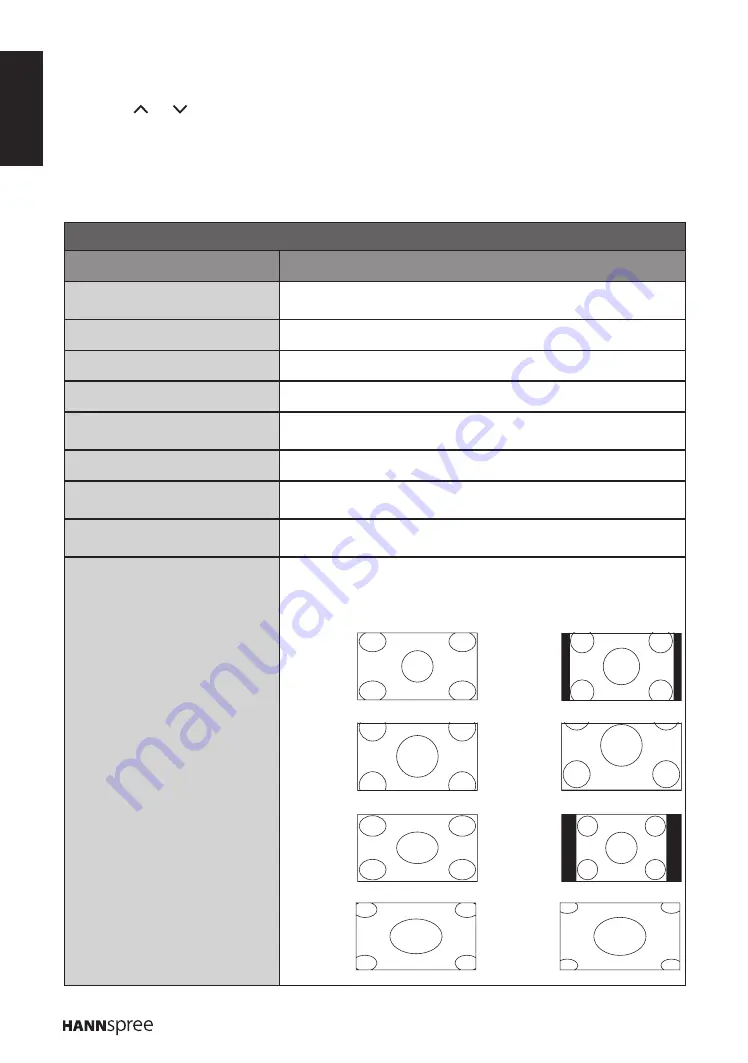
ENGLISH
16
Wide Zoom
Zoom 2
On-Screen Menus Selection
Follow the instructions indicated on the left side of the OSD Function Menu.
Press
•
P
/
P
on the control panel or
p
/
q
arrow keys to scroll through the menus
.
Press
•
VOL +
on the control panel or the
u
arrow key to enter a correspond submenu.
Press
•
VOL +
/
VOL -
on the control panel or the
t
/
u
arrow keys to adjust the desired setting.
Press
•
MENU
on the control panel repeatedly or
Exit
to exit the OSD menu.
Picture
Option
Description
Picture preset
Select a preset view option optimized for different viewing
conditions (ECO/Vivid/Studio/Personal/Movie).
Brightness
Adjust the base level of the signal in the picture (0~100).
Contrast
Adjust the gradient of the video signal (0~100).
Saturation
Adjust the color intensity (0~100).
Tint
(only shown on NTSC system)
Adjust the balance of the red, green, and blue colors of the
display (-32~32).
Sharpness
Adjust the sharpness or softness of the display (0~7).
Eco Dynamic back light
Select the ECO Dynamic back light setting
(Auto/Low/Middle/High).
Color temperature
Select the color temperature in the display
(Normal/Warm/Cool).
Screen mode
Select the aspect ratio of the display
(Cinerama/ 14:9 Zoom/16:9 Zoom/16:9 Zoom up/
16:9 format/ 4:3 format/Wide Zoom/Zoom 2/Wide Zoom 2/
Stretch Zoom).
Cinerama
14:9 Zoom
16:9 Zoom
16:9 Zoom
up
16:9 format
4:3 format










































