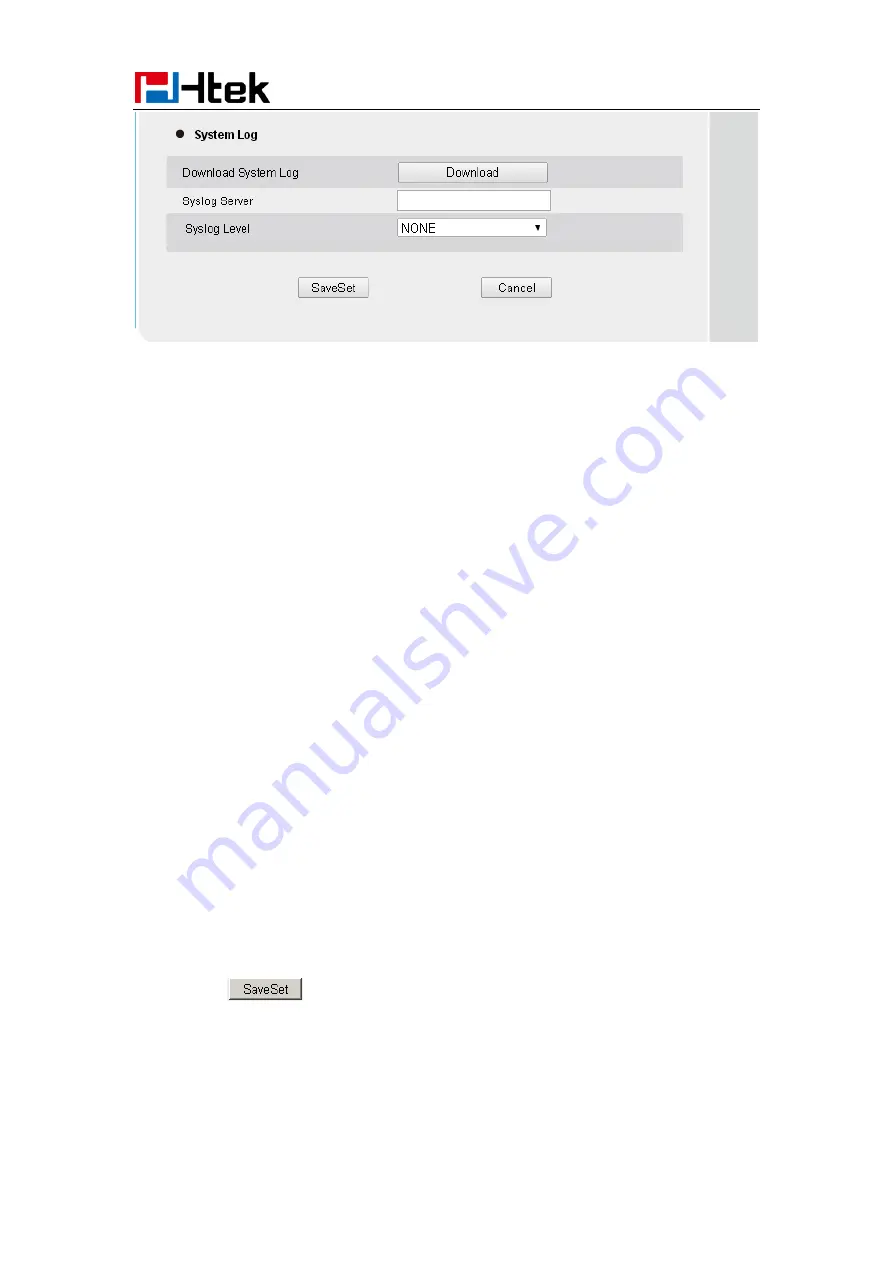
Upgrade
141
Upgrade
To upgrade via HTTP, the “Management”->“auto provision” ->“ Firmware Upgrade”-> “Upgrade
Mode” field needs to be set to HTTP, respectively. “Firmware Server Path” needs to be set to a
valid URL of a HTTP server, server name can be in either FQDN or IP address format. Here are
examples of some valid URL.
e.g. firmware.mycompany.com:5688/Hanlong
e.g. www.mycompany.com:5688/fm/ Hanlong
e.g. 218.2.83.110
Instructions for firmware upgrade via HTTP:
(1)
End users can choose to download the free HTTP server from http://httpd.apache.org/ or use
Microsoft IIS web server. Then setup HTTP server.
(2) Unzip the firmware file and put all of them under the
root
/fm directory of the HTTP server.
(3) Visiting “HTTP:\\192.168.0.254\fm\fw8xx.rom on localhost by browser” to verify the HTTP
Server. If visiting “HTTP: \\192.168.0.254\fm\fw8xx.rom on other computer is no prompt to
download fw8xx.rom file, please check the firewall (Suggest close the firewall).
To configure the server path via web interface:
1.
Click Management
Auto provision:
2.
Select the upgrade mode in the upgrade mode field
3.
Enter the Firmware server path and config server path (192.168.0.254 is HTTP server).
4.
Enter the HTTP server’s username and password (optional).
5.
Click the
button to save the configuration.
6.
Restart the UC8xx, IP Phone will restart and auto-get firmware files from HTTP server.
Summary of Contents for UC924
Page 9: ...Getting Started 8 3 Handset 4 Headset cord 5 Power adapter 6 Ethernet cable ...
Page 10: ...Getting Started 9 7 Quick installation reference Phone Installation 1 Attach the Foot stand ...
Page 11: ...Getting Started 10 2 Connect the Handset and optional Headset 3 Connect the Network and Power ...
Page 43: ...Basic Setting Configuration 42 2 Press or Save soft key to save the configuration ...






















