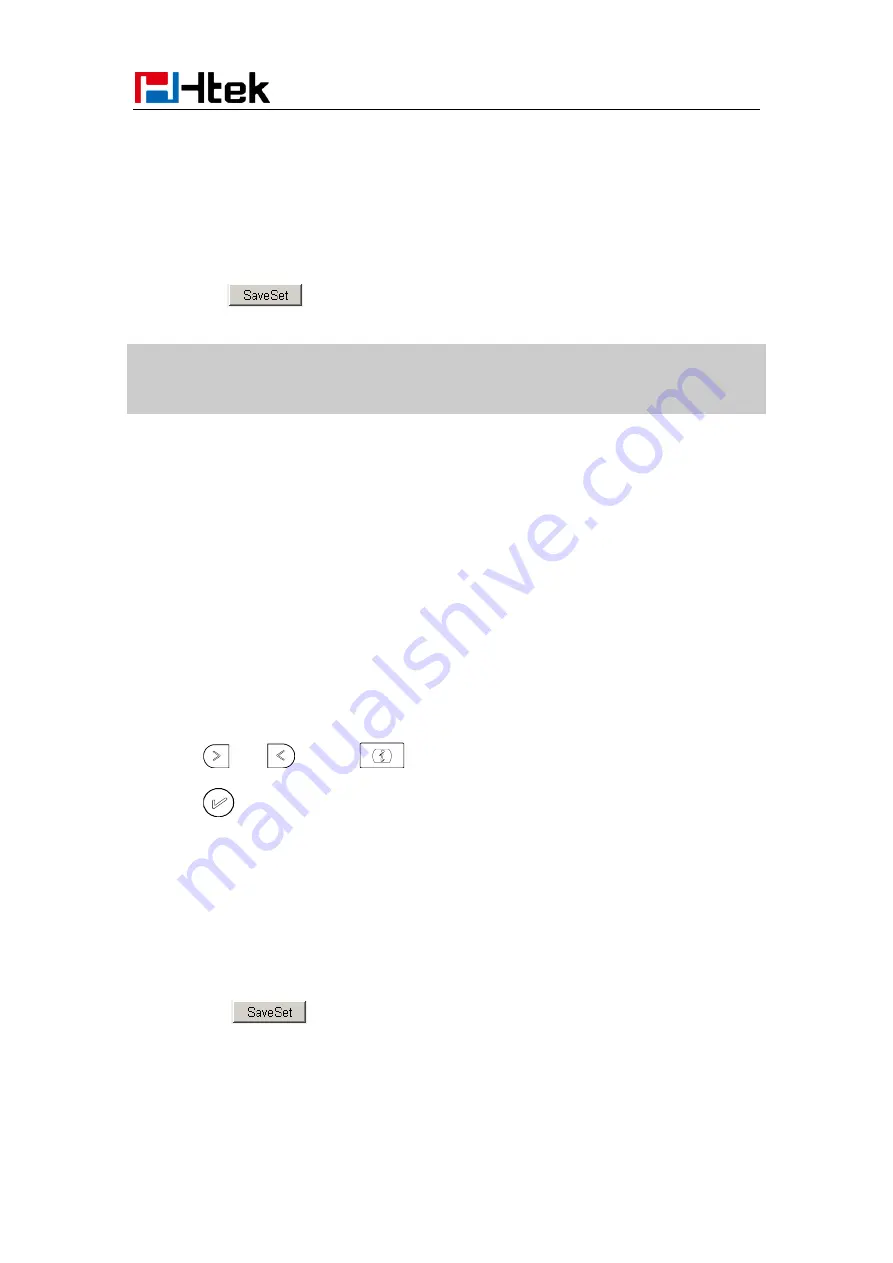
Function Key Features Settings
130
3.
Enter the Value.
4.
Enter the Label.
5.
Select the Account ID
6.
Click the
button to save the configuration and then restart.
Note
:
This feature is not available on all servers. For more information, contact your system
administrator.
Public Hold
The key can be configured as a public hold key. During a conversation, all members belonging to
that particular SLA group can use this key to hold or resume a call.
To configure the Public hold via phone interface
1.
Press Menu
→
Features
→
Function Keys
→
Line or Line Keys as Function Keys
→
Line
Key1(for example)
2.
Select the wanted Line or Line Key.
3.
Press
and
or press
key to select the Public Hold.
4.
Press
or Save soft key to save the configuration
To configure public hold via Web Interface
1.
Click Function keys
→
Line Key.
2.
Select the desired Key and select public hold in the Type.
3.
Click the
button to save the configuration.
Summary of Contents for UC924
Page 9: ...Getting Started 8 3 Handset 4 Headset cord 5 Power adapter 6 Ethernet cable ...
Page 10: ...Getting Started 9 7 Quick installation reference Phone Installation 1 Attach the Foot stand ...
Page 11: ...Getting Started 10 2 Connect the Handset and optional Headset 3 Connect the Network and Power ...
Page 43: ...Basic Setting Configuration 42 2 Press or Save soft key to save the configuration ...






























