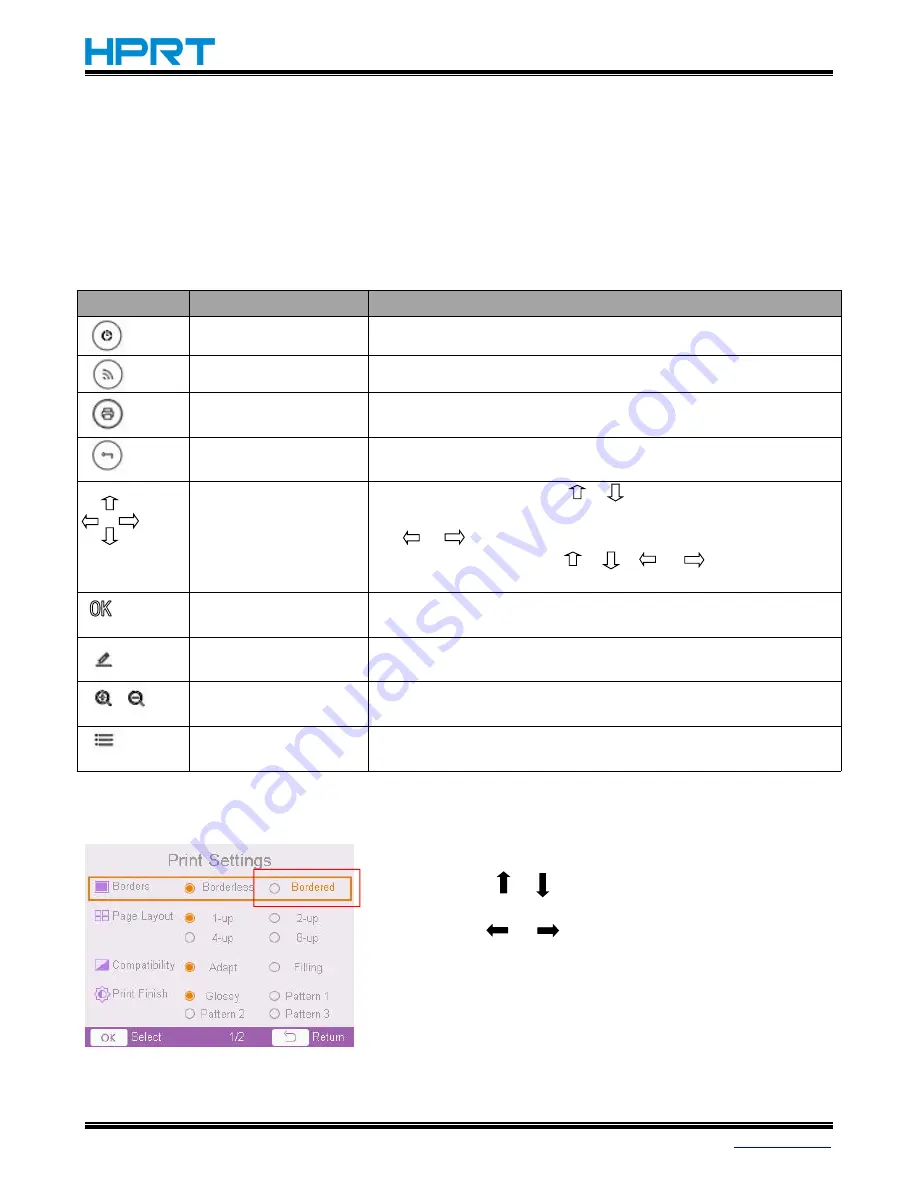
CP4000 User Manual
Rev.1.3
11
5. Basic Operations
[Note] The images below are only for reference, please subject to the actual display.
5.1 Button Descriptions
Button
Function
Descriptions
Power on/off
Hold down for 3 seconds to turn on/off the printer.
Enter Wi-Fi setting
Rapidly enter Wi-Fi setting screen
Print current selected
photo
On the editing screen, click this button to print selected
photos. (Note: Selected photos may be multiple)
Return to the last
step
In any case it will return to the last item and save the current
setting data when returning.
Move the
cursor/Add/Delete
1. Image preview screen:< > < > switch to preview the
photos
2. < > < > confirm to add/delete the current photo
3. All the other screens: < > < > < > < > all represent
moving the cursor
To confirm
Confirm the current setting or photo editing; enter next item
or return to last item after saving all the settings
Home menu
Stop current operation and directly return to the home menu,
without saving the settings
Enlarge/Reduce
Enlarge/Reduce the photo when previewing the photo;
Enlarge/Reduce the cropping frame when cropping the photo
Menu
Click it when the display screen bottom showed
‘
MENU
’
to
see more functions.
[Note] The following operation shows how to change the setting items.
•
How to change the setting items:
①
Moving < > < > to select the items, e.g. selecting
“
Borders
”
;
②
Press <
> <
> to choose
“
Borderless
”
or
“
Bordered
”
, the selected one will show another color as
shown ;
③
Press
“
OK
”
to confirm the selection.
•
Other settings such as Wi-Fi setting, print setting, etc., the
operation steps are all the same as the above.



























