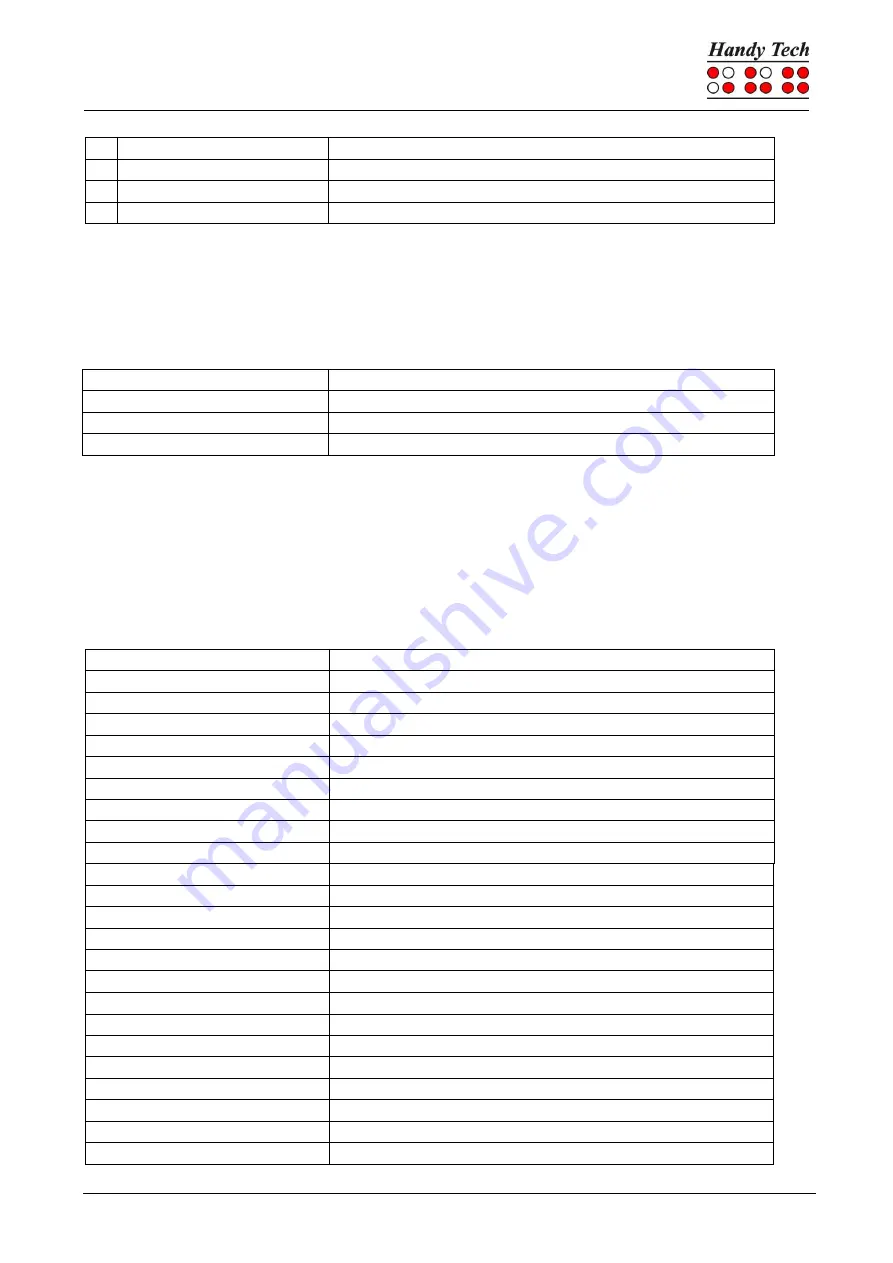
Basic Braille Plus
Screen reader Operations
Seite 23
e
[1 5]
ESC
?
[2 6]
Enter
f
[1 2 4]
Tracking on/off
v
[1 2 3 6]
Set level of Braille contractions
The cursor routing keys (CR) are used to directly place the cursor at that text position. In
addition, the following functions can be initiated by activating cursor routing keys in
combination with certain control keys. If the four status modules are in use on the Braille
display, the CR keys above the status elements (S1 through S4) have the following
functions:
[S1]
Run through attributes
[S2]
Set level of Braille contractions
[S3]
Tracking on/off
[S4]
Physical / logical mode
5.4 VoiceOver: Screen reader for Apple iOS Devices
You can also use your Basic Braille Plus as a Braille display for your iPhone, iPod, iPad or
Mac. Please establish a Bluetooth connection as described in chapter
Fehler!
Verweisquelle konnte nicht gefunden werden.
Fehler! Verweisquelle konnte nicht
gefunden werden.
. In the following table you find the key commands for controlling your
iOS device with the Basic Braille Plus using VoiceOver:
Control Key/Braille Dot
Function
[SPC + 1]
Move to previous item
[SPC + 4]
Move to next item
[SPC + 3]
Move to previous item using rotor setting
[SPC + 6]
Move to next item using rotor setting
[SPC + 2 3]
Select previous rotor setting
[SPC + 5 6]
Select next rotor setting
[SPC + 3 6]
Activates the selected object
[SPC + 1 2 5]
Activates the Home button
[SPC + 1 3 5]
Scroll right one page
[SPC + 2 4 6]
Scroll left one page
[SPC + 1 4 5 6]
Page down
[SPC + 1 2]
Activates the Back button if present
[SPC + 1 2 3]
Move to the first element
[SPC + 4 5 6]
Move to the last element
[SPC + 2 4 5 6]
Read page starting at the top
[SPC + 1 2 3 5]
Read page starting at selected item
[SPC + 2 3 4]
Goes to the status bar
[SPC + 3 4]
Speak page number or rows being displayed
[SPC + 4 7] iPad only
Move to next container
[SPC + 1 7] iPad only
Move to previous container
[SPC + 4 or 5]
Moves through the list
[SPC + 2]
Pan Braille to the left
[SPC + 5]
Pan Braille to the right




















