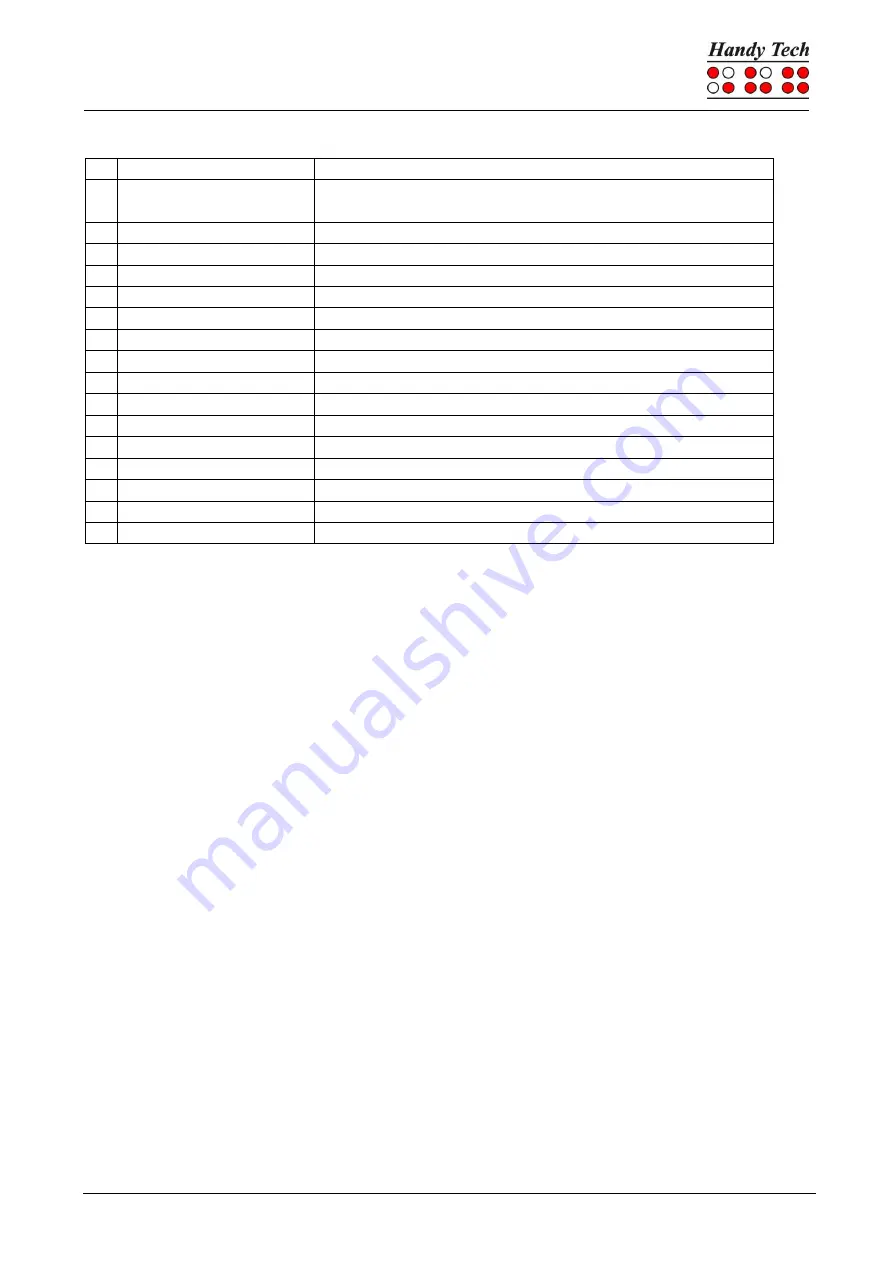
Basic Braille Plus
Screen reader Operations
Seite 19
w [2 4 5 6]
Activate the Window-Eyes settings menu
% [1 2 3 4 5 6]
Activate the screen reader settings menu (Window-
Eyes)
d
[1 4 5]
Desktop minimizes all applications
h
[1 2 5]
Activate Window-Eyes Help
$
[4 6]
Tab
k
[1 3]
Shift Tab
g
[1 2 4 5]
Grade 2 on/off
m [1 3 4]
Alternative for activating the menu bar
s
[2 3 4]
Windows Start menu
+
[2 3 5]
Toggle 6/8 dot Braille
=
[2 3 5 6]
System Tray
z
[1 3 5 6]
Announce date and time
c
[1 4]
Ctrl + Tab
C [1 4 7]
Shift + Ctrl + Tab
e
[1 5]
ESC
?
[2 6]
Enter
v
[1 2 3 6]
Set level of Braille contractions
The cursor routing keys (CR) are used to directly place the cursor at that text position.
5.2 Screen readers using Windows, Example JAWS
The functionality of JAWS for Windows is so extensive that only the basic functions for
operating the Braille display can be described in brief in this section.
The status modules of a Braille display contain important data regarding screen
positioning. Since your Basic Braille Plus does not include status modules, you can use [3
4] to toggle between displaying the contents of the screen and the status module display.
The first three status elements indicate the cursor's pixel position within the line. The fourth
status element indicates which mode is currently active, as follows:
•
p
for PC cursor
•
j
for JAWS cursor
•
s
for structured mode
Dots 7 and 8 of the status elements show the Braille display's position in a window line.
Dots 7 and 8 in the status element have the following meanings:
1+2+3+4:
The entire window line is shown on the Braille display
1+2:
Left half of the window line
3+4:
Right half of the window line
2+3:
There is more text on the left and right in the window line
5.2.1
Overview
This table lists all functions associated with the Braille dots and control keys on the Basic
Braille Plus. We have not included an exhaustive description of each of the functions,
because these are contained in the JAWS for Windows manual.
























