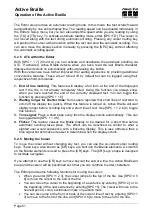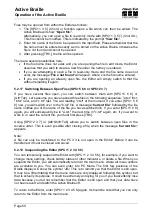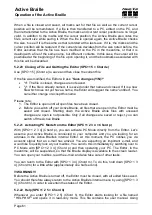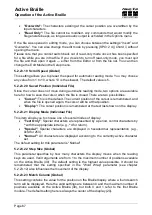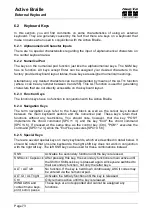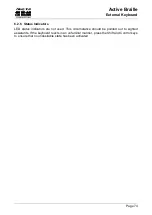Handy Tech
Elektronik GmbH
Active Braille
Operation of the Active Braille
Page 64
5.2.23.7 Result position [c] or [e]
This option applies to the calculator function of your Active Braille and is used to specify
the position of the result, both in the actual calculator and in the calculator function within
the editor. The letter [c] stands for the setting in the calculator and the letter [e] stands for
the setting in the editor.
The possible settings are in each case:
Before expression: the result is displayed before the expression, for example:
5 = 2+3. This is the default setting for the calculator.
After expression: the result is displayed after the expression, for example:
2+3 = 5. This is the default setting for the editor.
5.2.23.8 Keep expression [c] or [e]
This option applies to the calculator function of your Active Braille and is used to specify
whether the expression you enter is to be displayed together with the result, both in the
actual calculator and in the calculator function within the editor. The letter [c] stands for the
setting in the calculator and the letter [e] stands for the setting in the editor.
The possible settings are in each case:
Yes:
the
complete
expression
is
displayed,
for
example:
5 = 2+3, taking the setting for the option "Result position" into account. This is the
default setting for the calculator.
No:
only
the
result
is
displayed,
for
example:
5. The setting for the option "Result position" has no effect in this case.
5.2.23.9 Find Exact (Global)
This parameter specifies how precisely a search string must match the search term during
searches (does not apply to replacing). There are two possible settings:
1. If you set
'Find Exact'
to
'Yes'
, the search term must be entered with exactly the
same capitalization to be found in the text. For example, if you enter the search
string "Table" capitalized, the same word without the capitalization, "table," will not
be found.
2. If you set this parameter to
'No'
, words with upper and lower case letters will still be
found, even if you only enter lower case letters.
Please Note:
If the option
'Find Exact'
is set to
'No'
, and your search term contains umlauts or special
characters, the Editor will only find the upper and lower case equivalent of the character if
the standard character set is active. The standard character set is "ANSI Latin1". If you are
not using the standard character set, an umlaut or special character will only be found in
the exact format in which you entered it (either upper or lower case). As a default, this
option is turned off.
5.2.23.10 Margin Action (Global)
You can choose one of three different types of actions when the right edge of the display is
reached within the Editor:
"None":
No action.
"Bell":
Emit a beep, depending on the settings for signal tones.