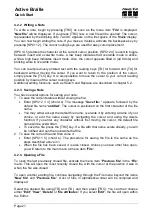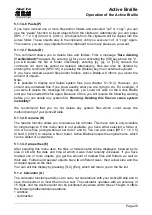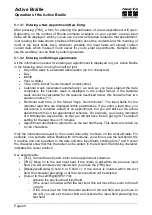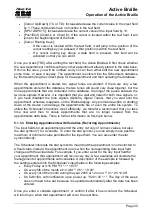Handy Tech
Elektronik GmbH
Active Braille
Operation of the Active Braille
Page 26
5.1.1.4.6 Paste (P)
If you have marked one or more files and/or folders and
executed “cut” or “copy”, you can
use the “paste” function to insert objects from the clipboard. Alternatively you can press
[SPC + 1 2 3 6] (Chord v) {Ctrl+v}. All objects from the clipboard will be copied into the
actual folder. These objects stay in the clipboard, until you execute “cut” or “copy” again.
This means, you can copy objects from the clipboard to as many places as you want.
5.1.1.4.7 Delete (D)
This command allows you to delete files and folders. First a message
'Sure deleting
(Yes/No/Abort)?'
appears. By entering [y] for yes or activating the [CR] key above the "y",
you will delete the file or folder irrevocably; entering [n], [a], or [TLC] cancels the
command. An open file cannot be deleted. Alternatively, files can also be deleted by
entering the command [SPC+4 5] or pressing the {Delete} key on an external keyboard.
If you have marked several files and/or folders, Active Braille will inform you about the
amount of objects.
Note:
It is possible to display and delete system files (see chapter 5.1.10.4). However, you
should only undertake this if you know exactly what you are trying to do. For example, if
you were to delete the message file (msg.hsf), you could not work on the Active Braille
until you have loaded this file again. Because of this, you will receive the following warning
before you can delete any system file: ‘
Warning: Deleting this file can cause system
instability!'
We recommend that you do not delete any system files which could cause the
malfunctioning of your Active Braille.
5.1.1.4.8 rename (R)
The rename function allows you to rename a file or folder. This menu item is only available
for single objects. If this menu item is not available, you have either selected a folder or
one or more files (recognizable at set dots 7 and 8). You can also press [SPC + 1 2 3 5]
(Chord r) {Ctrl+r} to rename a file or folder. Active Braille prompts the original name, which
can be edited or overwritten.
5.1.1.4.9 properties (E)
After selecting this menu item, the file's or folders name will be displayed, followed by its
size in kB and the date and time at which it was most recently accessed. If you have
marked one or more objects, you get the amount of marked files and folders, as well as
their size. Folders and several objects have two different sizes: their actual size and the
occupied space on the disk.
You can exit this display by pressing [TLC] {Esc}, which will return you to the file list.
5.1.2 Calculator (A)
The calculator function permits you to carry out calculations with your Active Braille and to
save the results or to insert them into a text. The calculator operates with an accuracy of
15 digits, and the decimal point can be positioned anywhere within these 15 digits. It offers
the following mathematical operations:
+ Addition
- Subtraction