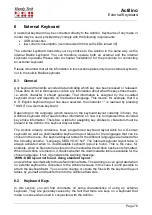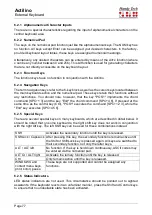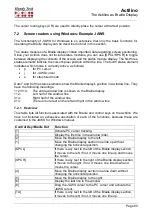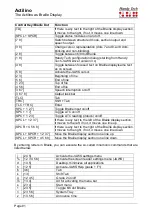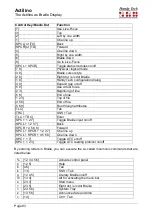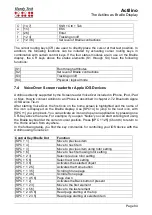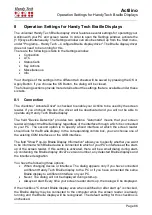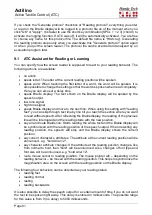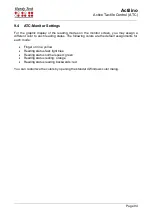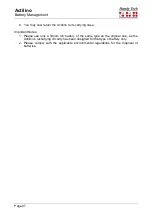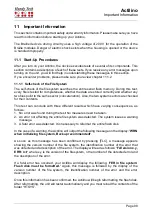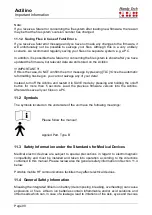Actilino
Operation Settings for Handy Tech Braille Displays
Page 87
Checking the checkbox "Reconnect Braille display automatically when disconnect" instructs
the screen reader to search for the Braille display in brief intervals if there has been a
disconnection. For example, if you turned off the Braille display in order to remove the
keyboard or to plug in the power cable, the screen reader will continuously search for a
Braille display until you turn the power back on. By checking the checkbox "Notify when
searching for connection" you can cause the screen reader to inform you of this process. If
you do, you will receive the message e.g. "Searching Actilino" in short intervals.
8.2 ATC
The Actilino's integrated ATC technology detects your reading position on the Braille display
which allows for innovative features in the operation and control of the PC. This tab is shown
only if your screen reader supports the ATC functions through the Handy Tech Braille display
driver.
ATC functionality is so extensive that we have dedicated a separate section to the ATC
features. Please review the settings available under this tab in the next Chapter 9, Active
Tactile Control (ATC).
8.3 Status Cells
The so-called status modules on your Braille display are used to indicate where your current
position is on the screen, for example, within a menu or within a text field. Exactly what
information is shown on the status modules depends on the screen reader. Under the
"Status Cells" tab you can specify some of the options for these status modules yourself.
The field "Device" allows you to specify which Handy Tech Braille system or device you are
using. By default, the currently connected device is recognized and becomes the default
setting here. This setting also provides you with the option of configuring other Handy Tech
Braille displays, even though they are not currently connected to the computer.
In the next field, you may specify the size of the status display section. As a default, four
Braille elements are used as status modules. There is one blank position automatically
inserted between the status modules and the remaining positions on the Braille line. The
blank element has no function.
The field "Position of status cells" allows you to determine whether the status modules
should be displayed on the left or right side of the Braille line. As a default, they are displayed
on the left.
The checkbox called "Display status cells" lets you enable and disable the status display.
The status information is not displayed by default. There is a quicker method for enabling
and disabling the status display: pressing [SPCL + SPCR] simultaneously. When you use
this method, you do not need to open the Settings menu.
8.4 Key Actions
This tab sheet allows you to adjust the behavior of each key of your Actilino on press in the
following three different ways: