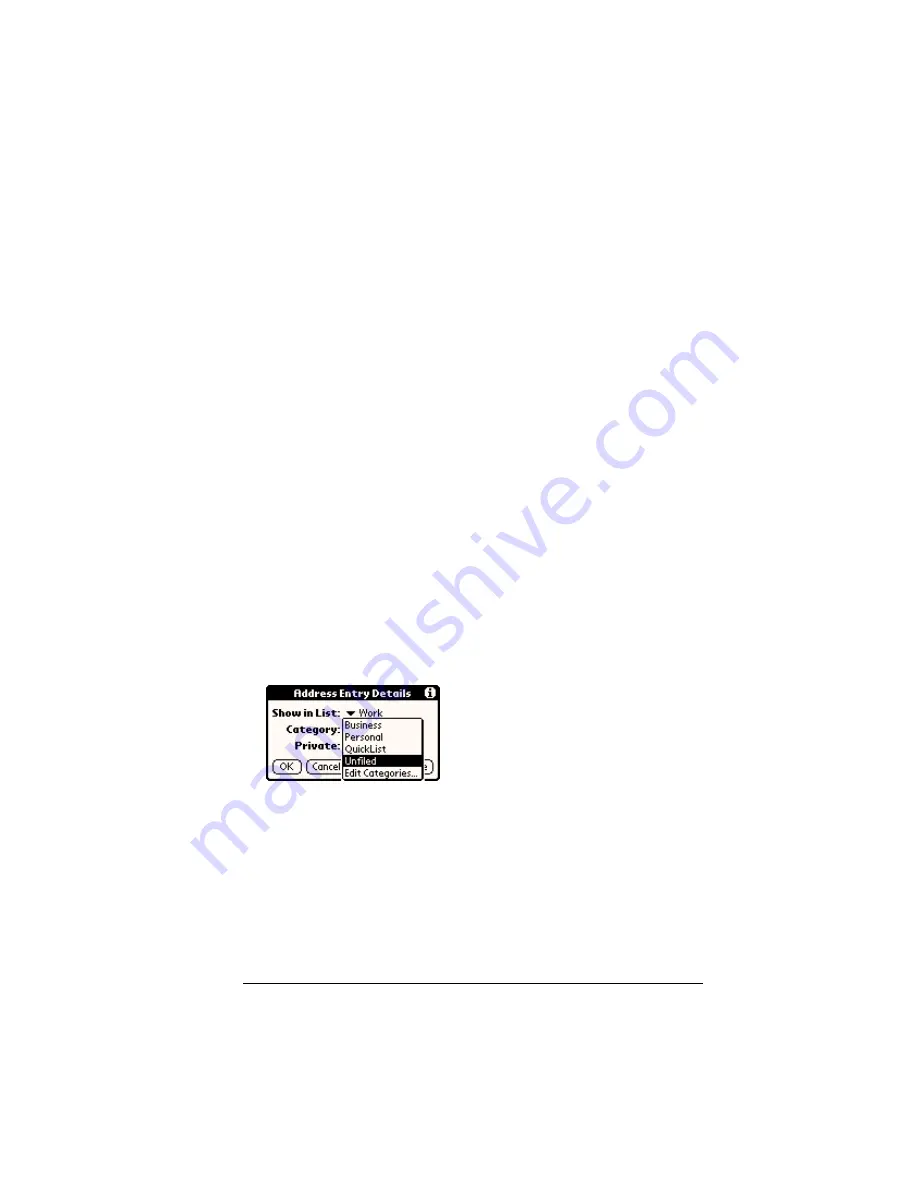
Chapter 5
Page 77
System-defined and user-defined categories
By default, your handheld includes system-defined categories, such as
All and Unfiled, and user-defined categories, such as Business and
Personal.
You cannot modify the system-defined categories, but you can
rename and delete the user-defined categories. In addition, you can
create your own user-defined categories. You can have a maximum of
15 user-defined categories in each application.
Address contains the QuickList user-defined category, in which you
can store the names, addresses, and phone numbers you might need
in emergencies (doctor, fire department, lawyer, etc.).
Expense contains two user-defined categories, New York and Paris, to
show how you might sort your expenses for different business trips.
Note:
The illustrations in this section come from Address, but you
can use these procedures in all the applications in which
categories are available. Categories are not available in Date
Book and Date Book Plus.
To move a record into a category:
1. Select the record you want to categorize.
2. In Address only: Tap Edit.
3. Tap Details.
4. Tap the Category pick list to display the list of available categories.
5. Select the category for the record.
6. Tap OK.
Summary of Contents for Visor
Page 1: ...Visor Handheld User Guide Windows Edition ...
Page 10: ...Page 10 ...
Page 34: ...Page 34 Introduction to Your Visor Handheld ...
Page 68: ...Page 68 Overview of Basic Applications ...
Page 164: ...Page 164 Application Specific Tasks ...
Page 240: ...Page 240 Setting Preferences for Your Handheld ...
Page 246: ...Page 246 Maintaining Your Handheld ...
Page 260: ...Page 260 Troubleshooting Tips ...






























