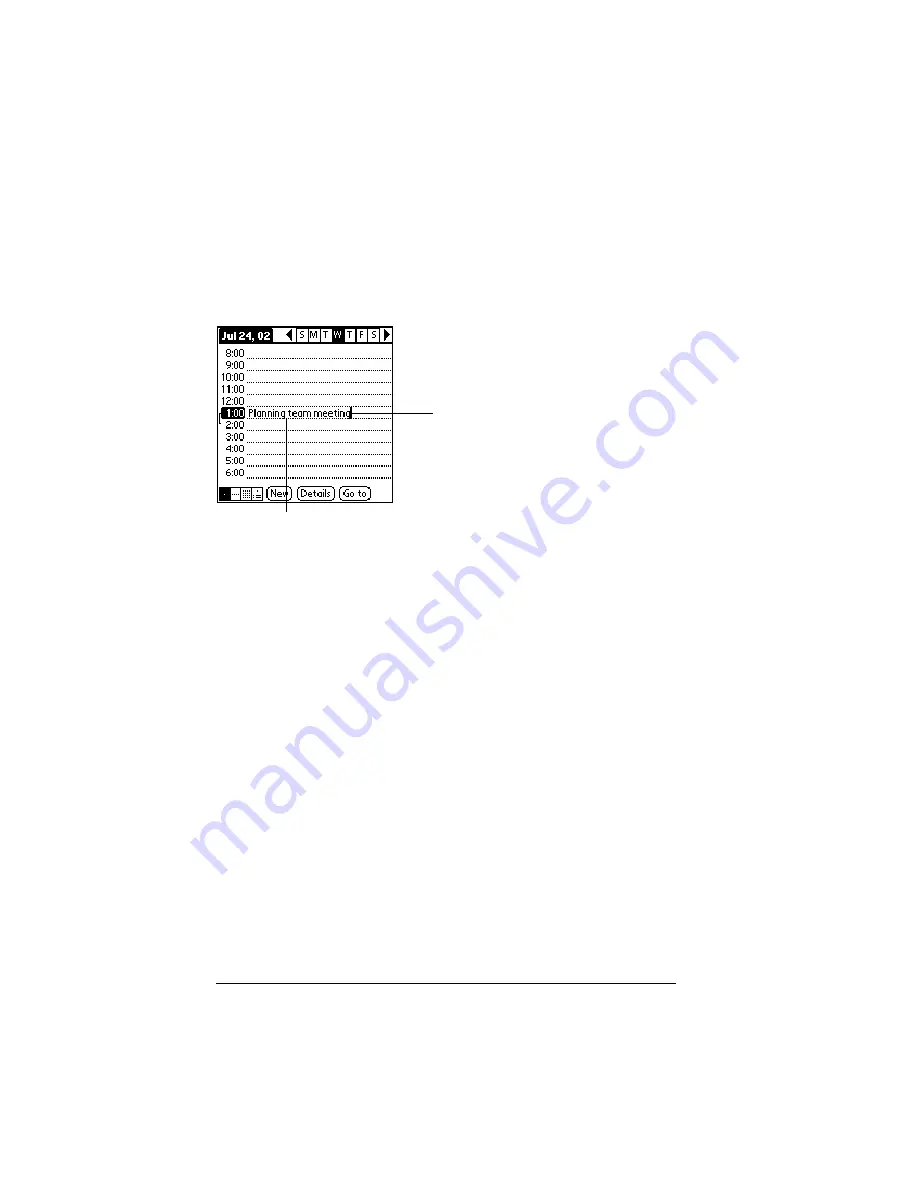
Page 70
Common Tasks
Editing records
After you create a record, you can change, delete, or enter new text at
any time. Two screen features tell you when your handheld is in
editing mode:
■
A blinking cursor
■
One or more edit lines
Entering text
For information on how to enter text using Graffiti writing, the
onscreen keyboard, or the keyboard attached to your computer, see
Chapter 2.
Edit menu
The Edit menu is available with any screen where you enter or edit
text. In general, commands available in the Edit menu apply to text
that you
select
in an application.
To select text in an application:
1. Tap the beginning of the text that you want to select.
2. Drag the stylus over the text to highlight it. You can drag
across
the
text to select additional words, or drag
down
to select a group of
lines.
Tip:
To select a word, double-tap the word. To select a whole
line, triple-tap the line.
The following commands may appear in an Edit menu:
Edit line
Blinking cursor
Summary of Contents for Visor
Page 1: ...Visor Handheld User Guide Windows Edition ...
Page 10: ...Page 10 ...
Page 34: ...Page 34 Introduction to Your Visor Handheld ...
Page 68: ...Page 68 Overview of Basic Applications ...
Page 164: ...Page 164 Application Specific Tasks ...
Page 240: ...Page 240 Setting Preferences for Your Handheld ...
Page 246: ...Page 246 Maintaining Your Handheld ...
Page 260: ...Page 260 Troubleshooting Tips ...






























