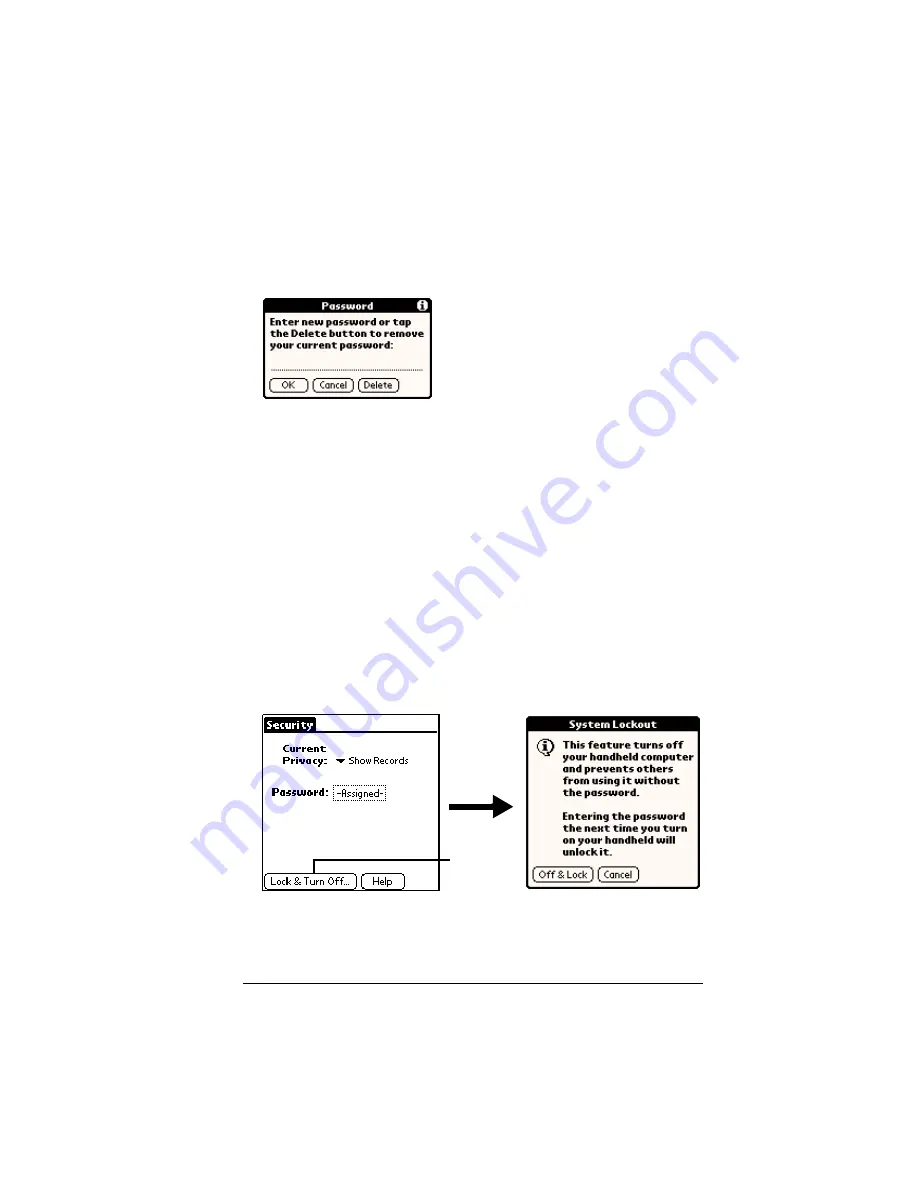
Chapter 3
Page 57
3. Tap OK.
4. Do one of the following:
To change the password, enter the new password, and tap OK.
To delete the password, tap Delete.
Locking your handheld
You can also lock your handheld so that you need to enter your
password to operate it.
Important:
If you lock your handheld, you must enter the exact
password to re-activate your handheld. If you forget the
password, you need to perform a hard reset to resume
using your handheld. Performing a hard reset deletes all
the records in your handheld; however, you can restore
all previously synchronized data at the next HotSync
operation. See “Performing a hard reset” in Appendix A
for details.
To lock your handheld with a password:
1. Assign a password.
2. Tap Lock & Turn Off.
3. Tap Off & Lock.
4. To start your handheld, turn it on, and then enter the password.
Tap Lock &
Turn Off
Summary of Contents for Visor
Page 1: ...Visor Handheld User Guide Windows Edition ...
Page 10: ...Page 10 ...
Page 34: ...Page 34 Introduction to Your Visor Handheld ...
Page 68: ...Page 68 Overview of Basic Applications ...
Page 164: ...Page 164 Application Specific Tasks ...
Page 240: ...Page 240 Setting Preferences for Your Handheld ...
Page 246: ...Page 246 Maintaining Your Handheld ...
Page 260: ...Page 260 Troubleshooting Tips ...






























