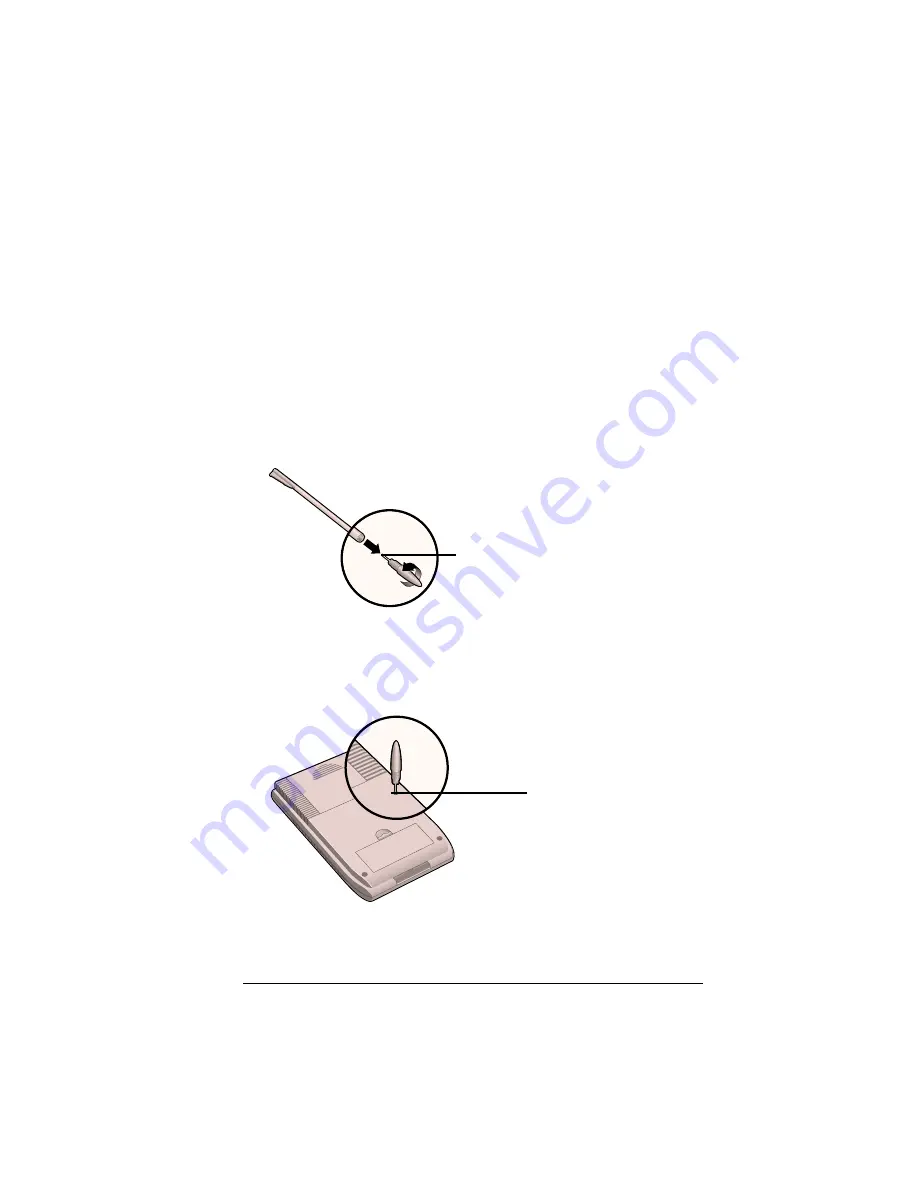
Appendix A
Page 243
Resetting your handheld
Under normal circumstances, you will not have to use the reset
button. On rare occasions, however, your handheld may no longer
respond to buttons or the screen. In this case, you need to perform a
reset to get your handheld running again.
Performing a soft reset
A soft reset tells your handheld to stop what it’s doing and start over
again. All records and entries stored in your handheld are retained
with a soft reset. After a soft reset, the Welcome screen appears,
followed by the General Preferences screen (to set time and date).
To perform a soft reset:
1. Unscrew the tip of the stylus to access the reset tool.
2. Use the reset tool to gently press the reset button inside the hole on
the back panel of your handheld.
Tip:
You can also use the tip of an unfolded paper clip (or
similar object
without
a sharp tip).
Reset
tool
Reset button
Summary of Contents for Visor
Page 1: ...Visor Handheld User Guide Windows Edition ...
Page 10: ...Page 10 ...
Page 34: ...Page 34 Introduction to Your Visor Handheld ...
Page 68: ...Page 68 Overview of Basic Applications ...
Page 164: ...Page 164 Application Specific Tasks ...
Page 240: ...Page 240 Setting Preferences for Your Handheld ...
Page 246: ...Page 246 Maintaining Your Handheld ...
Page 260: ...Page 260 Troubleshooting Tips ...






























