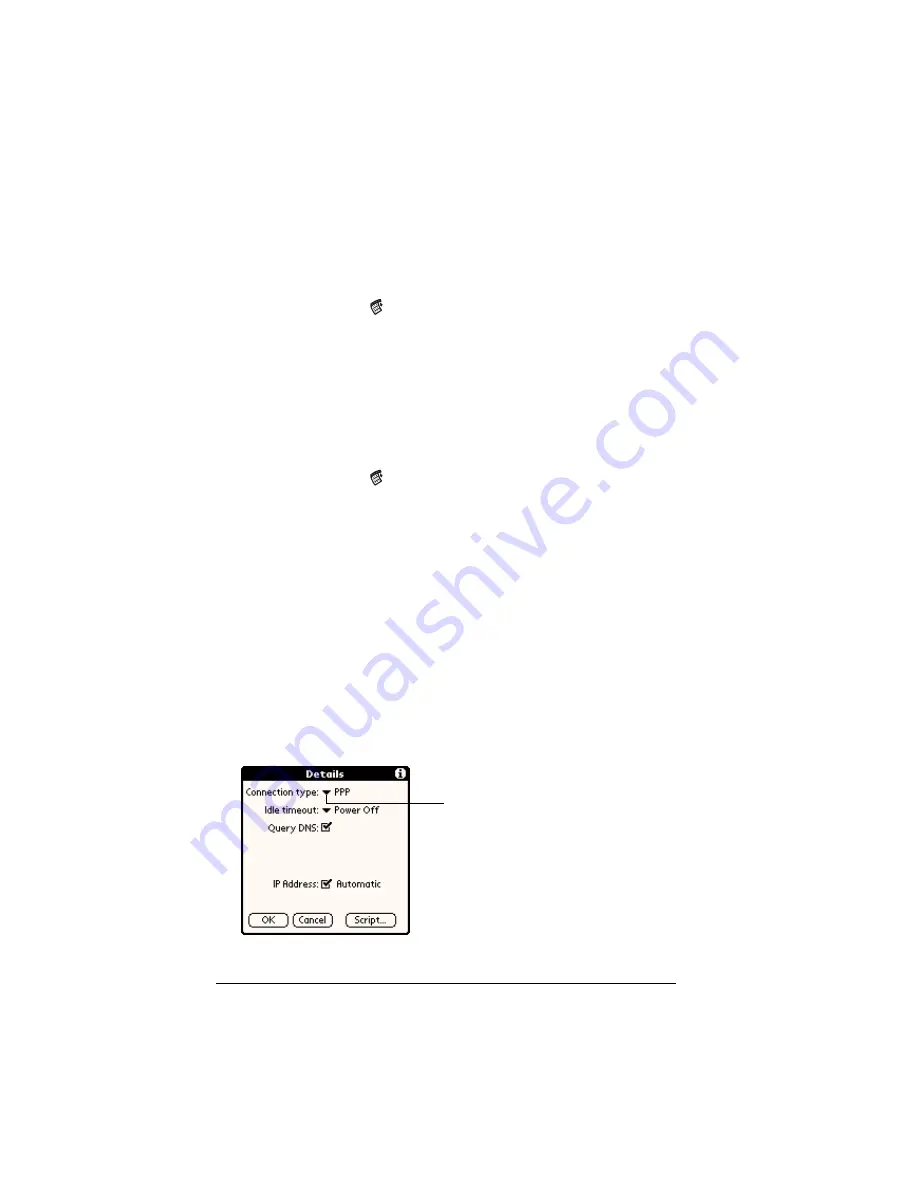
Page 230
Setting Preferences for Your Handheld
Creating additional service templates
You can create additional service templates from scratch or by
duplicating existing templates and editing information. After you
create a new or duplicate template, you can add and edit settings.
To add a new service template:
1. Tap the Menu icon
.
2. Tap Service, and then tap New.
A new service template (called Untitled) is added to the Service
pick list.
To duplicate an existing service template:
1. Tap the Service pick list.
2. Tap the predefined service template you want to duplicate.
3. Tap the Menu icon
.
4. Tap Service, and then tap Duplicate.
A copy of the service template is added to the Service pick list.
Adding detailed information to a service template
If you are using one of the predefined service templates, you probably
only need to enter your user name and telephone number. If you are
creating a new service template, you may need to provide additional
information to your ISP or dial-in server. You use the Details dialog
box to add additional information to a selected service template.
To select a connection type:
1. Tap the service field.
2. Tap Details.
Select connection type
Summary of Contents for Visor
Page 1: ...Visor Handheld User Guide Windows Edition ...
Page 10: ...Page 10 ...
Page 34: ...Page 34 Introduction to Your Visor Handheld ...
Page 68: ...Page 68 Overview of Basic Applications ...
Page 164: ...Page 164 Application Specific Tasks ...
Page 240: ...Page 240 Setting Preferences for Your Handheld ...
Page 246: ...Page 246 Maintaining Your Handheld ...
Page 260: ...Page 260 Troubleshooting Tips ...






























