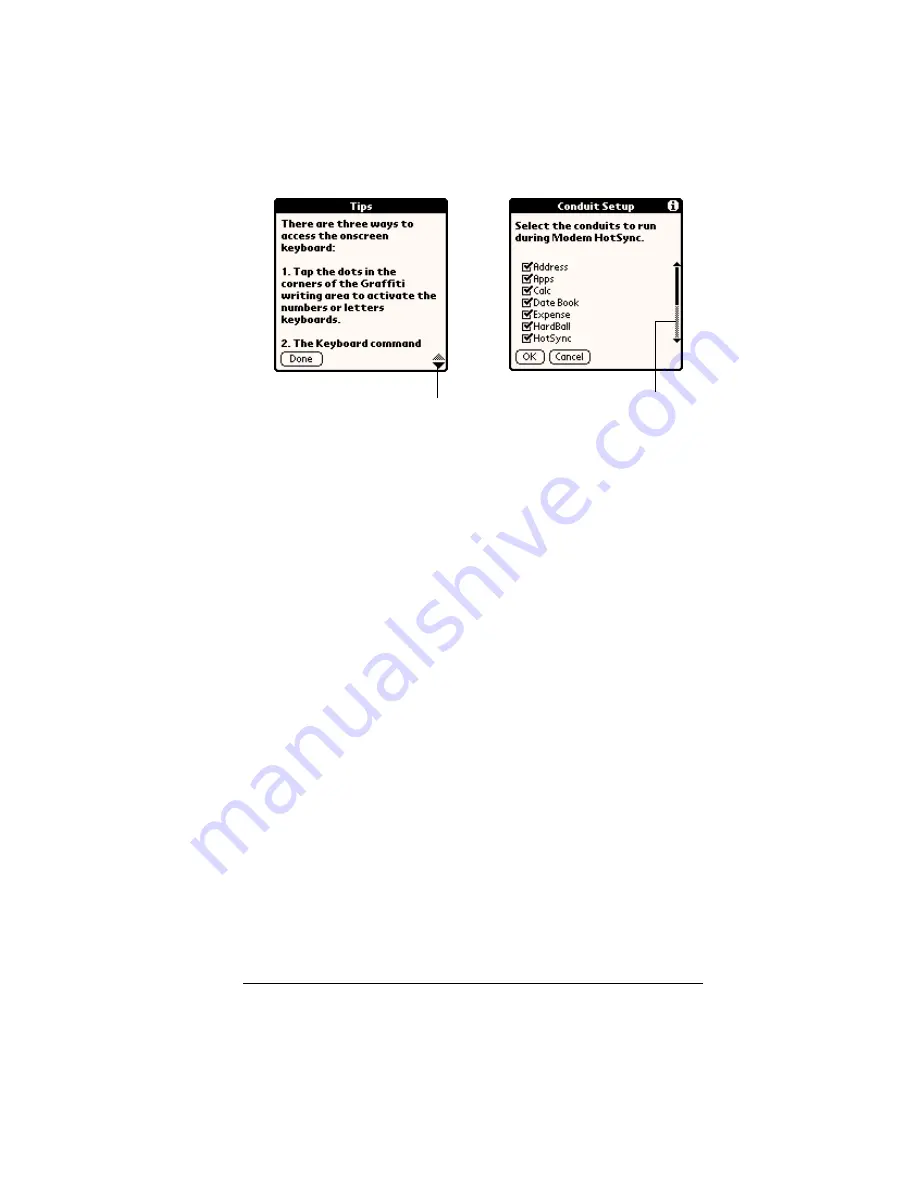
Chapter 1
Page 21
Opening applications
You can use the Applications Launcher to open any application
installed on your handheld. You can also open the four main
applications — Date Book Plus, Address, To Do List, and Memo Pad
— with the application buttons on the front panel of your handheld.
Tip:
When you press an application button on the front panel, you
have instant access to the selected application. You don’t even
need to turn on your handheld first.
In addition to providing a way for you to open applications, the
Applications Launcher displays the current time, battery level, and
application category.
Next/
previous
arrows
Tap the up and down arrows to display the previous
and next page of information; tap the left and right
arrows to display the previous and next record.
Scroll bar
Drag the slider, or tap the top or bottom arrow, to
scroll the display one line at a time. To scroll to the
previous page, tap the scroll bar just above the slider.
To scroll to the next page, tap the scroll bar just below
the slider.
You can also scroll to the previous and next pages by
pressing the scroll buttons on the front panel of your
handheld.
Scroll
bar
Previous/next
arrows
Summary of Contents for Visor
Page 1: ...Visor Handheld User Guide Windows Edition ...
Page 10: ...Page 10 ...
Page 34: ...Page 34 Introduction to Your Visor Handheld ...
Page 68: ...Page 68 Overview of Basic Applications ...
Page 164: ...Page 164 Application Specific Tasks ...
Page 240: ...Page 240 Setting Preferences for Your Handheld ...
Page 246: ...Page 246 Maintaining Your Handheld ...
Page 260: ...Page 260 Troubleshooting Tips ...






























