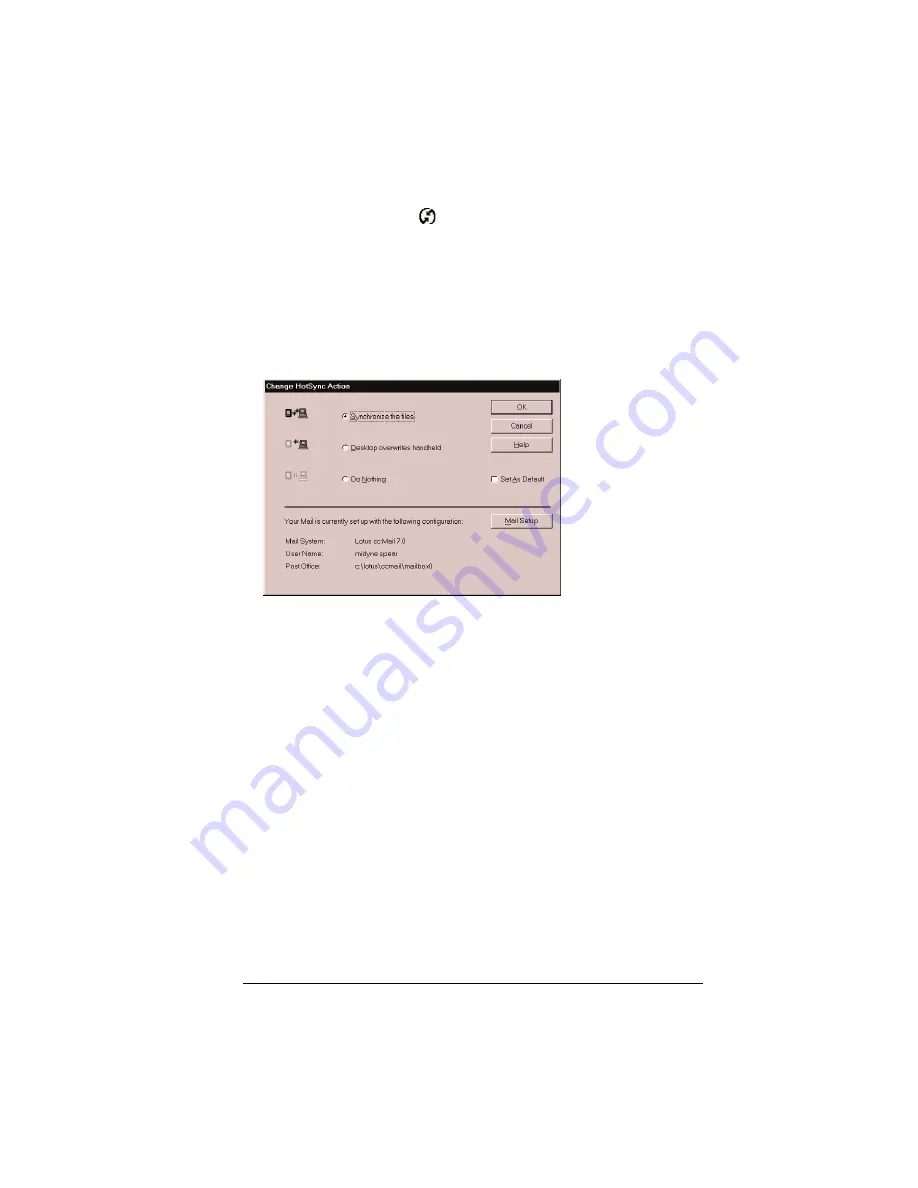
Chapter 7
Page 167
To select HotSync options:
1. Click the HotSync icon
in the Windows system tray (bottom-
right corner of the taskbar).
2. Choose Custom.
Tip:
You can also choose Custom from the HotSync menu in
Palm Desktop software.
3. Select Mail in the list box.
4. Click Change.
5. Click one of the following settings:
Synchronize
the files
Synchronizes the mail on your handheld and your
desktop E-Mail application.
Desktop
overwrites
handheld
Replaces the mail on your handheld with the mail in
your desktop E-Mail application. You should use
this option only if, for some reason, the two inboxes
get out of sync. This setting applies for only one
HotSync operation and then reverts back to the
default setting.
Do Nothing
Turns off communication between your handheld
and desktop E-Mail application. This setting applies
for only one HotSync operation and then reverts
back to the default setting.
Set As
Default
Changes the default setting on an ongoing basis.
(When you first set up Mail, Synchronize the files is
the default setting.)
Summary of Contents for Visor
Page 1: ...Visor Handheld User Guide Windows Edition ...
Page 10: ...Page 10 ...
Page 34: ...Page 34 Introduction to Your Visor Handheld ...
Page 68: ...Page 68 Overview of Basic Applications ...
Page 164: ...Page 164 Application Specific Tasks ...
Page 240: ...Page 240 Setting Preferences for Your Handheld ...
Page 246: ...Page 246 Maintaining Your Handheld ...
Page 260: ...Page 260 Troubleshooting Tips ...






























