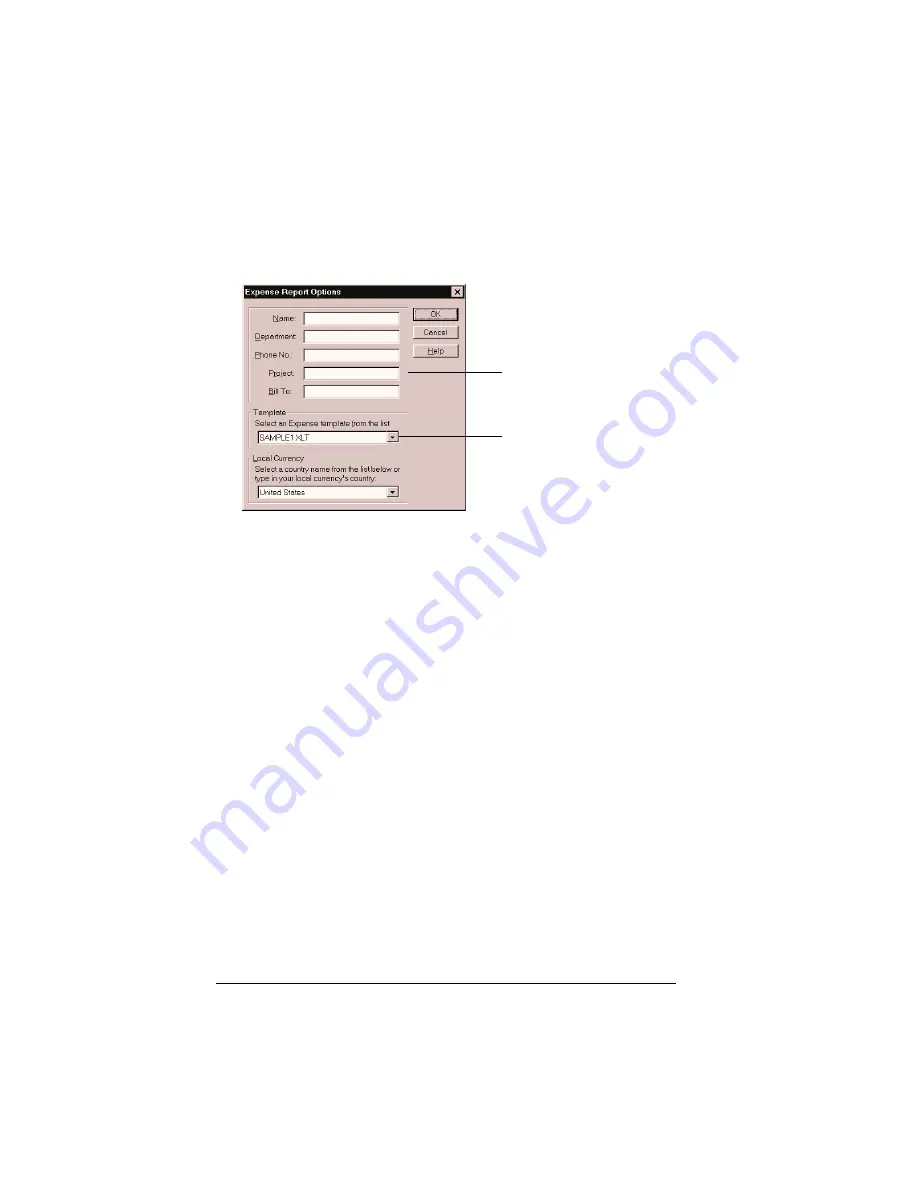
Page 162
Application Specific Tasks
To view your expense data using a Microsoft Excel template:
1. Display your expense data in a Microsoft Excel spreadsheet as
described in the previous procedure.
2. Click Options.
3. Enter name, department, and other information as necessary for
your expense report.
4. Click the Templates menu; then select an expense template.
Note:
If you want to create your own custom expense template
and have it appear in the Templates menu, see Appendix
C for more information.
5. Click OK.
Choose expense
template
Enter name and
other information
Summary of Contents for Visor
Page 1: ...Visor Handheld User Guide Windows Edition ...
Page 10: ...Page 10 ...
Page 34: ...Page 34 Introduction to Your Visor Handheld ...
Page 68: ...Page 68 Overview of Basic Applications ...
Page 164: ...Page 164 Application Specific Tasks ...
Page 240: ...Page 240 Setting Preferences for Your Handheld ...
Page 246: ...Page 246 Maintaining Your Handheld ...
Page 260: ...Page 260 Troubleshooting Tips ...






























