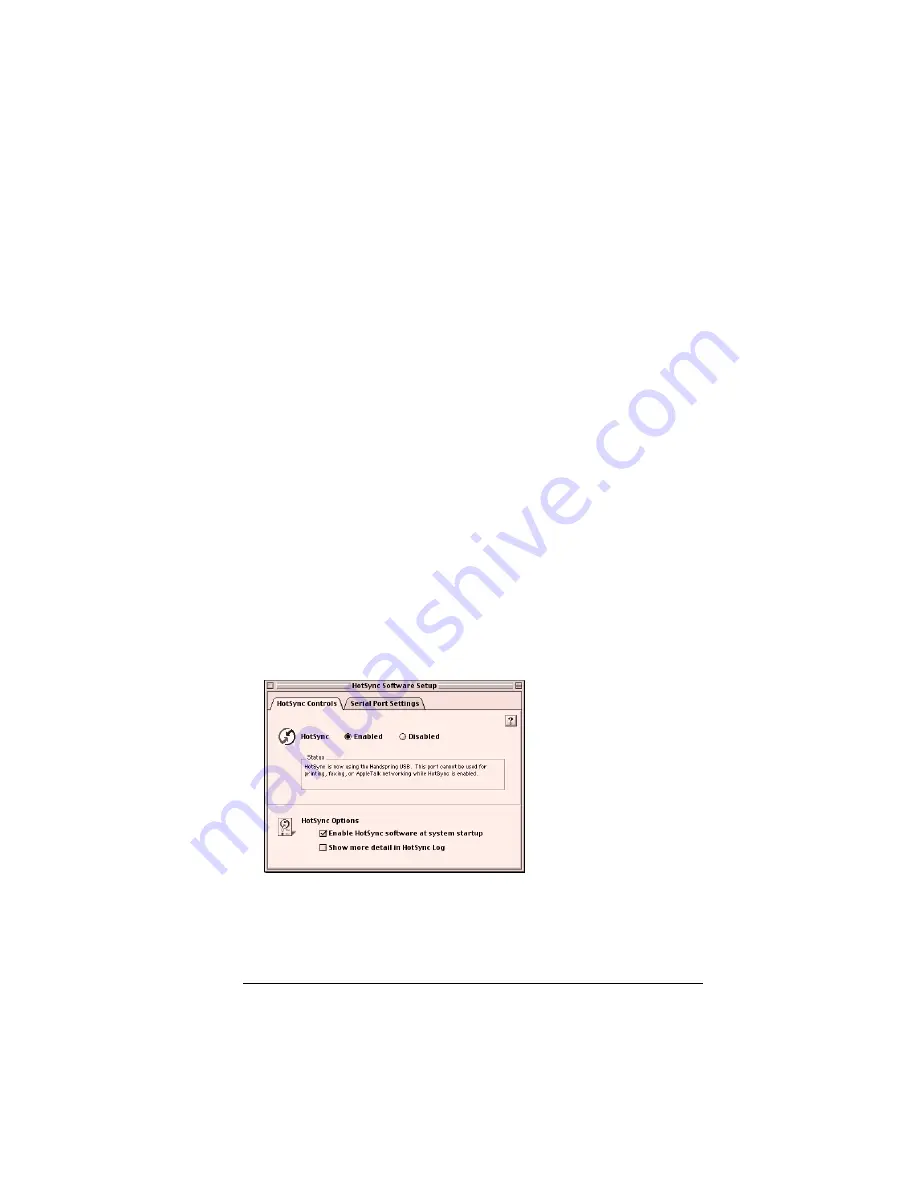
Chapter 8
Page 193
Chapter 8
Advanced HotSync
®
Operations
HotSync
®
technology enables you to synchronize data between one or
more Palm OS
®
devices and Palm™ Desktop software. To synchronize
data, you must connect your Visor™ handheld computer and Palm
Desktop software either directly, by placing your handheld in the
cradle attached to your computer or using infrared communication, or
indirectly, with a modem.
This chapter describes how to select HotSync options and perform a
HotSync operation via the infrared port, a modem, or a network. See
“Exchanging and updating data: HotSync operations” in Chapter 5 for
information about performing your first and subsequent local
HotSync operations.
Selecting HotSync setup options
You can choose when you want HotSync Manager to run. If necessary,
you can adjust the local and modem HotSync settings as well.
To set the HotSync options:
1. Open Palm Desktop software.
2. From the HotSync menu, choose Setup.
3. Click the HotSync Controls tab and adjust the following options:
Summary of Contents for Visor Visor Pro
Page 1: ...Visor Handheld User Guide Macintosh Edition ...
Page 10: ...Page 10 ...
Page 34: ...Page 34 Introduction to Your Visor Handheld ...
Page 48: ...Page 48 Entering Data in Your Handheld ...
Page 54: ...Page 54 Managing Your Applications ...
Page 62: ...Page 62 Managing Your Applications ...
Page 72: ...Page 72 Overview of Basic Applications ...
Page 164: ...Page 164 Application Specific Tasks ...
Page 192: ...Page 192 Communicating Using Your Handheld ...
Page 206: ...Page 206 Advanced HotSync Operations ...
Page 234: ...Page 234 Setting Preferences for Your Handheld ...
Page 240: ...Page 240 Maintaining Your Handheld ...
Page 268: ...Page 268 ...



































