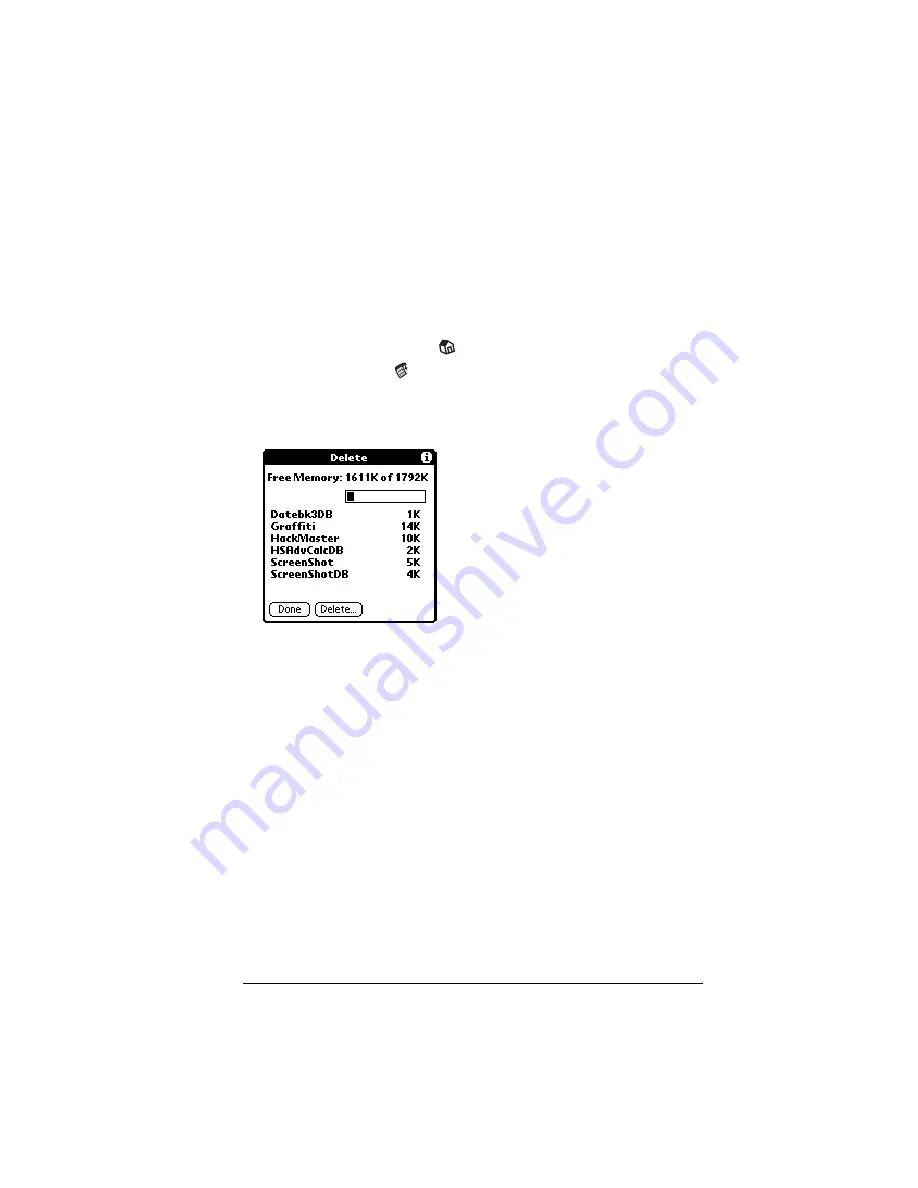
Chapter 3
Page 43
Removing applications
In the event that you run out of memory or decide that you no longer
need an application you installed, you can remove applications from
your handheld. You can remove only add-on applications, patches,
and extensions that you install; you cannot remove the applications
that reside in the ROM portion of your handheld.
To remove an add-on application:
1. Tap the Applications icon
.
2. Tap the Menu icon
.
3. Tap App, and then tap Delete.
4. Tap the application that you want to remove.
5. Tap Delete.
6. Tap Yes.
7. Tap Done.
Removing Palm Desktop software
If you no longer want to use Palm Desktop software, you can remove
it from your computer.
To remove Palm Desktop software:
1. From the Windows Start menu, choose Settings, and then Control
Panel.
2. Double-click the Add/Remove Programs icon.
3. On the Install/Uninstall tab, select Palm Desktop software.
4. Click Add/Remove.
Note:
You need to install the HotSync Manager from the installation
CD if you want to synchronize data with another PIM.
Summary of Contents for Visor Visor Deluxe Handheld
Page 1: ...Visor Handheld User Guide...
Page 10: ...Page 2...
Page 64: ...Page 56 Overview of Basic Applications...
Page 86: ...Page 78 Common Tasks...
Page 156: ...Page 148 Application Specific Tasks...
Page 184: ...Page 176 Communicating Using Your Handheld...
Page 224: ...Page 216 Setting Preferences for Your Handheld...
Page 230: ...Page 222 Maintaining Your Handheld...
Page 242: ...Page 234 Troubleshooting Tips...
Page 254: ...Page 246 Creating a Custom Expense Report...
Page 282: ......






























